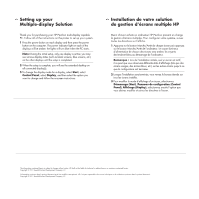HP Pavilion p7-1100 Setup Poster - Page 2
Setting, Multiple, display, Solution, Installation, votre, solution, gestion, d'ecrans, multiple
 |
View all HP Pavilion p7-1100 manuals
Add to My Manuals
Save this manual to your list of manuals |
Page 2 highlights
4z• Setting up your Multiple-display Solution Thank you for purchasing your HP Pavilion multi-display capable PC. Follow all of the instructions on the poster to set up your system. 1 Press the power button on each display and then press the power button on the computer. The power indicator light on each of the displays will be amber; the lights will turn blue when the PC starts. Note: During the initial setup, only one display is active; you may see various display states (such as blank screens, blue screens, etc.) on the other displays until the setup is completed. 2 When the setup is complete, you will see the extended desktop on all connected display(s). 3 To change the display mode for a display, select Start, select Control Panel, select Display, and then select the option you want to change and follow the onscreen instructions. 4 ° Installation de votre solution de gestion d'ecrans multiple HP Merci d'avoir achete un ordinateur HP Pavilion prenant en charge la gestion d'ecrans multiples. Pour configurer votre systeme, suivez toutes les directives sur l'affiche. 1 Appuyez sur le bouton Marche/Arret de chaque ecran puis appuyez sur le bouton Marche/Arret de l'ordinateur. Le voyant lumineux d'alimentation de chacun des &mins sera ambre; les voyants deviendront bleus au demarrage de l'ordinateur. Remarque : Lors de l'installation initiale, seul un ecran est actif; it se peut que vous observiez differents etats d'affichage (tels que des &mins vierges, des &mins bleus, etc.) sur les autres &mins jusqu'a ce que la configuration soit terminee. 2 Lorsque l'installation sera terminee, vous verrez le bureau etendu sur tous les &mins installes. 3 Pour modifier le mode d'affichage d'un ecran, selectionnez Demarrage (Start), Panneau de configuration (Control Panel), Affichage (Display), selectionnez ensuite ('option que vous desirez modifier et suivez les directives a recran. The information contained herein is subject to change without notice. HP shall not be liable for technical or editorial errors or omissions contained herein. Copyright © 2011 Hewlett-Packard Development Company, L.P. L'information contenue dans le present document peut etre modifiee sans preavis. HP n'est pas responsable des erreurs techniques ou de redaction contenues dans le present document. Copyright © 2011 Hewlett-Packard Development Company, L.P.