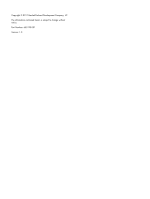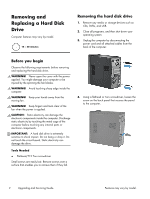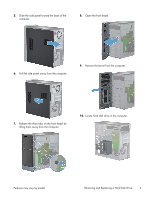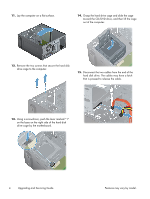HP Pavilion p7-1200 Upgrading and Servicing Guide - Page 5
Removing and Replacing a Hard Disk Drive, Remove the bezel from the computer.
 |
View all HP Pavilion p7-1200 manuals
Add to My Manuals
Save this manual to your list of manuals |
Page 5 highlights
5. Slide the side panel toward the back of the computer. 8. Open the front bezel. 6. Pull the side panel away from the computer. 9. Remove the bezel from the computer. 7. Release the three tabs on the front bezel by lifting them away from the computer. 10. Locate hard disk drive in the computer. Features may vary by model. Removing and Replacing a Hard Disk Drive 3

5.
Slide the side panel toward the back of the
computer.
6.
Pull the side panel away from the computer.
7.
Release the three tabs on the front bezel by
lifting them away from the computer.
8.
Open the front bezel.
9.
Remove the bezel from the computer.
10.
Locate hard disk drive in the computer.
Features may vary by model.
Removing and Replacing a Hard Disk Drive
3