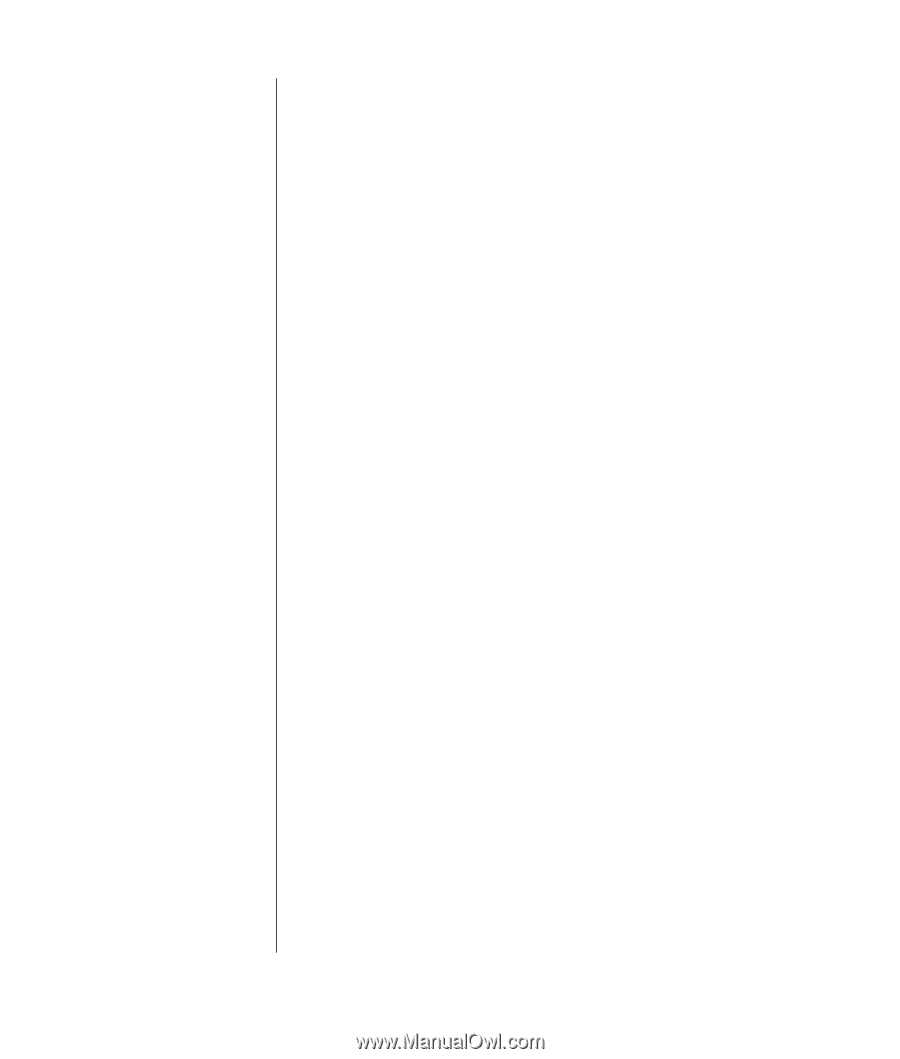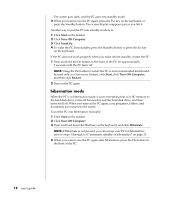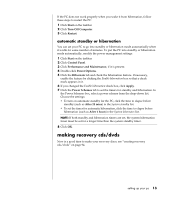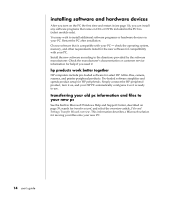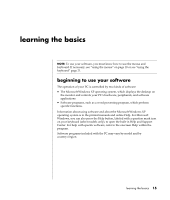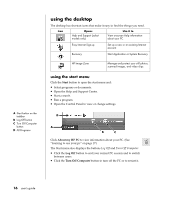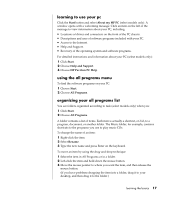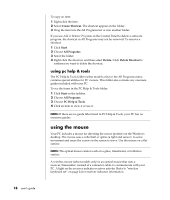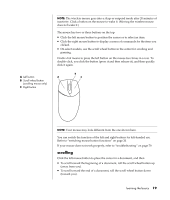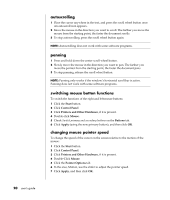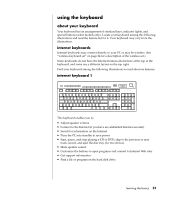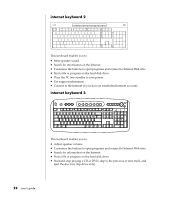HP Pavilion t300 HP Pavilion Desktop PC - (English) Users Guide PAV SEA/ANZ/IN - Page 25
learning to use your pc, using the all programs menu, organizing your all programs list
 |
View all HP Pavilion t300 manuals
Add to My Manuals
Save this manual to your list of manuals |
Page 25 highlights
learning to use your pc Click the Start button and select About my HP PC (select models only). A window opens with a welcoming message. Click an item on the left of the message to view information about your PC, including: • Locations of drives and connectors on the front of the PC chassis. • Descriptions and uses of software programs included with your PC. • Access to the Internet. • Help and Support. • Recovery of the operating system and software programs. For detailed instructions and information about your PC (select models only): 1 Click Start. 2 Choose Help and Support. 3 Choose HP Pavilion PC Help. using the all programs menu To find the software programs on your PC: 1 Choose Start. 2 Choose All Programs. organizing your all programs list You see folders organized according to task (select models only) when you: 1 Click Start. 2 Choose All Programs. A folder contains a list of items. Each item is actually a shortcut, or link, to a program, document, or another folder. The Music folder, for example, contains shortcuts to the programs you use to play music CDs. To change the name of an item: 1 Right-click the item. 2 Select Rename. 3 Type the new name and press Enter on the keyboard. To move an item by using the drag-and-drop technique: 1 Select the item in All Programs or in a folder. 2 Left-click the item and hold down the mouse button. 3 Move the mouse pointer to where you want the item, and then release the mouse button. (If you have problems dropping the item into a folder, drag it to your desktop, and then drag it to the folder.) learning the basics 17