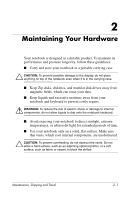HP Pavilion xt500 HP Notebook Series - Maintenance, Shipping and Travel Guide - Page 11
Replace the ball and the bottom plate., with a non-cotton swab to remove loose debris and dust.
 |
View all HP Pavilion xt500 manuals
Add to My Manuals
Save this manual to your list of manuals |
Page 11 highlights
Maintaining Your Hardware 2. Remove the ball from your mouse and clean it with an antistatic wipe or a lint-free cotton cloth. Removing the ball from the mouse 3. Spray the inside of the mouse with compressed air or clean it with a non-cotton swab to remove loose debris and dust. Cleaning the mouse 4. Replace the ball and the bottom plate. 2-6 Maintenance, Shipping and Travel

2–6
Maintenance, Shipping and Travel
Maintaining Your Hardware
2. Remove the ball from your mouse and clean it with an
antistatic wipe or a lint-free cotton cloth.
Removing the ball from the mouse
3. Spray the inside of the mouse with compressed air or clean it
with a non-cotton swab to remove loose debris and dust.
Cleaning the mouse
4. Replace the ball and the bottom plate.