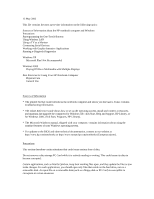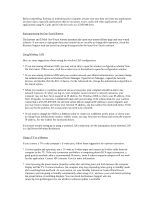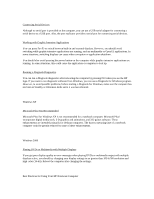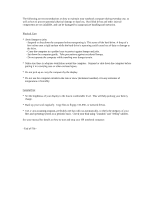HP Pavilion xt500 HP Pavilion ze5100 Series and HP Omnibook xe4400 Series Note - Page 2
Reprogramming the One-Touch Buttons
 |
View all HP Pavilion xt500 manuals
Add to My Manuals
Save this manual to your list of manuals |
Page 2 highlights
Before suspending, docking, or undocking your computer, always save your data and close any applications you have open, especially applications that are not power aware, audio and video applications, and applications using PC Cards and I/O devices such as a CD-ROM drive. Reprogramming the One-Touch Buttons The Internet and E-Mail One-Touch buttons automatically open your internet Home page and your e-mail software. If you want to reprogram these two buttons but are not able to change their operation, check the Business Support web site (www.hp.com/go/bizsupport) for the latest One-Touch software. Using Wireless LAN Here are some suggestions about setting the wireless LAN configuration: * If you are running Windows 2000, you may not be able to open the wireless configuration window from the Start menu. If this occurs, click the wireless icon in the taskbar to open the configuration window. * If you are running Windows 2000 and your wireless network uses shared authentication, you must change the authentication option in Windows Device Manager. Open Device Manager, expand the network devices, and double-click the 802.11 device. On the Advanced tab, change the authentication algorithm to the shared option. * When you connect to a wireless network via an access point, your computer should be able to use network resources. If, when you log on, your computer cannot connect to network resources, your computer may not have been assigned an IP address. For Windows 2000, to check your IP address, click Start, Programs, Accessories, Command Prompt and type ipconfig. If the subnet mask for your wireless connection is 255.255.000.000, the network server did not assign an IP address to your computer, and you may have to release and renew your network IP address--see the readme file mentioned below. If this does not fix the problem, the access point may need to be rebooted. * If you want to change the SSID to a different value to connect to a different access point, or if you want to change from Infrastructure mode to AdHoc mode, you may first have to release and renew the internet IP address. See the readme file mentioned below. If you have trouble setting up or using a wireless LAN connection, see the information about wireless LAN in c:\hp\Drivers\Wireless\Readme.txt. Using a TV as a Monitor If you connect a TV to the computer's S-video port, follow these suggestions for optimum operation: * For best quality and operation, use a TV with an S-video input and connect an S-video cable from the computer to the TV. If the only connection available is a composite phono (RCA-type) connection, a good-quality standard cable is recommended. However, some S-video/composite adapters will not work for this application. Contact HP Customer Care for more information. * Avoid pressing the power button (Standby mode) after switching back and forth between the computer display and the TV. In some situations, the computer may stop responding when going to Standby mode after switching back and forth. As a precaution, set your Standby timeouts in Control Panel Power Options to prevent going to Standby automatically when using a TV, and save your work before pressing the power button or switching displays. You can check the Business Support web site (www.hp.com/go/bizsupport) to see whether a software update is available.