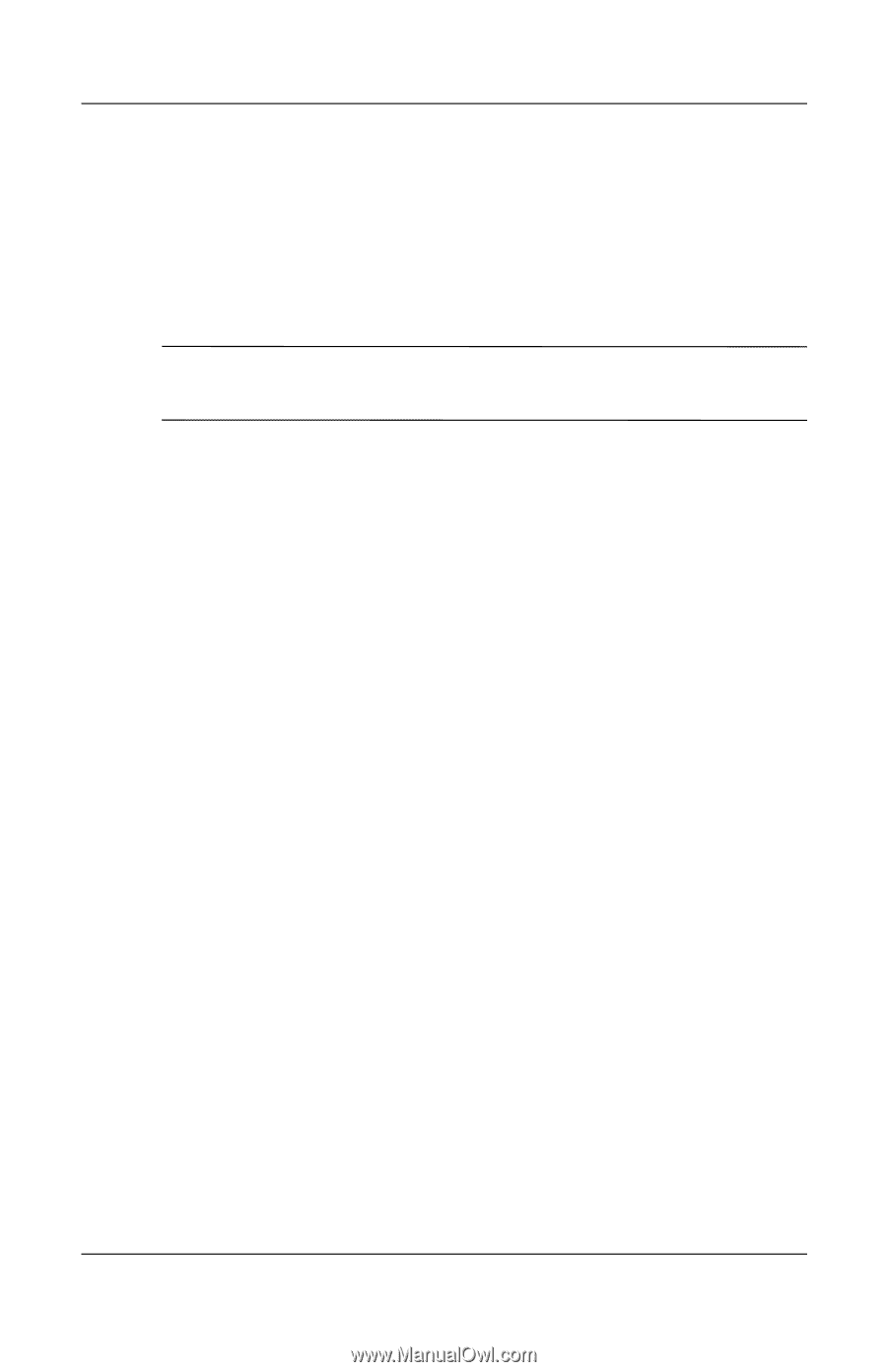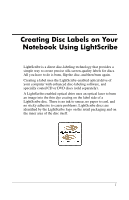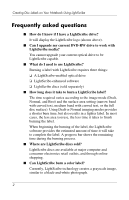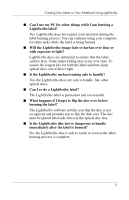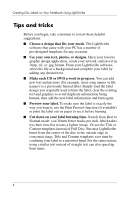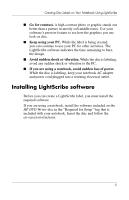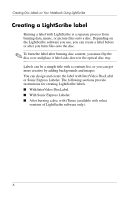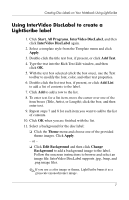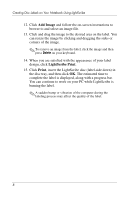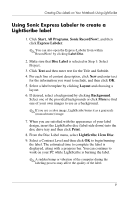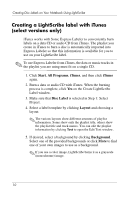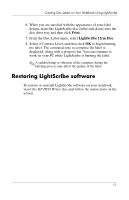HP Pavilion zv6000 Using LightScribe (Select Models Only) - Page 8
Creating a LightScribe label, With Sonic Express Labeler.
 |
View all HP Pavilion zv6000 manuals
Add to My Manuals
Save this manual to your list of manuals |
Page 8 highlights
Creating Disc Labels on Your Notebook Using LightScribe Creating a LightScribe label Burning a label with LightScribe is a separate process from burning data, music, or picture files onto a disc. Depending on the LightScribe software you use, you can create a label before or after you burn files onto the disc. ✎ To burn the label after burning disc content, you must flip the disc over and place it label-side down in the optical disc tray. Labels can be a simple title with a contents list, or you can get more creative by adding backgrounds and images. You can design and create the label with InterVideo DiscLabel or Sonic Express Labeler. The following sections provide instructions for creating LightScribe labels ■ With InterVideo DiscLabel. ■ With Sonic Express Labeler. ■ After burning a disc with iTunes (available with select versions of LightScribe software only). 6