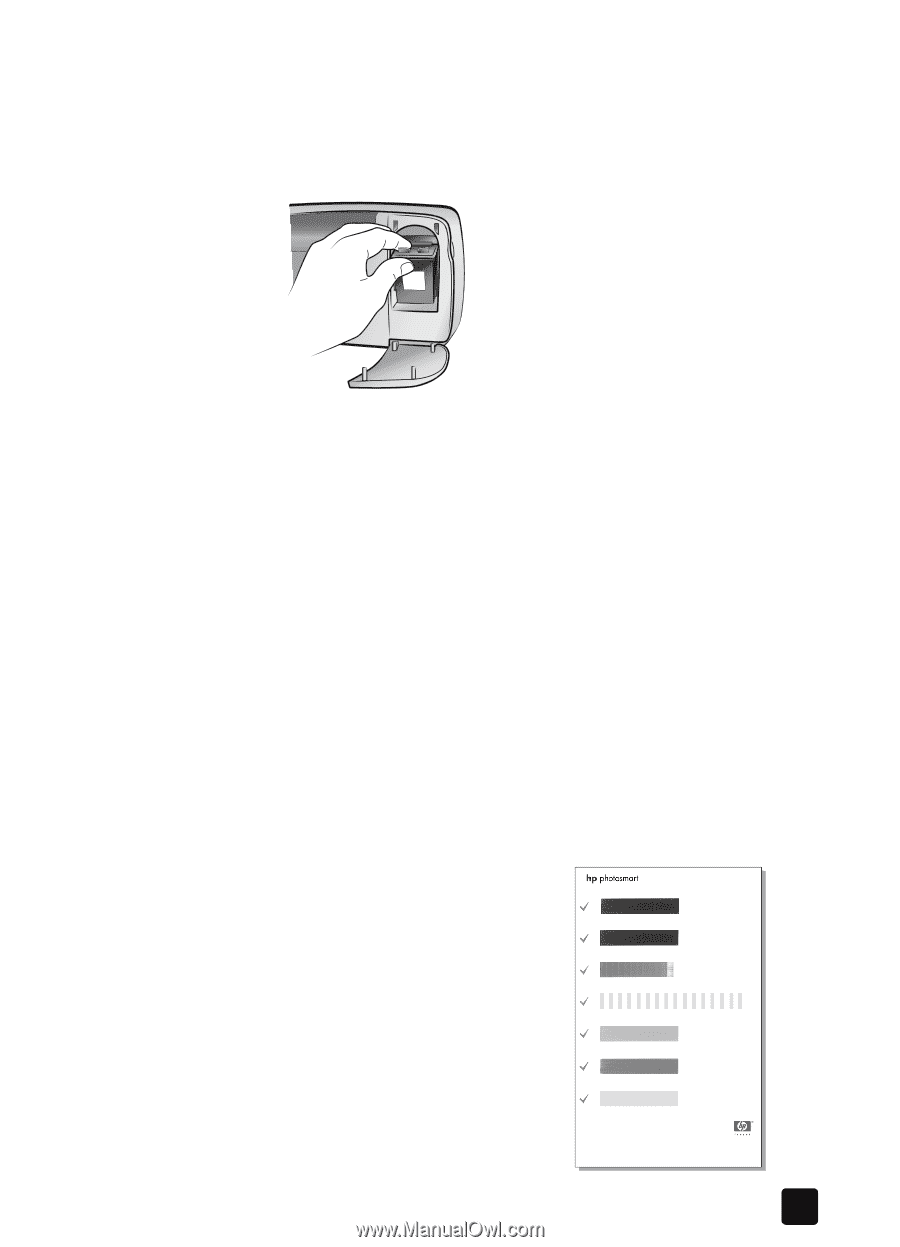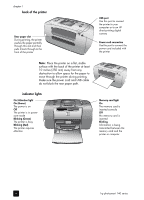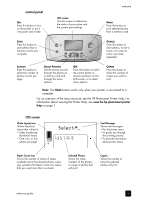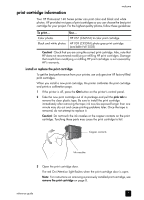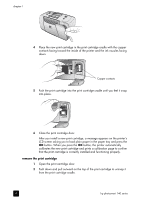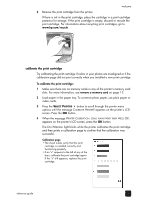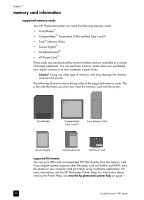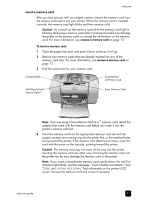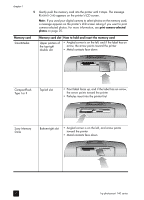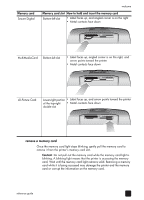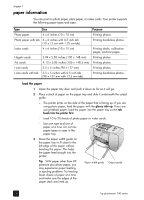HP Photosmart 140 HP Photosmart 140 series - (English) Reference Guide - Page 13
calibrate the print cartridge, remove a memory card
 |
View all HP Photosmart 140 manuals
Add to My Manuals
Save this manual to your list of manuals |
Page 13 highlights
welcome 3 Remove the print cartridge from the printer. If there is ink in the print cartridge, place the cartridge in a print cartridge protector for storage. If the print cartridge is empty, discard or recycle the print cartridge. For information about recycling print cartridges, go to www.hp.com/recycle. calibrate the print cartridge Try calibrating the print cartridge if colors in your photos are misaligned or if the calibration page did not print correctly when you installed a new print cartridge. To calibrate the print cartridge: 1 Make sure there are no memory cards in any of the printer's memory card slots. For more information, see remove a memory card on page 13. 2 Load paper in the paper tray. To conserve photo paper, use plain paper or index cards. 3 Press the SELECT PHOTOS button to scroll through the printer menu options until the message CALIBRATE PRINTER? appears on the printer's LCD screen. Press the OK button. 4 When the message PRINTER CALIBRATION. LOAD PLAIN PAPER THEN PRESS OK. appears on the printer's LCD screen, press the OK button. The On/Attention light blinks while the printer calibrates the print cartridge and then prints a calibration page to confirm that the calibration was successful. Calibration page • The check marks verify that the print cartridge is installed correctly and functioning properly. • If an "x" appears to the left of any of the bars, calibrate the print cartridge again. If the "x" still appears, replace the print cartridge. reference guide 9