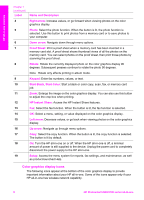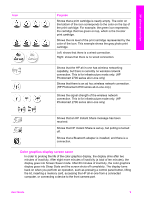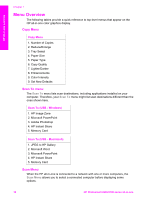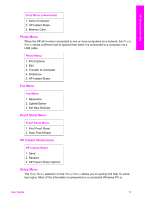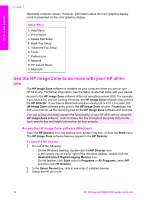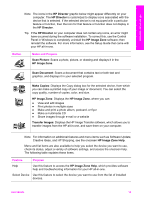HP Photosmart 2600 Users Guide - Page 11
Color graphics display icons, HP Instant Share - wireless setup
 |
View all HP Photosmart 2600 manuals
Add to My Manuals
Save this manual to your list of manuals |
Page 11 highlights
HP all-in-one overview Chapter 1 (continued) Label Name and Description 4 Right arrow: Increase values, or go forward when viewing photos on the color graphics display. 5 Photo: Select the photo function. When the button is lit, the photo function is selected. Use this button to print photos from a memory card or to save photos to your computer. 6 Down arrow: Navigate down through menu options. 7 Proof Sheet: Print a proof sheet when a memory card has been inserted in a memory card slot. A proof sheet shows thumbnail views of all the photos on the memory card. You can select photos on the proof sheet, then print those photos by scanning the proof sheet. 8 Rotate: Rotate the currently displayed photo on the color graphics display 90 degrees. Subsequent presses continue to rotate the photo 90 degrees. Note Rotate only affects printing in album mode. 9 Keypad: Enter fax numbers, values, or text. 10 Start Black, Start Color: Start a black or color copy, scan, fax, or memory card job. 11 Zoom: Enlarge the image on the color graphics display. You can also use this button to adjust the crop box when printing. 12 HP Instant Share: Access the HP Instant Share features. 13 Fax: Select the fax function. When the button is lit, the fax function is selected. 14 OK: Select a menu, setting, or value displayed on the color graphics display. 15 Left arrow: Decrease values, or go back when viewing photos on the color graphics display. 16 Up arrow: Navigate up through menu options. 17 Copy: Select the copy function. When the button is lit, the copy function is selected. The button is lit by default. 18 On: Turn the HP all-in-one on or off. When the HP all-in-one is off, a minimal amount of power is still supplied to the device. Unplug the power cord to completely disconnect the power supply to the HP all-in-one. 19 Setup: Access the menu system for reports, fax settings, and maintenance, as well as product-launched Help. Color graphics display icons The following icons appear at the bottom of the color graphics display to provide important information about your HP all-in-one. Some of the icons appear only if your HP all-in-one has wireless network capability. 8 HP Photosmart 2600/2700 series all-in-one