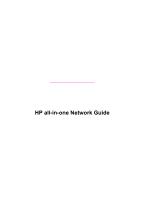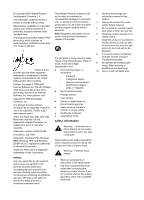HP Photosmart 2700 Wired/Wireless Networking Guide
HP Photosmart 2700 - All-in-One Printer Manual
 |
View all HP Photosmart 2700 manuals
Add to My Manuals
Save this manual to your list of manuals |
HP Photosmart 2700 manual content summary:
- HP Photosmart 2700 | Wired/Wireless Networking Guide - Page 1
Wireless and Wired Network Guide - HP Photosmart 2700 | Wired/Wireless Networking Guide - Page 2
HP all-in-one Network Guide - HP Photosmart 2700 | Wired/Wireless Networking Guide - Page 3
location where no one can step on or trip over the line cord, and where the line cord will not be damaged. 8 If the product does not operate normally, see the onscreen Troubleshooting Help. 9 No operator-serviceable parts inside. Refer servicing to qualified service personnel. 10 Use in a well - HP Photosmart 2700 | Wired/Wireless Networking Guide - Page 4
your HP all-in-one 26 7 Install the software 27 For Windows...27 For Macintosh...28 8 Manage your network 29 Use the HP all-in-one control panel 29 Use the Embedded Web Server 31 9 Network troubleshooting 35 Wireless setup wizard troubleshooting 35 Wireless network setup troubleshooting 36 - HP Photosmart 2700 | Wired/Wireless Networking Guide - Page 5
2 - HP Photosmart 2700 | Wired/Wireless Networking Guide - Page 6
and connecting the device, and installing the software. This guide also provides examples of recommended networks, network management information, and troubleshooting tips. Connecting your HP all-in-one to a network enables you to share your HP all-in-one and all of its capabilities with every - HP Photosmart 2700 | Wired/Wireless Networking Guide - Page 7
, see Connect with an Ethernet cable. Use the network management tools For information on using the HP all-in-one management tools, see Manage your network. Switch from a USB connection to a network connection If you first install your HP all-in-one with a USB connection, you can later switch to - HP Photosmart 2700 | Wired/Wireless Networking Guide - Page 8
a wireless network with an access point, Connect to a wireless network without an access point, or Connect with an Ethernet cable. 3 Install the software, as described in Install the software. 4 When the installation is complete, access the printer icons on your computer as follows: - For Windows XP - HP Photosmart 2700 | Wired/Wireless Networking Guide - Page 9
Chapter 1 6 - HP Photosmart 2700 | Wired/Wireless Networking Guide - Page 10
use the HP Instant Share features on your HP all-in-one. For more information about HP Instant Share, see the printed User Guide that came with your HP all-in-one. We recommend the wireless LAN (local area network) configurations below to support your HP all-in-one. HP all-in-one Network Guide 7 - HP Photosmart 2700 | Wired/Wireless Networking Guide - Page 11
is used to provide Internet access. If you have this configuration, use the wireless setup wizard to connect your HP all-in-one to the router in infrastructure mode. For connection instructions, see Connect to a wireless network with an access point. With this configuration, you are able to access - HP Photosmart 2700 | Wired/Wireless Networking Guide - Page 12
Your HP all-in-one is configured for infrastructure mode and its wireless adapter transfers and receives data through the access point. A DSL or cable modem can provide Internet access. For connection instructions, see Connect to a wireless network with an access point. HP all-in-one Network Guide - HP Photosmart 2700 | Wired/Wireless Networking Guide - Page 13
Chapter 2 10 - HP Photosmart 2700 | Wired/Wireless Networking Guide - Page 14
or a Windows computer running Internet Connection Sharing (ICS). For wireless networks, see Choose a recommended wireless network. Note For definitions of terms not defined here, see the Glossary. We recommend the wired LAN (local area network) configurations below to support your HP all-in-one - HP Photosmart 2700 | Wired/Wireless Networking Guide - Page 15
, the other computers on the network will lose their Internet connection. The HP all-in-one will not support Internet-related functions. If you use this configuration, connect your HP all-in-one to the switch or router with an Ethernet cable. For connection instructions, see Connect with an Ethernet - HP Photosmart 2700 | Wired/Wireless Networking Guide - Page 16
networking using a wireless network adapter, and transfers and receives data through the access point. Your HP all-in-one is configured for wired networking and is connected with an Ethernet cable to the access point. A DSL or cable modem can provide Internet access. For connection instructions - HP Photosmart 2700 | Wired/Wireless Networking Guide - Page 17
Chapter 3 14 - HP Photosmart 2700 | Wired/Wireless Networking Guide - Page 18
set up a wireless network using an access point, see Wireless connection networks. For wireless setup without an access point, see Connect to a wireless network without an access point. Note For definitions of terms not defined here, see the Glossary. To connect your HP all-in-one to your computer - HP Photosmart 2700 | Wired/Wireless Networking Guide - Page 19
of your HP all-in-one, press the Setup button. 3 Press 8, and then press 4. This displays the Network menu and then selects Wireless Setup Wizard. The setup wizard searches for available networks, and then displays a list of detected network names (SSIDs). The infrastructure networks appear first - HP Photosmart 2700 | Wired/Wireless Networking Guide - Page 20
number on network. If the connection fails, follow the prompts to correct the key, and then try again. See also, Network troubleshooting 8 When the HP all-in-one connects successfully to the network, go to your computer to install the software. See Install the software. HP all-in-one Network Guide - HP Photosmart 2700 | Wired/Wireless Networking Guide - Page 21
Chapter 4 18 - HP Photosmart 2700 | Wired/Wireless Networking Guide - Page 22
Install the software. Note For definitions of terms not defined here, see the Glossary. What you need A computer with a wireless network adapter. For Macintosh, you must have an AirPort card. Prepare your computer See the instructions below for your operating system. HP all-in-one Network Guide 19 - HP Photosmart 2700 | Wired/Wireless Networking Guide - Page 23
letters are uppercase and lowercase. For Windows XP Your HP all-in-one comes configured with a network profile named hpsetup. However, for security and privacy we recommend you create a new network profile on your computer as described here, and then use the Wireless Setup Wizard to detect the new - HP Photosmart 2700 | Wired/Wireless Networking Guide - Page 24
WEP key must be 10 characters for 40 bit Wireless Network Properties Connection window. 8 Go to your HP all-in-one and use the Wireless Setup Wizard to connect your HP all-in-one to the wireless network. See Connect to the network using the Wireless Setup Wizard. HP all-in-one Network Guide - HP Photosmart 2700 | Wired/Wireless Networking Guide - Page 25
same password. 10 Write down your password, which on your HP all-in-one is called a WEP key. You will need your WEP key when set up you use the Wireless Setup Wizard. 11 Click OK. 12 Go to your HP all-in-one and use the Wireless Setup Wizard to connect your HP all-in-one to the wireless network. See - HP Photosmart 2700 | Wired/Wireless Networking Guide - Page 26
, follow the prompts to correct the WEP key, and then try again. 8 When the HP all-in-one connects successfully to the network, go to your computer to install the software. See Install the software. Note If you encounter a problem, please see Network troubleshooting. HP all-in-one Network Guide 23 - HP Photosmart 2700 | Wired/Wireless Networking Guide - Page 27
Chapter 5 24 - HP Photosmart 2700 | Wired/Wireless Networking Guide - Page 28
will need. When you are finished connecting your HP all-in-one, you will need to install the software as described in Install the software. What you need ● A functional Ethernet network that includes an Ethernet router, switch, or a wireless access point with Ethernet ports. ● CAT-5 Ethernet cable - HP Photosmart 2700 | Wired/Wireless Networking Guide - Page 29
the Ethernet port on the back of your HP all-in-one. 3 Connect the other end of the Ethernet cable to an available port on your Ethernet router, switch, or wireless access point. 4 Once you have connected the HP all-in-one to the network, go to your computer to install the software. See Install the - HP Photosmart 2700 | Wired/Wireless Networking Guide - Page 30
the software. Otherwise, HP all-in-one installation software might take one of the reserved drive letters, and you will not be able to access that network drive on your computer. See the instructions below for your Windows or Macintosh computer. For Windows The following instructions are for Windows - HP Photosmart 2700 | Wired/Wireless Networking Guide - Page 31
the Select Device, select your HP all-in-one. 6 Follow the onscreen instructions to complete all the installation steps, including the Setup Assistant. When you have finished installing the software, your HP all-in-one is ready for service. 7 To test your network connection, go to your computer and - HP Photosmart 2700 | Wired/Wireless Networking Guide - Page 32
Restore network defaults If necessary, you can reset the HP all-in-one network to factory defaults. Note This will erase all wireless setup information that you have entered. In order to restore this information, you will need to use the Wireless Setup Wizard again. HP all-in-one Network Guide 29 - HP Photosmart 2700 | Wired/Wireless Networking Guide - Page 33
control panel of the HP all-in-one, press the Setup button. 2 Press 8, and then press 3. This displays the Network menu and then selects Advanced Setup. 3 Press 1 to select Change Link Speed. 4 Press the number next to the link speed: - 1. Automatic - 2. 10-Full - 3. 10-Half - 4. 100-Full - 5. 100 - HP Photosmart 2700 | Wired/Wireless Networking Guide - Page 34
the Advanced Setup menu enables you to set the HP all-in-one so that it does not share memory card data with computers on a wireless network. However, does not work on an Ethernet network. All computers on an Ethernet network can access the memory card on a HP all-in-one connected to the network. If - HP Photosmart 2700 | Wired/Wireless Networking Guide - Page 35
-PSK). For definitions of any terms not defined here, see the Glossary. To protect your wireless network, HP strongly suggests you implement a wireless security scheme (either WEP or WPA) during setup, use an antivirus program to protect against computer viruses, and follow basic security rules such - HP Photosmart 2700 | Wired/Wireless Networking Guide - Page 36
to the HP all-in-one until the encryption/ authentication settings are applied to the rest of the devices on the network. 1 Quit all applications running on your computer. On a Windows computer, this includes any firewall or virus detection software. 2 Set up WPA-PSK on your wireless access point - HP Photosmart 2700 | Wired/Wireless Networking Guide - Page 37
Chapter 8 10 Click Open/Shared System, and then click Next. 11 Click Encryption, and then click Next. 12 Enter the WEP key in the WEP Key box and in the Confirm WEP Key box. 13 Click Next. 14 Confirm the settings, and then click Finish. 34 - HP Photosmart 2700 | Wired/Wireless Networking Guide - Page 38
the HP all-in-one. Specific information is provided for installation and configuration issues. For wired issues, see Wired network setup troubleshooting. For file system issues, see Common Internet File System troubleshooting. Wireless setup wizard troubleshooting This section addresses problems you - HP Photosmart 2700 | Wired/Wireless Networking Guide - Page 39
sight at the bottom of the list. Solution Press to scroll to the bottom of the list. Infrastructure entries are listed first, ad hoc last. Wireless network setup troubleshooting Use this section to solve wireless network setup problems. 36 - HP Photosmart 2700 | Wired/Wireless Networking Guide - Page 40
properly and set up for TCP/IP. See the instructions that came with your LAN card. The Printer Not Found screen appears during installation Cause The software failed to find the network. Solution Use the installation software to specify the HP all-in-one by its IP address as follows: 1 On the - HP Photosmart 2700 | Wired/Wireless Networking Guide - Page 41
panel of the HP all-in-one, press the Setup button. b Press 8, press 5, and then press 1. 3 If the radio is on, or goes on as a result of step 2, press the On button to turn off the HP all-in-one, and then press it again to turn it on. Also, turn off the power on your - HP Photosmart 2700 | Wired/Wireless Networking Guide - Page 42
or WEP. To use the control panel 1 On the control panel of the HP all-in-one, press the Setup button. 2 Press 8, and then press 4. This displays the Network menu and then selects Wireless Setup Wizard. 3 Press to highlight your network, and then press OK. 4 When prompted, use the visual keyboard to - HP Photosmart 2700 | Wired/Wireless Networking Guide - Page 43
WEP key using the Embedded Web Server. For information, see Add security to the network Setup failed Cause The HP all-in-one is not receiving a signal. Solution In order to establish a good signal between the HP all-in-one and access point (infrastructure) or computer (ad hoc), you might have to - HP Photosmart 2700 | Wired/Wireless Networking Guide - Page 44
troubleshooting Use this section to solve problems with wireless networks that have an access point. The computer is unable to discover the HP all-in-one Cause Your cables are not connected properly. Solution Check the following cables to ensure they are connected properly: ● Power cords to the HP - HP Photosmart 2700 | Wired/Wireless Networking Guide - Page 45
(SSID). Cause Setup has failed. Solution Turn off the access point, and then turn it on again. Then uninstall and reinstall the HP all-in-one software. For more information on uninstalling and reinstalling the software, see the printed User Guide that came with your HP all-in-one. Cause The access - HP Photosmart 2700 | Wired/Wireless Networking Guide - Page 46
When using the control panel to scan to a computer on the network, the HP allin-one cannot find my computer (infrastructure) Cause Your wireless network is not functioning. Solution Make sure that your access point is turned on and functioning properly. And make sure that your computer is - HP Photosmart 2700 | Wired/Wireless Networking Guide - Page 47
hoc network by using another wireless device. Cause The HP all-in-one is not turned on. Solution Look at the color graphics display on HP all-in-one. If the color graphics display is blank and the light next to the On button is not lit, the HP all-in-one is turned off. Make sure the power cord - HP Photosmart 2700 | Wired/Wireless Networking Guide - Page 48
HP all-in-one. Wired network setup troubleshooting Use this section to solve wired network setup problems. The Computer is unable to discover the HP all-in-one Cause Cables are not connected properly. Solution Check the following cables to ensure they are connected properly: ● Power cords to the HP - HP Photosmart 2700 | Wired/Wireless Networking Guide - Page 49
, press the On button to turn off the HP all-in- one, and then press it again to turn it on. Also, turn off the power on your router and then turn it on again. I received a System Requirements Error: No TCP/IP Cause Your Local Area Network (LAN) card (NIC) is not installed properly. 46 - HP Photosmart 2700 | Wired/Wireless Networking Guide - Page 50
the On button is not lit, the HP all-in-one is turned off. Make sure the power cord is firmly connected to the HP all-in-one and plugged into a power outlet. Press the On button to turn on the HP all-in-one. Cause You do not have an active network connection. Solution Make sure you have an - HP Photosmart 2700 | Wired/Wireless Networking Guide - Page 51
The CIFS server does not support authentication. However, you can increase the privacy of data on your memory cards. For more information on increasing memory card security, see Change memory card security and the printed User Guide that came with your HP all-in-one. Error message: Cannot find the - HP Photosmart 2700 | Wired/Wireless Networking Guide - Page 52
Server. The Media Access Control (MAC) address that uniquely identifies the HP all-in-one. This is a unique 12-digit identification number assigned to networking hardware for identification. No two pieces of hardware have the same MAC address. Note Some Internet service providers (ISPs) require that - HP Photosmart 2700 | Wired/Wireless Networking Guide - Page 53
A subnet is an IP address assigned by the install software to make an additional network available as part of a larger network. Subnets are specified by a subnet mask. This mask determines which of the HP all-in-one IP address bits identify the network and subnet, and which bits identify the device - HP Photosmart 2700 | Wired/Wireless Networking Guide - Page 54
Name (SSID) Signal Strength (1-5) Channel Description Status of the wireless network: ● Connected: the HP all-in-one is connected to a wireless LAN and everything is working. ● Disconnected: the HP all-in-one is not connected to the wireless LAN due to incorrect settings (such as the wrong WEP key - HP Photosmart 2700 | Wired/Wireless Networking Guide - Page 55
and the HP all-in-one, make sure that you are using the same communication channel on your computer and the HP all-in-one. In infrastructure network using server-based (WPA-PSK) authentication provides significantly stronger security, and is supported in most wireless access points and wireless - HP Photosmart 2700 | Wired/Wireless Networking Guide - Page 56
switching network, it is broken up into packets. Each packet contains the destination address as well as the data. The number of packets received by the HP all-in-one without error since it has been turned on. The counter clears after the HP all-in-one is turned off. HP all-in-one Network Guide 53 - HP Photosmart 2700 | Wired/Wireless Networking Guide - Page 57
Appendix a 54 - HP Photosmart 2700 | Wired/Wireless Networking Guide - Page 58
flexible connection for your HP all-in-one and other network elements. A wireless network with an access point is called an infrastructure network. A wireless network that does not use an access point. American Standard Code for Information Interchange. The standard for numbers used by computers to - HP Photosmart 2700 | Wired/Wireless Networking Guide - Page 59
has between 2 and 6 contacts. Service Set Identifier. A unique identifier (up to 32 characters) that differentiates one wireless local area network (WLAN) from another. The SSID is also referred to as the network name. This is the name of the network to which the HP all-in-one is connected. A router - HP Photosmart 2700 | Wired/Wireless Networking Guide - Page 60
service name (general network settings) 50 Media Access Control (MAC) address 49 memory card security 31 multiple computers 5 N network configuration page 29 network connection type (general network settings) 49 network interface card 16 network name (wireless network settings) 51 HP all-in-one - HP Photosmart 2700 | Wired/Wireless Networking Guide - Page 61
USB to network 4 T total packets received 53 total packets transmitted 53 troubleshooting authentication protocols not supported by installation software (wireless) 39 cannot find the file or item 48 Common Internet File System 48 encryption, WPA, or WPAPSK (wireless) 38 HP all-in-one cannot find - HP Photosmart 2700 | Wired/Wireless Networking Guide - Page 62
Printed on at least 50% total recycled fiber with at least 10% post-consumer paper © 2004 Hewlett-Packard Development Company, L.P. Electronic Edition www.hp.com *Q3462-90198* *Q3462-90198* Q3462-90198

Wireless and Wired Network Guide