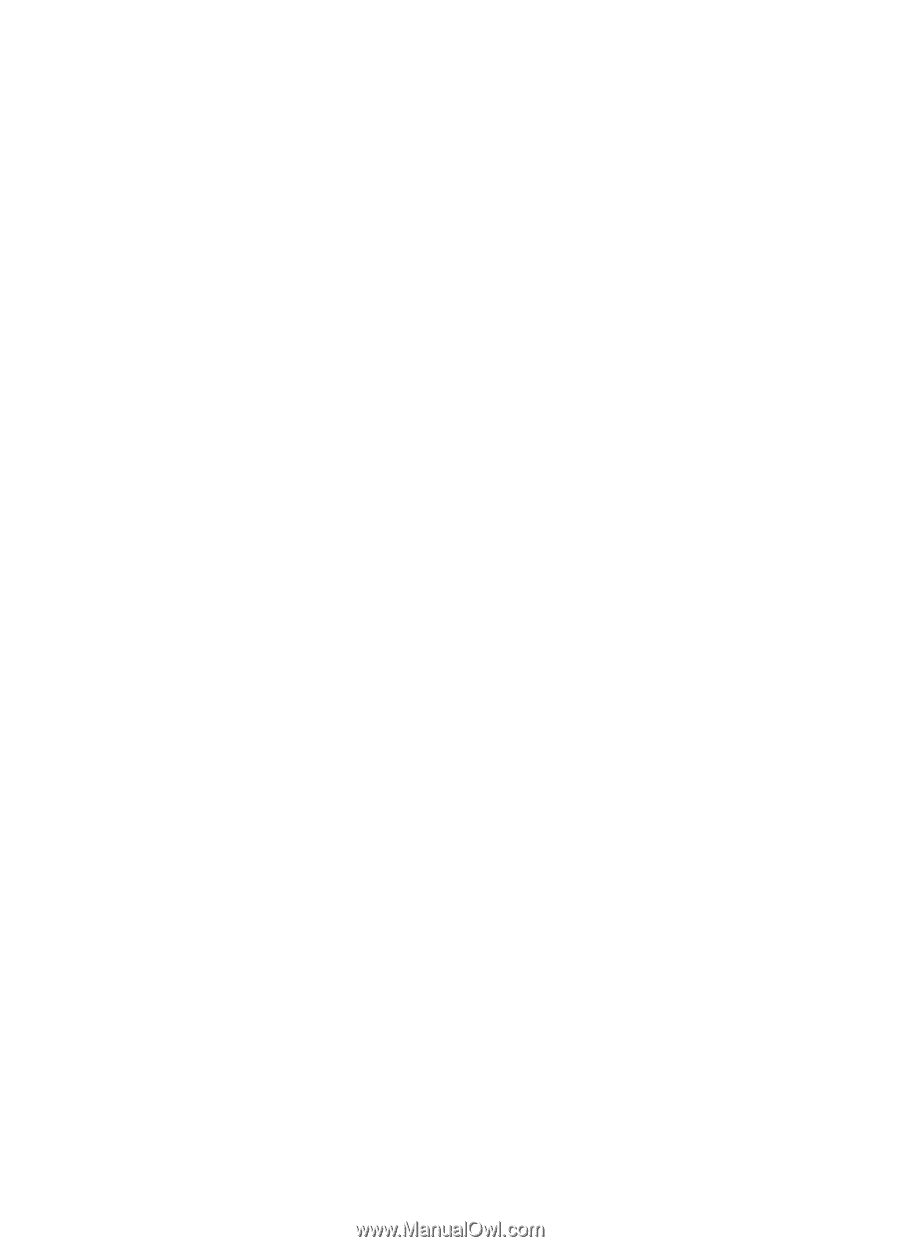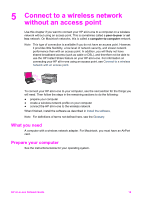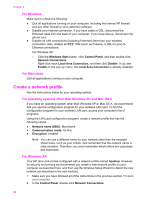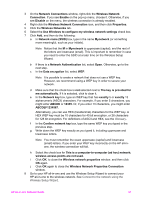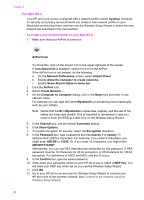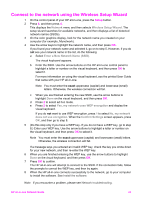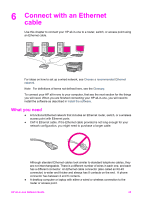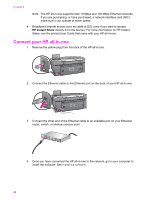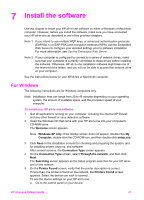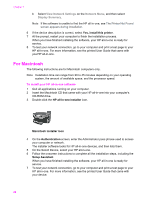HP Photosmart 2700 Wired/Wireless Networking Guide - Page 26
Connect to the network using the Wireless Setup Wizard, Network, Wireless Setup Wizard
 |
View all HP Photosmart 2700 manuals
Add to My Manuals
Save this manual to your list of manuals |
Page 26 highlights
Connect to the network using the Wireless Setup Wizard 1 On the control panel of your HP all-in-one, press the Setup button. 2 Press 8, and then press 4. This displays the Network menu and then selects Wireless Setup Wizard. The setup wizard searches for available networks, and then displays a list of detected network names (SSIDs). 3 On the color graphics display, look for the network name you created on your computer (for example, Mynetwork). 4 Use the arrow keys to highlight the network name, and then press OK. If you found your network name and selected it, go on to step 5. However, if you do not see your network name in the list, do the following: a Select Enter a New Network Name (SSID). The visual keyboard appears. b Enter the SSID. Use the arrow buttons on the HP all-in-one control panel to highlight a letter or number on the visual keyboard, and then press OK to select it. For more information on using the visual keyboard, see the printed User Guide that came with your HP all-in-one. Note You must enter the exact uppercase (capital) and lowercase (small) letters. Otherwise, the wireless connection will fail. c When you are finished entering the new SSID, use the arrow buttons to highlight Done on the visual keyboard, and then press OK. d Press 2 to select ad hoc mode. e Press 2 to select Yes, my network uses WEP encryption and display the visual keyboard. If you do not want to use WEP encryption, press 1 to select No, my network does not use encryption. When the Confirm Settings screen appears, press OK, and then go to step 8. 5 (Do this step only if you have a WEP key. If you do not have a WEP key, go to step 8.) Enter your WEP key. Use the arrow buttons to highlight a letter or number on the visual keyboard, and then press OK to select it. Note You must enter the exact uppercase (capital) and lowercase (small) letters. Otherwise, the wireless connection will fail. If a message says you entered an invalid WEP key, check the key you wrote down for your new network, and then re-enter the WEP key. 6 When you are finished entering the WEP key, use the arrow buttons to highlight Done on the visual keyboard, and then press OK. 7 Press OK to confirm. The HP all-in-one will attempt to connect to the SSID. If the connection fails, follow the prompts to correct the WEP key, and then try again. 8 When the HP all-in-one connects successfully to the network, go to your computer to install the software. See Install the software. Note If you encounter a problem, please see Network troubleshooting. HP all-in-one Network Guide 23