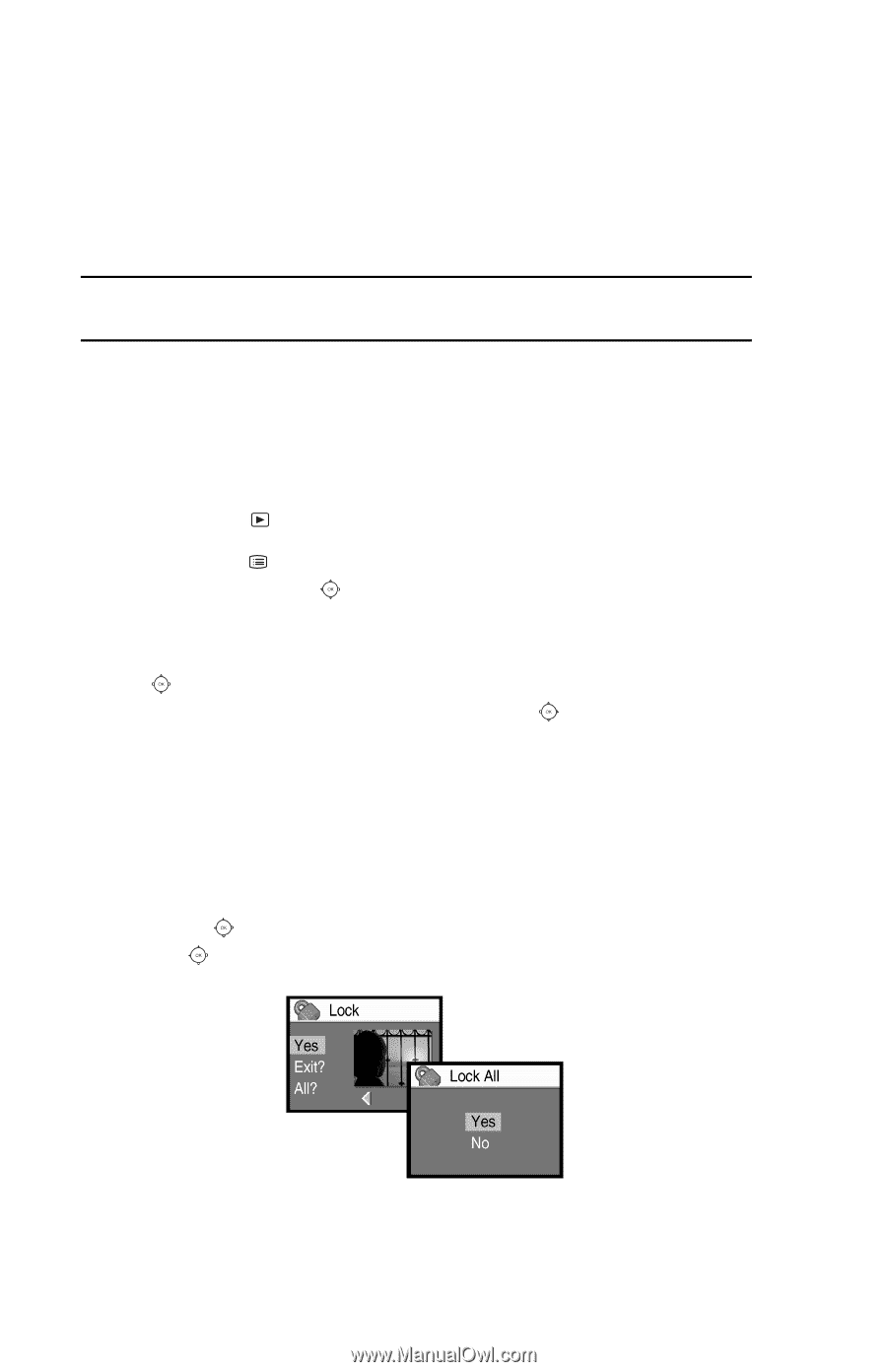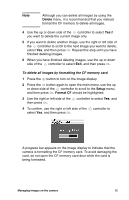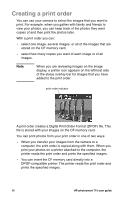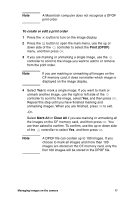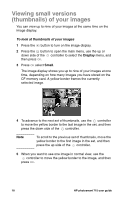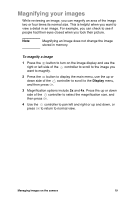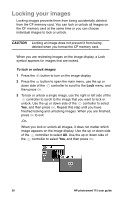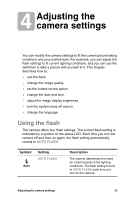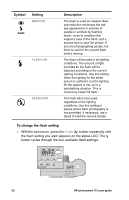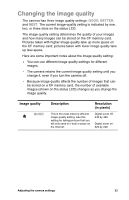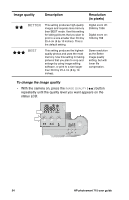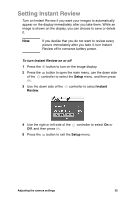HP Photosmart 715 HP Photosmart 715 Digital Camera - User Guide - Page 28
Locking your images
 |
View all HP Photosmart 715 manuals
Add to My Manuals
Save this manual to your list of manuals |
Page 28 highlights
Locking your images Locking images prevents them from being accidentally deleted from the CF memory card. You can lock or unlock all images on the CF memory card at the same time or you can choose individual images to lock or unlock. CAUTION Locking an image does not prevent it from being deleted when you format the CF memory card. When you are reviewing images on the image display, a Lock symbol appears for images that are locked. To lock or unlock images 1 Press the button to turn on the image display. 2 Press the button to open the main menu, use the up or down side of the controller to scroll to the Lock menu, and then press OK. 3 To lock or unlock a single image, use the right or left side of the controller to scroll to the image that you want to lock or unlock. Use the up or down side of the controller to select Yes, and then press OK. Repeat this step until you have finished locking and unlocking images. When you are finished, press OK to exit. -Or- When you lock or unlock all images, it does not matter which image appears on the image display. Use the up or down side of the controller to select All. Use the up or down side of the controller to select Yes, and then press OK. 20 HP photosmart 715 user guide