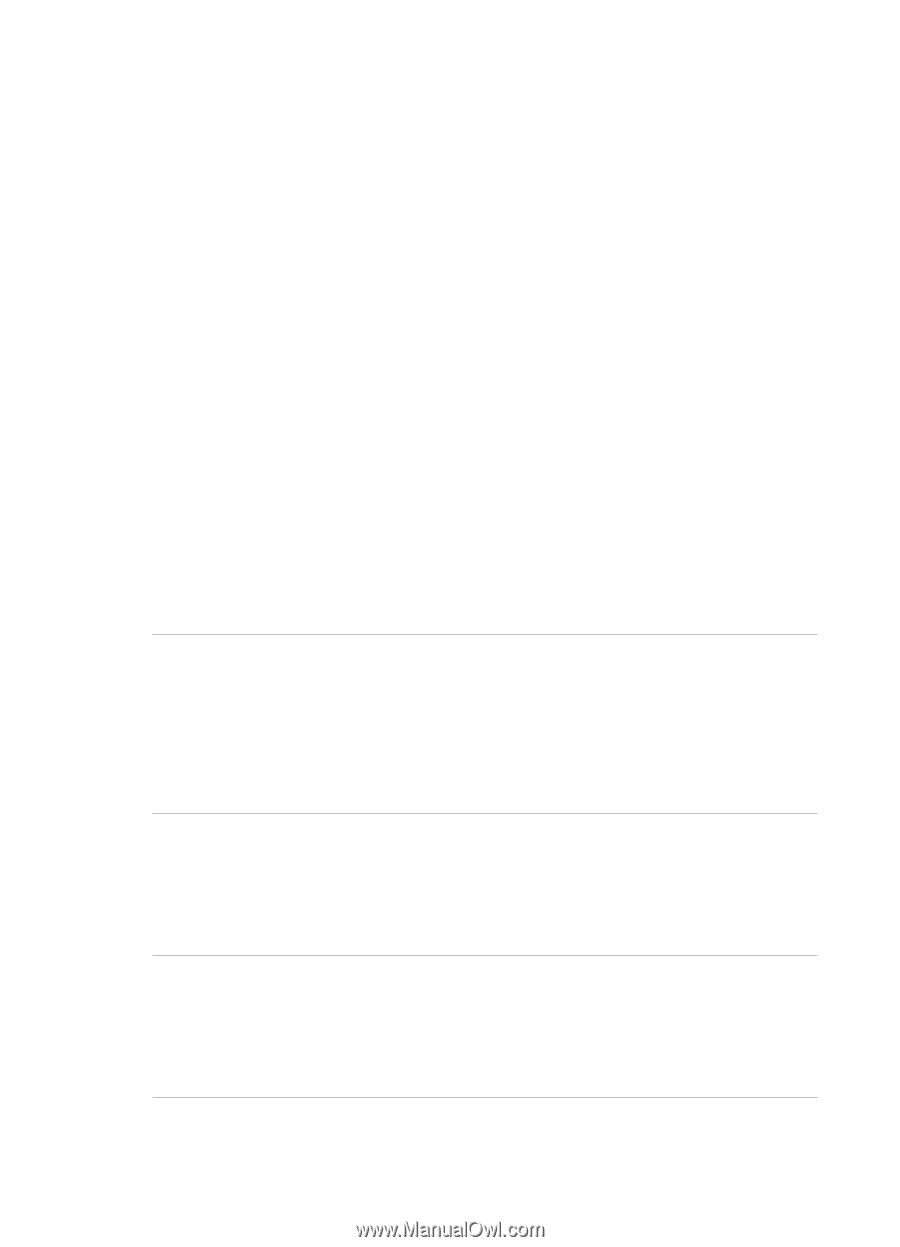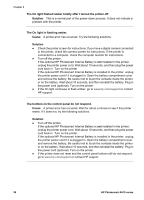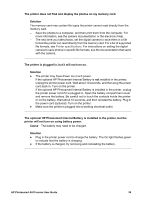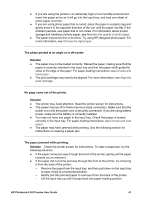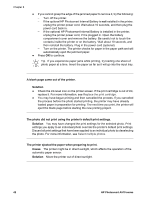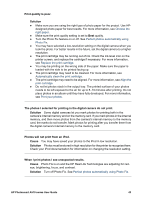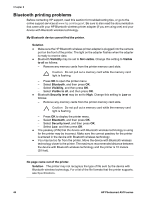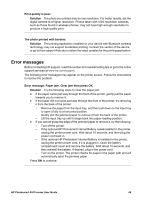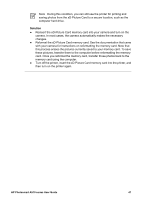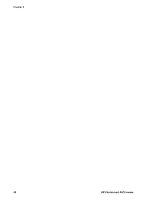HP Photosmart A510 User Guide - Page 46
Photos will not print from an iPod., Print quality is poor. - series ink
 |
View all HP Photosmart A510 manuals
Add to My Manuals
Save this manual to your list of manuals |
Page 46 highlights
Print quality is poor. Solution ● Make sure you are using the right type of photo paper for the project. Use HP- designed photo paper for best results. For more information, see Choose the right paper. ● Make sure the print quality setting is set to Best quality. ● Turn the Photo Fix feature on or off. See Perfect photos automatically using Photo Fix. ● You may have selected a low-resolution setting on the digital camera when you took the photo. For better results in the future, set the digital camera to a higher resolution. ● The print cartridge may be running out of ink. Check the ink-level icon on the printer screen, and replace the cartridge if necessary. For more information, see Replace the print cartridge. ● You may be printing on the wrong side of the paper. Make sure the paper is loaded with the side to be printed facing up. ● The print cartridge may need to be cleaned. For more information, see Automatically clean the print cartridge. ● The print cartridge may need to be aligned. For more information, see Align the print cartridge. ● Do not let photos stack in the output tray. The printed surface of your photos needs to be left exposed to the air for up to 5-10 minutes after printing. Do not place photos in an album until they have fully developed. For more information, see Print your photos. The photos I selected for printing in the digital camera do not print. Solution Some digital cameras let you mark photos for printing both in the camera's internal memory and on the memory card. If you mark photos in the internal memory, and then move photos from the camera's internal memory to the memory card, the marks do not transfer. Mark photos for printing after you transfer them from the digital camera's internal memory to the memory card. Photos will not print from an iPod. Cause You may have saved your photos to the iPod in low resolution. Solution Photos must be stored in high resolution for the printer to recognize them. Check your iPod documentation for information on changing the resolution setting. When I print photos I see unexpected results. Cause Photo Fix is on and the HP Real Life Technologies are adjusting for redeye, brightening, focus, and contrast. Solution Turn off Photo Fix. See Perfect photos automatically using Photo Fix. HP Photosmart A510 series User Guide 43