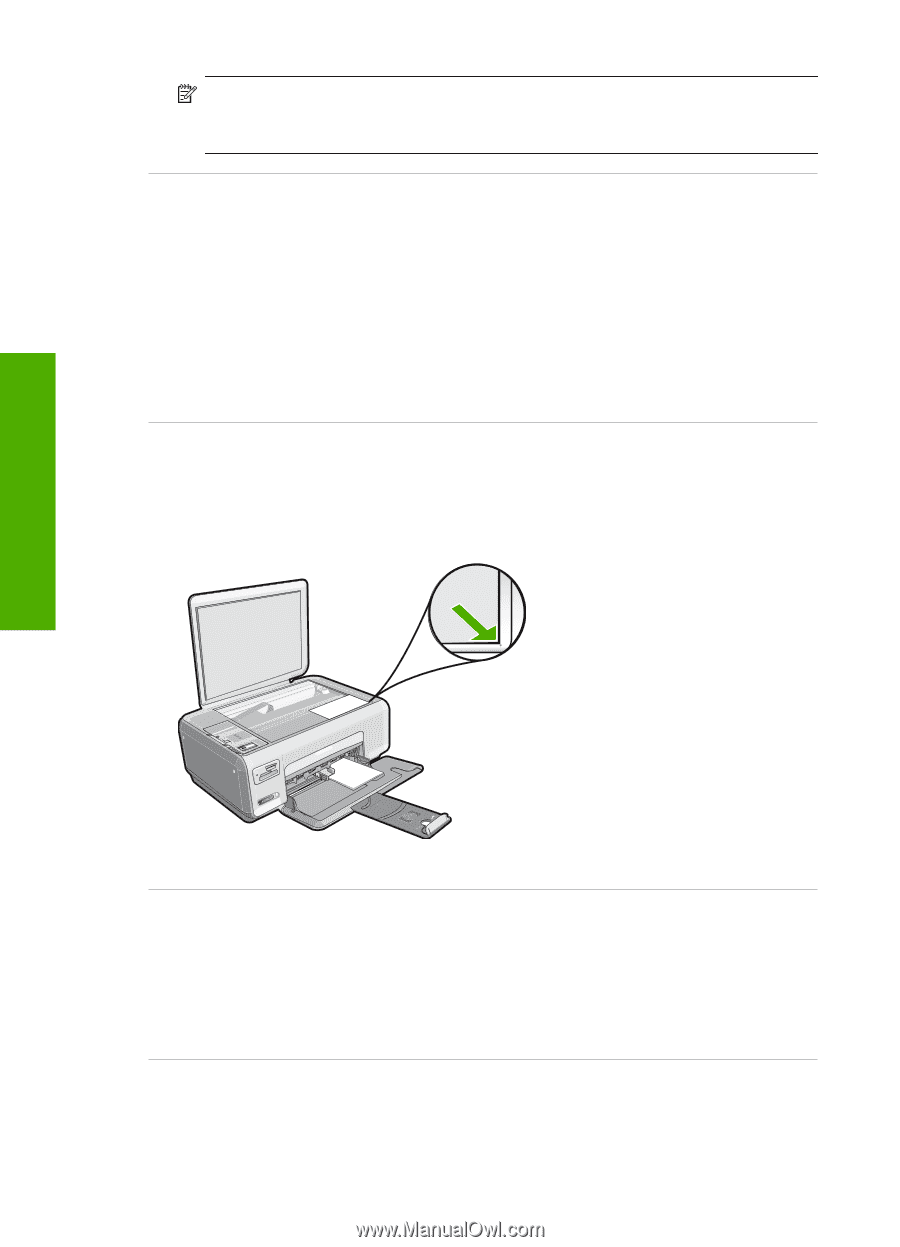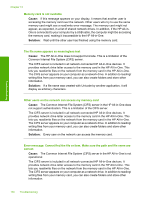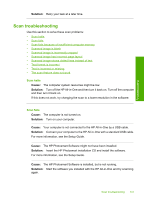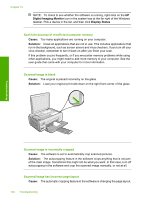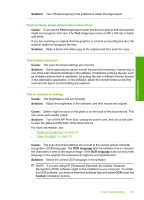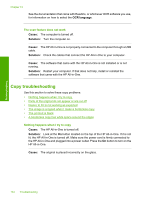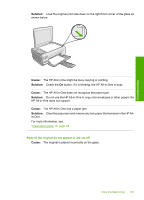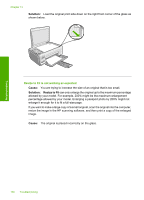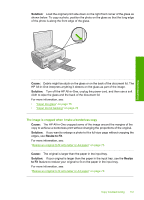HP Photosmart C4380 User Guide - Page 133
Digital Imaging Monitor, Display Status, Cause, Solution
 |
View all HP Photosmart C4380 manuals
Add to My Manuals
Save this manual to your list of manuals |
Page 133 highlights
Chapter 13 NOTE: To check to see whether the software is running, right-click on the HP Digital Imaging Monitor icon in the system tray at the far right of the Windows taskbar. Pick a device in the list, and then click Display Status. Scan fails because of insufficient computer memory Cause: Too many applications are running on your computer. Solution: Close all applications that are not in use. This includes applications that run in the background, such as screen savers and virus checkers. If you turn off your virus checker, remember to turn it back on after you finish your scan. If this problem occurs frequently, or if you encounter memory problems while using other applications, you might need to add more memory to your computer. See the user guide that came with your computer for more information. Scanned image is blank Cause: The original is placed incorrectly on the glass. Solution: Load your original print side down on the right front corner of the glass. Troubleshooting Scanned image is incorrectly cropped Cause: The software is set to automatically crop scanned pictures. Solution: The autocropping feature in the software crops anything that is not part of the main image. Sometimes this might not be what you want. In that case, turn off autocropping in the software and crop the scanned image manually, or not at all. Scanned image has incorrect page layout Cause: The automatic cropping feature in the software is changing the page layout. 132 Troubleshooting