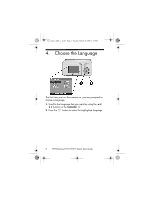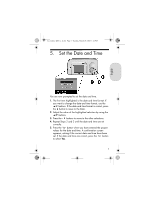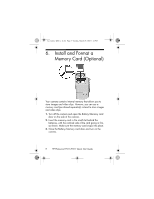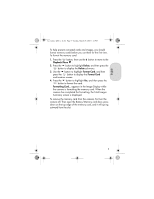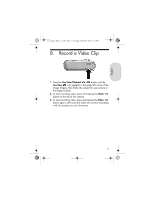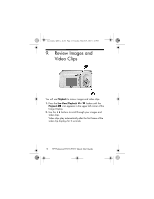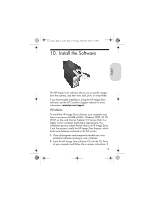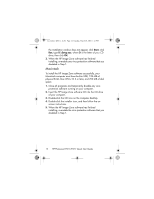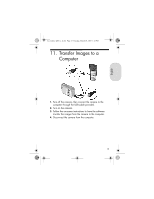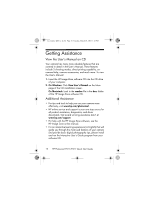HP Photosmart E217 Quick Start Guide - Page 11
Record a Video Clip
 |
View all HP Photosmart E217 manuals
Add to My Manuals
Save this manual to your list of manuals |
Page 11 highlights
English Lee_Jackie_QSG_e_ok.fm Page 11 Tuesday, March 29, 2005 1:22 PM 8. Record a Video Clip 1. Press the Live View/Playback button until the Live View icon appears in the upper left corner of the Image Display, then frame the subject for your picture in the Image Display. 2. To start recording video, press and release the Video button on the top of the camera. 3. To stop recording video, press and release the Video button again; otherwise, the video will continue recording until the camera runs out of memory. 11
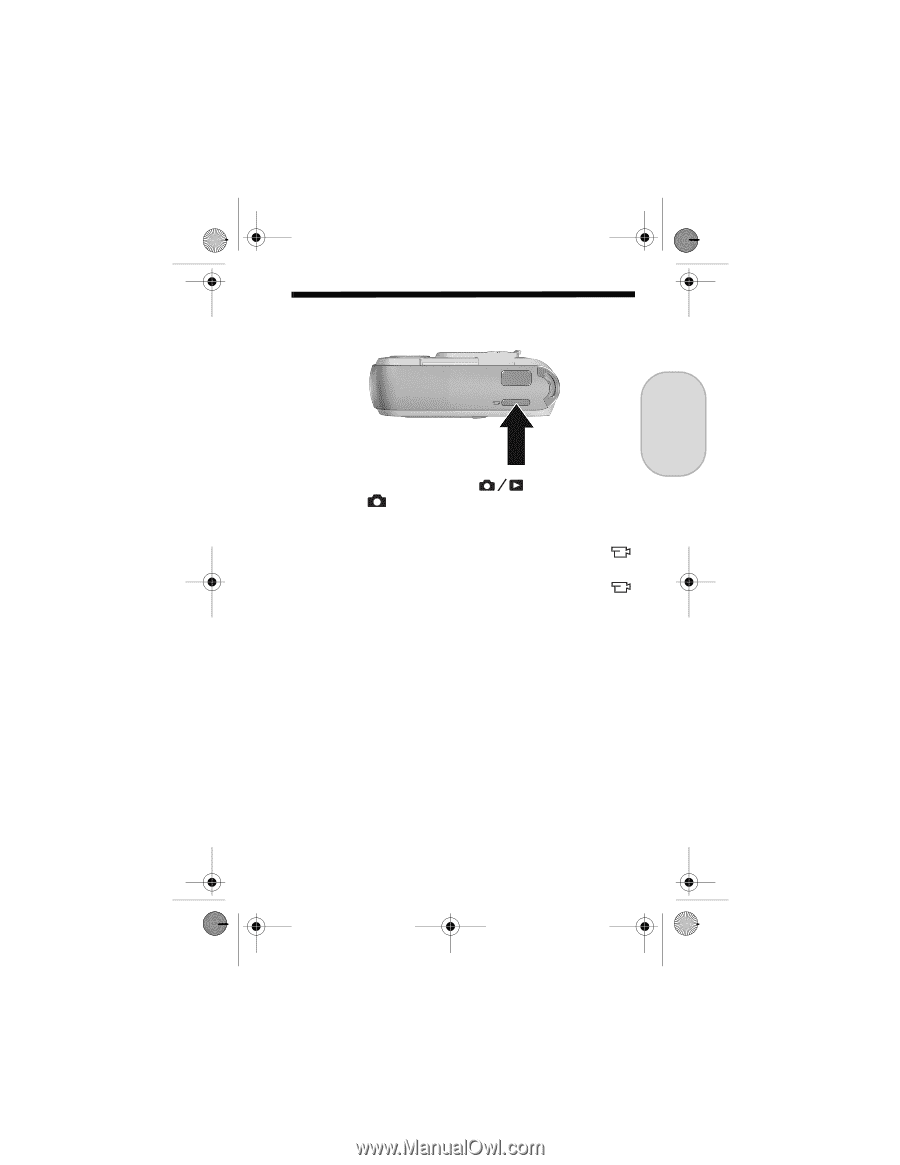
11
English
8.
Record a Video Clip
1.
Press the
Live View/Playback
button until the
Live View
icon appears in the upper left corner of the
Image Display, then frame the subject for your picture in
the Image Display.
2.
To start recording video, press and release the
Video
button on the top of the camera.
3.
To stop recording video, press and release the
Video
button again; otherwise, the video will continue recording
until the camera runs out of memory.
Lee_Jackie_QSG_e_ok.fm Page 11
Tuesday, March 29, 2005
1:22 PM