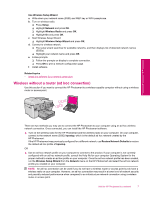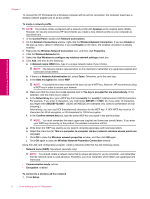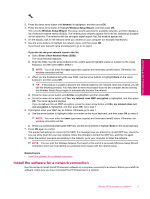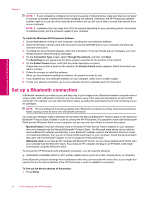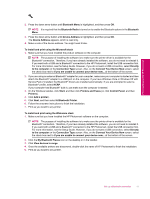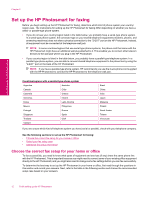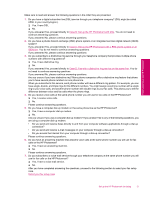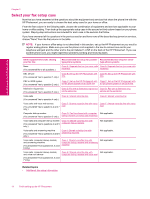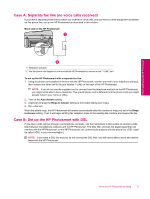HP Photosmart Premium Fax Printer - C309 Full User Guide - Page 14
Set up the HP Photosmart for faxing, Choose the correct fax setup for your home or office
 |
View all HP Photosmart Premium Fax Printer - C309 manuals
Add to My Manuals
Save this manual to your list of manuals |
Page 14 highlights
Finish setting up the HP Photosmart Chapter 2 Set up the HP Photosmart for faxing Before you begin setting up the HP Photosmart for faxing, determine which kind of phone system your country/ region uses. The instructions for setting up the HP Photosmart for faxing differ depending on whether you have a serial- or parallel-type phone system. • If you do not see your country/region listed in the table below, you probably have a serial-type phone system. In a serial-type phone system, the connector type on your shared telephone equipment (modems, phones, and answering machines) does not allow a physical connection to the "2-EXT" port on the HP Photosmart. Instead, all equipment must be connected at the telephone wall jack. NOTE: In some countries/regions that use serial-type phone systems, the phone cord that came with the HP Photosmart might have an additional wall plug attached to it. This enables you to connect other telecom devices to the wall jack where you plug in the HP Photosmart. • If your country/region is listed in the table below, you probably have a parallel-type telephone system. In a parallel-type phone system, you are able to connect shared telephone equipment to the phone line by using the "2-EXT" port on the back of the HP Photosmart. NOTE: If you have a parallel-type phone system, HP recommends you use the 2-wire phone cord supplied with the HP Photosmart to connect the HP Photosmart to the telephone wall jack. Countries/regions with a parallel-type phone system Argentina Australia Canada Chile Colombia Greece Indonesia Ireland Korea Latin America Mexico Philippines Portugal Russia Singapore Spain Thailand USA Vietnam Brazil China India Japan Malaysia Poland Saudi Arabia Taiwan Venezuela If you are unsure which kind of telephone system you have (serial or parallel), check with your telephone company. See the following sections to set up the HP Photosmart for faxing: • Choose the correct fax setup for your home or office • Select your fax setup case • Additional fax setup information Choose the correct fax setup for your home or office To fax successfully, you need to know what types of equipment and services (if any) share the same phone line with the HP Photosmart. This is important because you might need to connect some of your existing office equipment directly to the HP Photosmart, and you might also need to change some fax settings before you can fax successfully. To determine the best way to set up the HP Photosmart in your home or office, first read through the questions in this section and record your answers. Next, refer to the table in the following section and choose the recommended setup case based on your answers. 12 Finish setting up the HP Photosmart