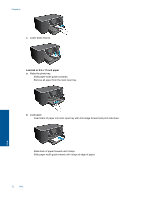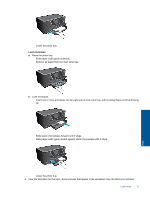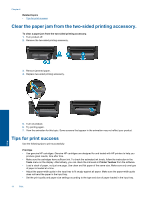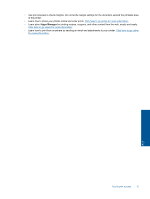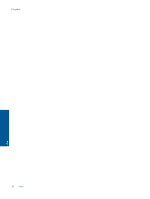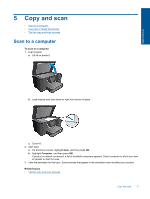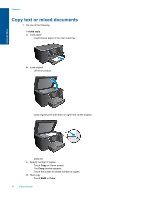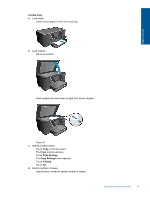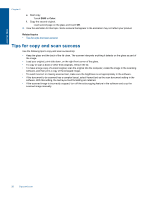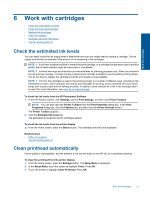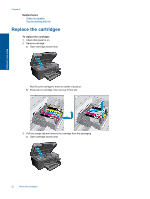HP Photosmart Premium e-All-in-One Printer - C310 User Guide - Page 19
Copy and scan, Scan to a computer
 |
View all HP Photosmart Premium e-All-in-One Printer - C310 manuals
Add to My Manuals
Save this manual to your list of manuals |
Page 19 highlights
Copy and scan 5 Copy and scan • Scan to a computer • Copy text or mixed documents • Tips for copy and scan success Scan to a computer To scan to a computer 1. Load original. a. Lift lid on product. b. Load original print side down on right front corner of glass. c. Close lid. 2. Start scan. a. On the Home screen, highlight Scan, and then press OK. b. Highlight Computer, and then press OK. If product is network-connected, a list of available computers appears. Select computer to which you want to transfer to start the scan. 3. View the animation for this topic. Some screens that appear in the animation may not reflect your product. Related topics • Tips for copy and scan success Copy and scan 17

5
Copy and scan
•
Scan to a computer
•
Copy text or mixed documents
•
Tips for copy and scan success
Scan to a computer
To scan to a computer
1.
Load original.
a
.
Lift lid on product.
b
.
Load original print side down on right front corner of glass.
c
.
Close lid.
2.
Start scan.
a
.
On the Home screen, highlight
Scan
, and then press
OK
.
b
.
Highlight
Computer
, and then press
OK
.
If product is network-connected, a list of available computers appears. Select computer to which you want
to transfer to start the scan.
3.
View the animation for this topic. Some screens that appear in the animation may not reflect your product.
Related topics
•
Tips for copy and scan success
Copy and scan
17
Copy and scan