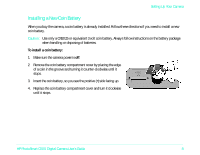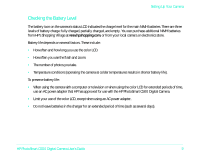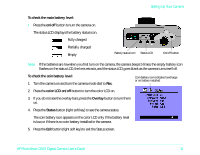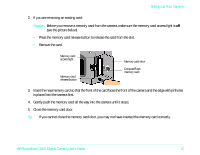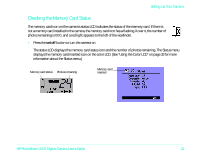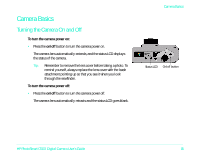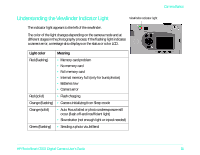HP Photosmart c500 HP PhotoSmart C500 Digital Camera User’s Guide - C - Page 11
Checking the Memory Card Status, on/off
 |
View all HP Photosmart c500 manuals
Add to My Manuals
Save this manual to your list of manuals |
Page 11 highlights
Setting Up Your Camera Checking the Memory Card Status The memory card icon on the camera's status LCD indicates the status of the memory card. If there is not a memory card installed in the camera, the memory card icon has a flashing X over it, the number of photos remaining is 000, and a red light appears to the left of the viewfinder. • Press the on/off button to turn the camera on. The status LCD displays the memory card status icon and the number of photos remaining. The Status menu displays the memory card inserted icon on the color LCD. (See "Using the Color LCD" on page 33 for more information about the Status menu.) Memory card status Photos remaining Memory card inserted HP PhotoSmart C500 Digital Camera User's Guide 13
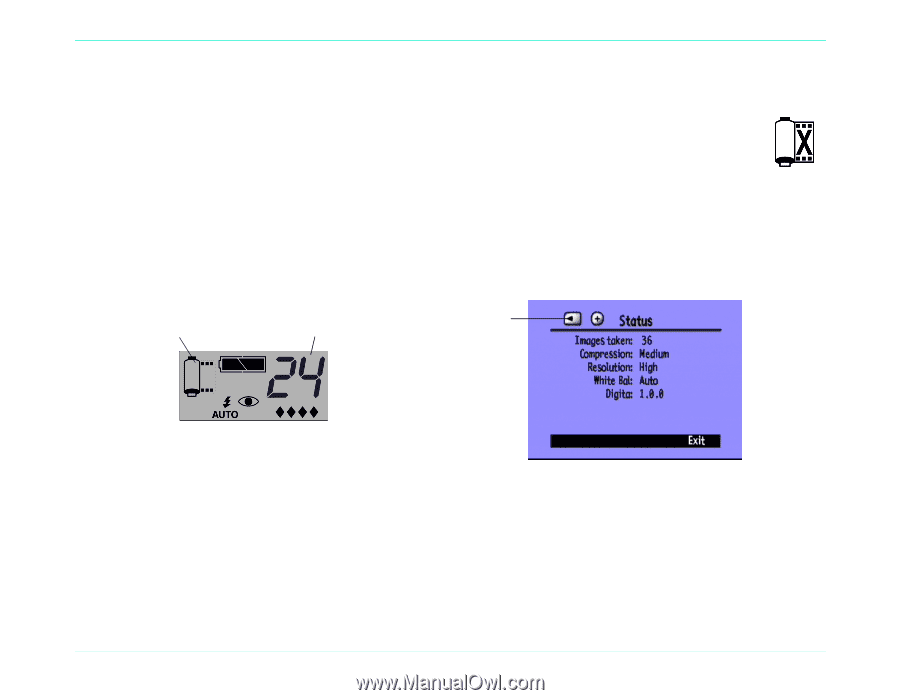
Setting Up Your Camera
HP PhotoSmart C500 Digital Camera User’s Guide
13
Checking the Memory Card Status
The memory card icon on the camera’s status LCD indicates the status of the memory card. If there is
not a memory card installed in the camera, the memory card icon has a flashing X over it, the number of
photos remaining is 000, and a red light appears to the left of the viewfinder.
•
Press the
on/off
button to turn the camera on.
The status LCD displays the memory card status icon and the number of photos remaining. The Status menu
displays the memory card inserted icon on the color LCD. (See “Using the Color LCD” on page 33 for more
information about the Status menu.)
Memory card status
Photos remaining
Memory card
inserted