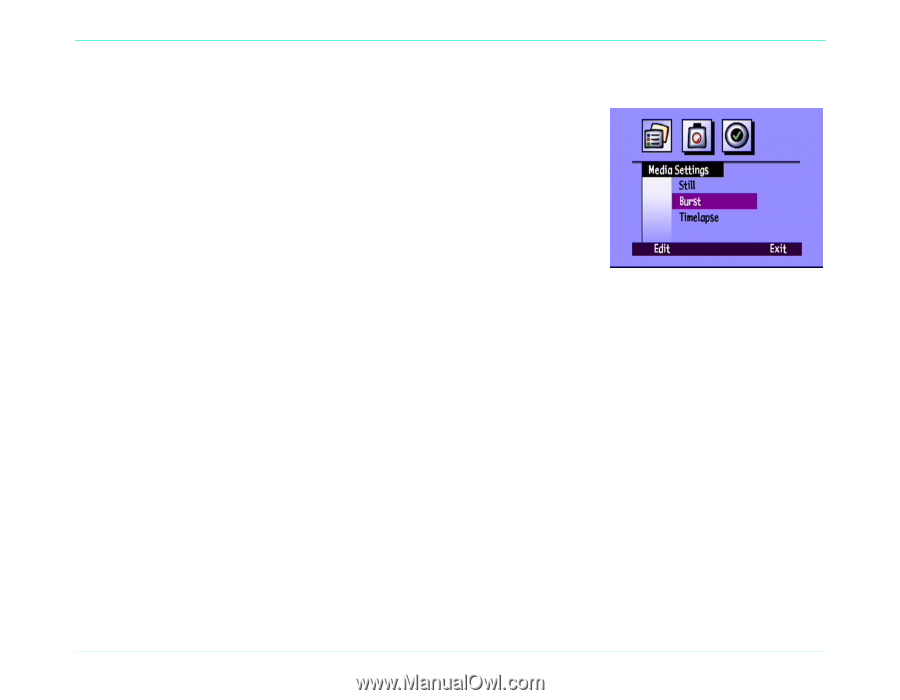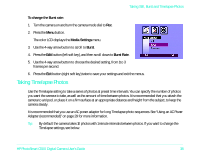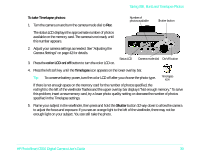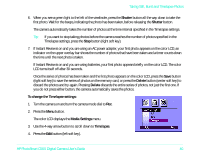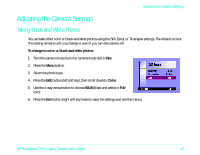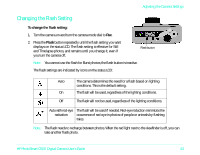HP Photosmart c500 HP PhotoSmart C500 Digital Camera User’s Guide - C - Page 9
Taking Timelapse Photos, To change the Burst rate, Media Settings, Burst, Burst Rate - series all in one
 |
View all HP Photosmart c500 manuals
Add to My Manuals
Save this manual to your list of manuals |
Page 9 highlights
Taking Still, Burst and Timelapse Photos To change the Burst rate: 1. Turn the camera on and turn the camera mode dial to Rec. 2. Press the Menu button. The color LCD displays the Media Settings menu. 3. Use the 4-way arrow button to scroll to Burst. 4. Press the Edit button (left soft key), and then scroll down to Burst Rate. 5. Use the 4-way arrow button to choose the desired setting, from 1 to 3 frames per second. 6. Press the Exit button (right soft key) twice to save your settings and exit the menus. Taking Timelapse Photos Use the Timelapse setting to take a series of photos at preset time intervals. You can specify the number of photos you want the camera to take, as well as the amount of time between photos. It is recommended that you attach the camera to a tripod, or place it on a firm surface at an appropriate distance and height from the subject, to keep the camera steady. It is recommended that you use an AC power adapter for long Timelapse photo sequences. See "Using an AC Power Adapter (recommended)" on page 29 for more information. Tip: By default the camera takes 10 photos with 1 minute intervals between photos. If you want to change the Timelapse settings, see below. HP PhotoSmart C500 Digital Camera User's Guide 38