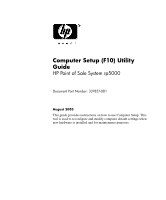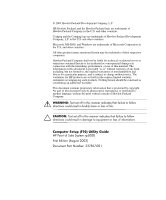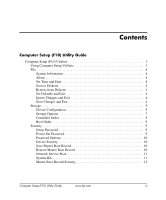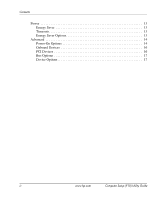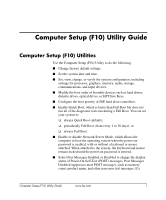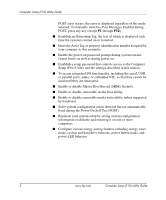HP Point of Sale rp5000 Computer Setup (F10) Utility Guide
HP Point of Sale rp5000 Manual
 |
View all HP Point of Sale rp5000 manuals
Add to My Manuals
Save this manual to your list of manuals |
HP Point of Sale rp5000 manual content summary:
- HP Point of Sale rp5000 | Computer Setup (F10) Utility Guide - Page 1
Computer Setup (F10) Utility Guide HP Point of Sale System rp5000 Document Part Number: 337857-001 August 2003 This guide provides instructions on how to use Computer Setup. This tool is used to reconfigure and modify computer default settings when new hardware is installed and for maintenance - HP Point of Sale rp5000 | Computer Setup (F10) Utility Guide - Page 2
bodily harm or loss of life. Ä CAUTION: Text set off in this manner indicates that failure to follow directions could result in damage to equipment or loss of information. Computer Setup (F10) Utility Guide HP Point of Sale System rp5000 First Edition (August 2003) Document Part Number: 337857-001 - HP Point of Sale rp5000 | Computer Setup (F10) Utility Guide - Page 3
Controller Order 8 Boot Order 9 Security 9 Setup Password 9 Power-On Password 9 Password Options 10 Device Security 10 Save Master Boot Record 10 Restore Master Boot Record 10 Network Service Boot 11 System IDs 11 Master Boot Record Security 12 Computer Setup (F10) Utility Guide www.hp - HP Point of Sale rp5000 | Computer Setup (F10) Utility Guide - Page 4
Contents Power 13 Energy Saver 13 Timeouts 13 Energy Saver Options 13 Advanced 14 Power-On Options 14 Onboard Devices 16 PCI Devices 16 Bus Options 17 Device Options 17 iv www.hp.com Computer Setup (F10) Utility Guide - HP Point of Sale rp5000 | Computer Setup (F10) Utility Guide - Page 5
factory default settings. ■ Set the system date and time. ■ Set, view, change, or verify the system configuration, including settings for processor, graphics, memory, audio, storage, communications, and input devices. ■ Modify the boot order of bootable devices such as hard drives, diskette drives - HP Point of Sale rp5000 | Computer Setup (F10) Utility Guide - Page 6
by saving system configuration information on diskette and restoring it on one or more computers. ■ Configure various energy-saving features including energy saver mode, system and hard drive timeouts, power button mode, and power LED behavior. 2 www.hp.com Computer Setup (F10) Utility Guide - HP Point of Sale rp5000 | Computer Setup (F10) Utility Guide - Page 7
that you do not want applied, select Ignore Changes and Exit. ❏ To reset to factory settings, select Set Defaults and Exit. This option will restore the original factory system defaults. Ä CAUTION: Do NOT turn the computer power OFF while the ROM is saving your F10 Computer Setup changes because the - HP Point of Sale rp5000 | Computer Setup (F10) Utility Guide - Page 8
for embedded, enabled NIC About Displays copyright notice. Set Time and Date Allows you to set system time and date. Save to Diskette Saves system configuration, including CMOS, to a formatted 1.44-MB diskette in file CPQsetup.txt. Save/Restore for the HP Drive Key is supported. Restore from - HP Point of Sale rp5000 | Computer Setup (F10) Utility Guide - Page 9
(treated as hard drive). IDE Devices Drive Type Emulation Options Hard Disk No emulation options available. Diskette No emulation options available. ✎ Support for Computer Setup options may vary depending on your specific hardware configuration. Computer Setup (F10) Utility Guide www.hp.com - HP Point of Sale rp5000 | Computer Setup (F10) Utility Guide - Page 10
be used for the device. This enables the BIOS to access disks partitioned and formatted on other systems and may be necessary for users of older versions Support for Computer Setup options may vary depending on your specific hardware configuration. 6 www.hp.com Computer Setup (F10) Utility Guide - HP Point of Sale rp5000 | Computer Setup (F10) Utility Guide - Page 11
optical drives. ✎ After saving changes to Removable Media Write, the computer will restart. Turn the computer off, then on, manually. Primary IDE Controller Allows you to enable or disable the primary IDE controller. ✎ Support for Computer Setup options may vary depending on your specific hardware - HP Point of Sale rp5000 | Computer Setup (F10) Utility Guide - Page 12
as drive C (if any devices are attached). ✎ This selection will not appear if all of the hard drives are attached to the embedded IDE controllers. ✎ Support for Computer Setup options may vary depending on your specific hardware configuration. 8 www.hp.com Computer Setup (F10) Utility Guide - HP Point of Sale rp5000 | Computer Setup (F10) Utility Guide - Page 13
be set in order to use some HP remote security tools. See the Troubleshooting Guide for more information. Power-On Password Allows you to set and enable power-on password. See the Troubleshooting Guide for more information. ✎ Support for Computer Setup options may vary depending on your specific - HP Point of Sale rp5000 | Computer Setup (F10) Utility Guide - Page 14
). ✎ This selection is available only when Network Server Mode is disabled. See the Desktop Management Guide for more information. Device Security Enables/disables Serial ports A, B, C, and D, parallel port, USB ports, system audio, and network controllers (some models). Save Master Boot Record - HP Point of Sale rp5000 | Computer Setup (F10) Utility Guide - Page 15
on NIC models only; the network controller must reside on the PCI bus or be embedded on the system board.) System IDs Allows you to set: • Asset Tag (16-byte identifier) and Ownership Tag (80-byte identifier displayed during POST). See the Desktop Management Guide for more information. • Chassis - HP Point of Sale rp5000 | Computer Setup (F10) Utility Guide - Page 16
accesses are being serviced by the operating system, any MBR change will be detected by the BIOS during the next reboot, and an MBR Security warning message will be displayed. ✎ Support for Computer Setup options may vary depending on your specific hardware configuration. 12 www.hp.com Computer - HP Point of Sale rp5000 | Computer Setup (F10) Utility Guide - Page 17
saver mode setting, the hard drive and system do not go into energy saver mode, but the setting allows you to press the power button to suspend the system. This option does not affect power management for the ACPI-enabled operating systems. Timeouts Allows you to disable or manually select timeout - HP Point of Sale rp5000 | Computer Setup (F10) Utility Guide - Page 18
Service Boot" during POST. Disabling this feature prevents the text from being displayed. However, pressing the F12 key will still force the system to attempt booting from the network. ✎ Support for Computer Setup options may vary depending on your specific hardware configuration. 14 www.hp - HP Point of Sale rp5000 | Computer Setup (F10) Utility Guide - Page 19
number, date/time of manufacture, etc.). Enabling this feature allows software (drivers, network, etc.) to read the computer's unique number. • POST Delay (in seconds) (enable/disable). Enabling this feature will add a user specified delay to the POST process. This delay is sometimes needed for hard - HP Point of Sale rp5000 | Computer Setup (F10) Utility Guide - Page 20
you to reconfigure IRQ settings for these devices or to disable them entirely. These settings have no effect under an APIC-based operating system. ✎ Support for Computer Setup options may vary depending on your specific hardware configuration. 16 www.hp.com Computer Setup (F10) Utility Guide - HP Point of Sale rp5000 | Computer Setup (F10) Utility Guide - Page 21
feature is supported on select models only. • ACPI S3 Video REPOST (enable/disable). This feature reruns the video option ROM on a boot from the S3 state. ✎ Support for Computer Setup options may vary depending on your specific hardware configuration. Computer Setup (F10) Utility Guide www.hp.com - HP Point of Sale rp5000 | Computer Setup (F10) Utility Guide - Page 22
specify the amount of system memory reserved for use by your graphics controller. • Monitor Tracking (enable/disable). Allows ROM to save monitor asset information. • NIC PXE Option Download (enable/disable). Allows you to enable or disable downloading of option ROMS. ✎ Support for Computer Setup
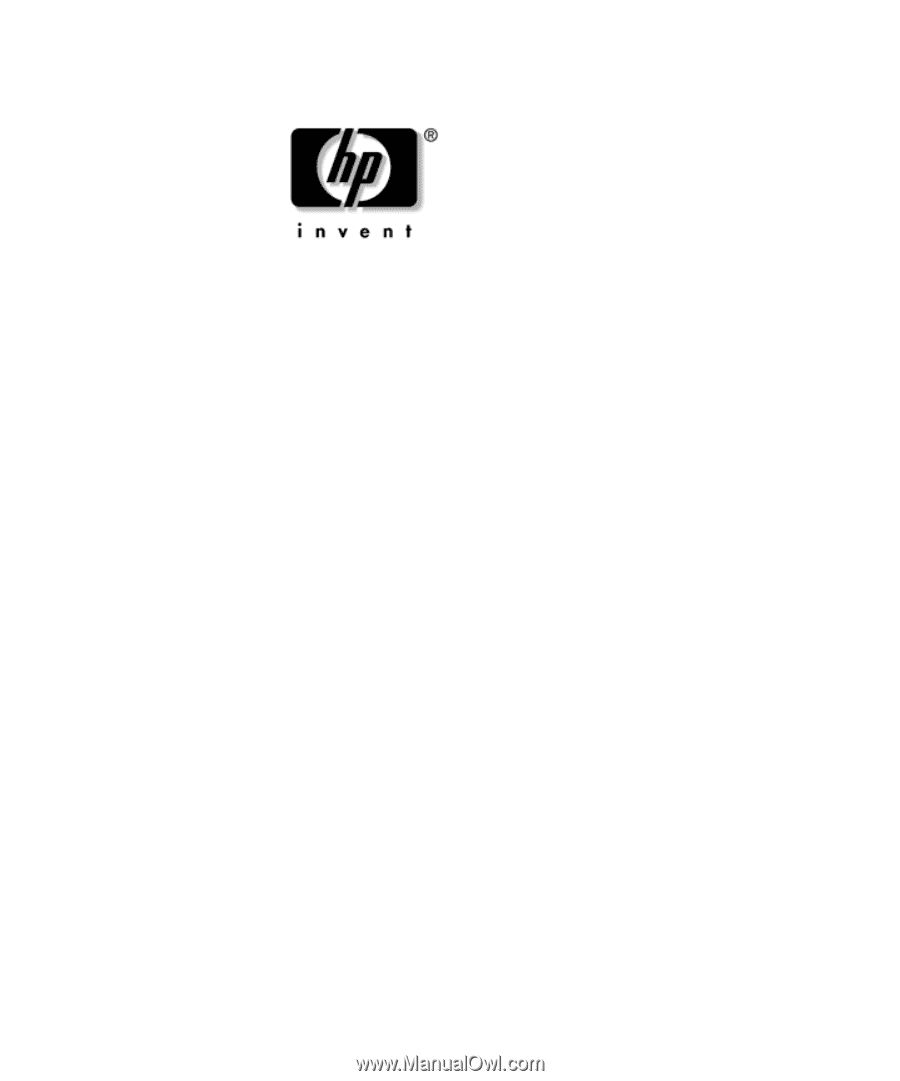
Computer Setup (F10) Utility
Guide
HP Point of Sale System rp5000
Document Part Number: 337857-001
August 2003
This guide provides instructions on how to use Computer Setup. This
tool is used to reconfigure and modify computer default settings when
new hardware is installed and for maintenance purposes.