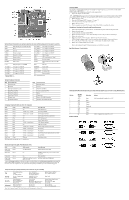HP Point of Sale rp5000 HP Point of Sale System rp5000 Illustrated Parts Map, - Page 2
Disabling or Clearing the Power-On and Setup Passwords
 |
View all HP Point of Sale rp5000 manuals
Add to My Manuals
Save this manual to your list of manuals |
Page 2 highlights
System Board Connectors and Jumpers (position of some untitled components may vary in location) AGP 1 BAT 1 C_FAN 1 COM 2 CONN1 DDR 1 DDR 2 FLOPPY AGP slot (for powered USB card only) Battery CPU fan Flying serial port Main power (20 pin) Memory socket 1 Memory socket2 Diskette drive F_P 1 Front panel power switch/LED J5V_SEL 1** 5V Jumper for COM 1# J5V_SEL 2** 5V Jumper for COM 2# J5V_SEL 3** 5V Jumper for COM 3# J5V_SEL 4** 5V Jumper for COM 4# *Default = pins 1-2 **Default = pins 2-3 J12V_SEL 1** 12V Jumper for COM 1# J12V_SEL 2** 12 V Jumper for COM 2# J12V_SEL 3** 12 V Jumper for COM 3# J12V_SEL 4** 12 V Jumper for COM 4# JBAT 1* CMOS jumper JPW 1 CPU regulator power (4 pin) JPWD 1 Password jumper JUSB1* Signal connector for powered USB card PCI 1 PCI slot 1 PRIMARY Primary IDE S_FAN 1 Chassis fan SECONDARY Secondary IDE U3 Processor socket #See instructions below System hardware Interrupts IRQ System Function 0 Timer Interrupt 1 Keyboard 2 Interrupt Controller Cascade 3 Serial Port (COM B) 4 Serial Port (COM A) 5 Serial Port (COM D) 6 Diskette Drive 7 Parallel Port (LPT 1) IRQ System Function 8 Real-Time Clock 9 Unused 10 Serial Port (COM C) 11 Unused, available for PCI 12 Mouse 13 Coprocessor 14 Primary ATA (IDE) Controller 15 Secondary ATA (IDE) Controller Computer Diagnostic LEDs (on front of computer) LED Color LED Activity Power Green On Power Green 1 blink every 1 second Power Green 1 blink every 1 second Power Green Off Power Clear Off Power Red On Power Red* 2 blinks 1 second apart Power Red On Power Red* 1 blink every 2 seconds Power Red* 5 blinks 1 second apart Power Red* 6 blinks 1 second apart Power Red* 7 blinks 1 second apart Power Red* 8 blinks 1 second apart Hard Drive Green Blinking *Blinking codes are repeated after a 2 second pause. State/Message (S0) Computer on (S1) Suspend Mode (S3) Suspend to RAM (S4) Suspend to Disk (if applicable) (S5) Computer off Power Supply failure CPU thermal shutdown CPU not installed Power supply overload ( crow bar) No memory No graphics System board failure (detected prior to video) Invalid ROM Hard drive activity Keyboard Diagnostic LEDs, PS/2 Keyboards Only LED Color LED Activity State/Message Num, Caps, Scroll Lock Green On (Rising Tone) ROM reflashed successfully Num Lock Green On ROMPaq diskette not present, is bad, or drive not ready.* Caps Lock Green On Enter password. Num, Caps, Scroll Lock Green Blink On in sequence, one at a Keyboard locked in network mode time - N, C, SL * Insert valid ROMPaq diskette in drive A. Turn power switch off, then on to reflash ROM. If ROM flash is successful, all three keyboard LEDs will light up, and you will hear a rising tone series of beeps. Remove diskette and turn power off, then on to restart the computer. For more information about flashing the ROM, refer to the Troubleshooting guide. Computer Setup (F10) Utility Features (not all features may be available) File Storage Security Advanced System Information About Set Time and date Device Configuration Options Setup Password Power-On Password Password Options Smart Cover Power-On Options Onboard devices Save to Diskette Restore From Diskette Set defaults and Exit IDE DPS Self-Test Controller Order Smart Sensor DriveLock Master Boot Record Security Save Master Boot Record PCI Devices Bus Options Ignore Changes and Exit Save Changes and Exit Boot Order Restore Master Boot Record Device Security Network Service Boot System IDs Device Options PCI VGA Configuration Note: See Computer Setup (F10) Utility Guide on the Documentation Library CD. Clearing CMOS The computer's configuration (CMOS) may occasionally be corrupted. If it is, it is necessary to clear the CMOS memory using jumper JBAT 1. To clear and reset the configuration, perform the following procedure: 1. Prepare the computer for disassembly. Ä CAUTION: The power cord must be disconnected from the power source before pushing the Clear CMOS Button (NOTE: All LEDs on the board should be OFF). Failure to do so may damage the system board 2. Remove the access panel. 3. Move the CMOS jumper JBAT 1 from pins 1-2 to pins 2-3. 4. After 60 seconds, move the jumper back to pins 1-2. 5. Replace the access panel. 6. Turn the computer on and run F10 Computer Setup (Setup-utility) to reconfigure the system. Disabling or Clearing the Power-On and Setup Passwords 1. Turn off the computer and any external devices, and disconnect the power cord from the power outlet. 2. Remove the access panel. 3. Locate the header and jumper labeled JPWD1. 4. Remove the jumper from pins 1 and 2. Place the jumper over pin 2 only, in order to avoid losing it. 5. Replace the access panel. 6. Plug in the computer and turn on power. Allow the operating system to start. NOTE: Placing the jumper on pin 2 clears the current passwords and disables the password features. 7. To re-enable the password features, repeat steps 1-3, then replace the jumper on pins 1 and 2. 8. Repeat steps 5-6, then establish new passwords. Refer to the Computer Setup (F10 Setup) instructions to establish new passwords. Heat Sink Removal - Early Models Powered Serial Ports (Powered serial ports ship with blue plastic caps on them for easy identification) Pin No. RS-232 Signal 1 DCD 2 RxD 3 TxD 4 DTR 5 SG 6 DSR 7 RTS 8 CTS 9 RI Jumper Settings Direction Input Input Output Output Signal gnd Input Output Input Input Notes May be configured for either 0V or +12V. May be configured for either 0V or +5V.