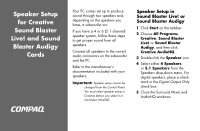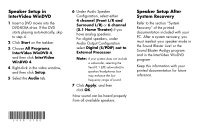HP Presario 6000 Speaker Setup for Creative Sound Blaster Live! & Sound Bl - Page 2
Speaker Setup in, InterVideo WinDVD, Speaker Setup After, System Recovery
 |
View all HP Presario 6000 manuals
Add to My Manuals
Save this manual to your list of manuals |
Page 2 highlights
Speaker Setup in InterVideo WinDVD 1 Insert a DVD movie into the DVD-ROM drive. If the DVD starts playing automatically, skip to step 4. 2 Click Start on the taskbar. 3 Choose All Programs, InterVideo WinDVD 4, and then click InterVideo WinDVD 4. 4 Right-click in the video window, and then click Setup. 5 Select the Audio tab. 6 Under Audio Speaker Configuration, select either 4 channel (Front L/R and Surround L/R) or 6 channel (5.1 Home Theater) if you have analog speakers. For digital speakers, under Audio Output Configuration select Digital (S/PDIF) out to External Processor. Note: If your system does not include a subwoofer, selecting the Send 0.1 (LFE subwoofer) to speaker/headphones box may enhance the low frequency range of sound. 7 Click Apply, and then click OK. Now sound can be heard properly from all available speakers. Speaker Setup After System Recovery Refer to the section "System Recovery" of the printed documentation included with your PC. After a system recovery, you must reselect your speaker mode in the Sound Blaster Live! or the Sound Blaster Audigy program and in the InterVideo WinDVD program. Keep this information with your printed documentation for future reference.