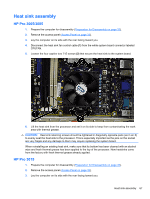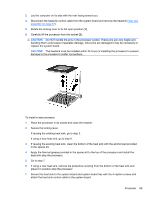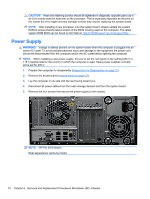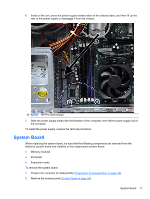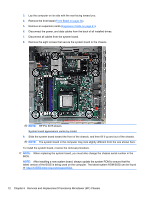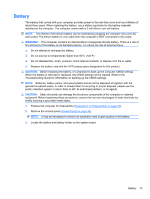HP Pro 3005 Maintenance & Service Guide: HP Pro 3005/3015/3085 Business PC - Page 80
HP Pro 3015 shown., Front Bezel, on Expansion Cards - mt bios
 |
View all HP Pro 3005 manuals
Add to My Manuals
Save this manual to your list of manuals |
Page 80 highlights
3. Lay the computer on its side with the rear facing toward you. 4. Remove the front bezel (Front Bezel on page 34). 5. Remove an expansion cards (Expansion Cards on page 41). 6. Disconnect the power, and data cables from the back of all installed drives. 7. Disconnect all cables from the system board. 8. Remove the eight screws that secure the system board to the chassis. NOTE: HP Pro 3015 shown. System board appearance varies by model. 9. Slide the system board toward the front of the chassis, and then lift it up and out of the chassis. NOTE: The system board in the computer may look slightly different from the one shown here. To install the system board, reverse the removal procedure. NOTE: When replacing the system board, you must also change the chassis serial number in the BIOS. NOTE: After installing a new system board, always update the system ROM to ensure that the latest version of the BIOS is being used on the computer. The latest system ROM BIOS can be found at: http:\\h18000.www1.hp.com/support/files. 72 Chapter 6 Removal and Replacement Procedures Microtower (MT) Chassis