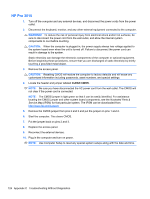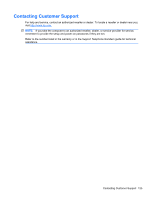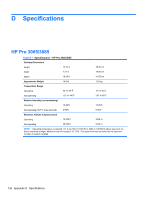HP Pro 3015 Maintenance & Service Guide: HP Pro 3005/3015/3085 Business PC - Page 129
Resetting the Password Jumper, HP Pro 3005/3085
 |
View all HP Pro 3015 manuals
Add to My Manuals
Save this manual to your list of manuals |
Page 129 highlights
Resetting the Password Jumper HP Pro 3005/3085 To disable the power-on or setup password features, or to clear the power-on or setup passwords, complete the following steps: 1. Shut down the operating system properly, then turn off the computer and any external devices, and disconnect the power cord from the power outlet. 2. With the power cord disconnected, press the power button again to drain the system of any residual power. WARNING! To reduce the risk of personal injury from electrical shock and/or hot surfaces, be sure to disconnect the power cord from the wall outlet, and allow the internal system components to cool before touching. CAUTION: When the computer is plugged in, the power supply always has voltage applied to the system board even when the unit is turned off. Failure to disconnect the power cord can result in damage to the system. Static electricity can damage the electronic components of the computer or optional equipment. Before beginning these procedures, ensure that you are discharged of static electricity by briefly touching a grounded metal object. 3. Remove the access panel. 4. Locate the BIOS password header and jumper labeled PSWD. NOTE: The password jumper is light green so that it can be easily identified. For assistance locating the password jumper and other system board components, see the Illustrated Parts & Service Map (IPSM) for that particular system. The IPSM can be downloaded from http://www.hp.com/support. 5. Remove the jumper. 6. Plug in the computer and turn on power. 7. When you see the HP logo screen, turn off the computer. This clears the current passwords. 8. Replace the jumper to its original position. 9. Replace the access panel. 10. Reconnect external equipment. 11. Plug in the computer and turn on power. Allow the operating system to start. Resetting the Password Jumper 121