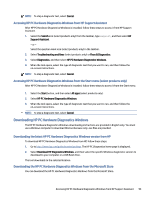HP Pro Tower 280 G9 PCI Desktop PC Maintenance and Service Guide - Page 103
Downloading HP PC Hardware Diagnostics UEFI by product name or number (select products only)
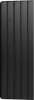 |
View all HP Pro Tower 280 G9 PCI Desktop PC manuals
Add to My Manuals
Save this manual to your list of manuals |
Page 103 highlights
Downloading HP PC Hardware Diagnostics UEFI by product name or number (select products only) You can download HP PC Hardware Diagnostics UEFI by product name or number (select products only) to a USB flash drive. NOTE: For some products, you might have to download the software to a USB flash drive by using the product name or number. 1. Go to http://www.hp.com/support. 2. Enter the product name or number, select your computer, and then select your operating system. 3. In the Diagnostics section, follow the on-screen instructions to select and download the specific UEFI Diagnostics version for your computer. Using Remote HP PC Hardware Diagnostics UEFI settings (select products only) Remote HP PC Hardware Diagnostics UEFI is a firmware (BIOS) feature that downloads HP PC Hardware Diagnostics UEFI to your computer. It can then execute the diagnostics on your computer, and it might upload results to a preconfigured server. For more information about Remote HP PC Hardware Diagnostics UEFI, go to http://www.hp.com/go/techcenter/pcdiags, and then select Find out more. Downloading Remote HP PC Hardware Diagnostics UEFI HP Remote PC Hardware Diagnostics UEFI is also available as a SoftPaq that you can download to a server. Downloading the latest Remote HP PC Hardware Diagnostics UEFI version You can download the latest HP PC Hardware Diagnostics UEFI version to a USB flash drive. 1. Go to http://www.hp.com/go/techcenter/pcdiags. The HP PC Diagnostics home page is displayed. 2. Select Download Remote Diagnostics, and then select Run. Downloading Remote HP PC Hardware Diagnostics UEFI by product name or number You can download HP Remote PC Hardware Diagnostics UEFI by product name or number. NOTE: For some products, you might have to download the software by using the product name or number. 1. Go to http://www.hp.com/support. 2. Select Software and Drivers, select your type of product, enter the product name or number in the search box that is displayed, select your computer, and then select your operating system. 3. In the Diagnostics section, follow the on-screen instructions to select and download the Remote UEFI version for the product. Customizing Remote HP PC Hardware Diagnostics UEFI settings Using the Remote HP PC Hardware Diagnostics setting in Computer Setup (BIOS), you can perform several customizations. 96 Chapter 10 Using HP PC Hardware Diagnostics