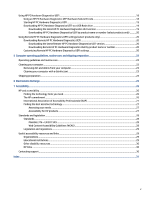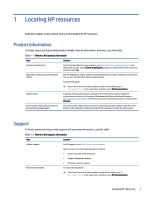HP Pro Tower 480 G9 Desktop PC User Guide - Page 10
Rear panel components, To identify the rear panel components, use these illustrations and tables.
 |
View all HP Pro Tower 480 G9 Desktop PC manuals
Add to My Manuals
Save this manual to your list of manuals |
Page 10 highlights
Table 2-1 Identifying the front panel components Front panel components 1 Slim optical drive 5 2 Optical drive eject button 6 Audio-out (headphone)/Audio-in (microphone) combo jack SD card reader (select products only) 3 Hard drive activity light 4 Power button 7 USB SuperSpeed 10 Gbps ports (3) NOTE: Use a standard USB Type-A charging cable or cable adapter (purchased separately) when charging a small external device such as a smartphone. 8 USB Type-C SuperSpeed 10 Gbps port with HP Sleep and Charge NOTE: The combo jack supports headphones, line output devices, microphones, line input devices, CTIA-style headsets, or OMTPstyle headsets. NOTE: The light on the power button is normally white when the power is on. If the light blinks red, the computer displays a diagnostic code to indicate a problem. See the Maintenance and Service Guide to interpret the code. Rear panel components To identify the rear panel components, use these illustrations and tables. Rear panel components 5