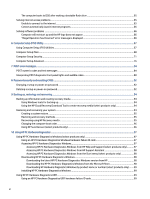HP Pro Tower 480 G9 Desktop PC Maintenance and Service Guide - Page 10
Serial number location
 |
View all HP Pro Tower 480 G9 Desktop PC manuals
Add to My Manuals
Save this manual to your list of manuals |
Page 10 highlights
Table 1-2 Identifying the rear panel components Rear panel components 1 Audio-out jack for powered audio devices* 7 2 DisplayPort connector 8 USB SuperSpeed 5 Gbps ports (3) NOTE: Use a standard USB Type-A charging cable or cable adapter (purchased separately) when charging a small external device such as a smartphone. Serial port (select products only) 3 HDMI connector 9 Accessory security cable loop 4 Optional port (select products only) 10 Power connector 5 RJ-45 (network) jack 11 Security cable slot 6 USB ports (2)** NOTE: Use a standard USB Type-A charging cable or cable adapter (purchased separately) when charging a small external device such as a smartphone. *When you plug in a device, a menu will display enabling you to select either the Line Out or Line In option. **From these ports, you can turn on the computer or wake it from Hibernation if you have a keyboard or mouse connected. NOTE: Your model might have additional ports available from HP. When a graphics card is installed in one of the system board slots, you can use the video connectors on the graphics card or the integrated graphics on the system board. The specific graphics card installed and software configuration determines the behavior. You can disable the system board graphics by changing settings in BIOS F10 Setup. Serial number location Each computer has a unique serial number and a product ID number that are located on the exterior of the computer. Keep these numbers available when contacting customer service for assistance. Serial number location 3