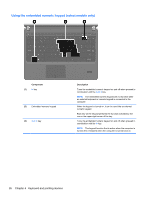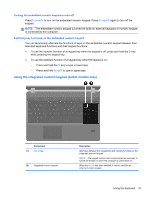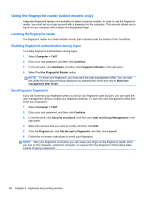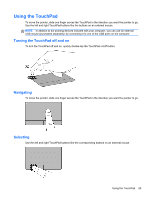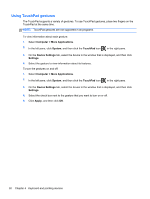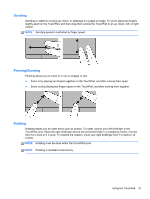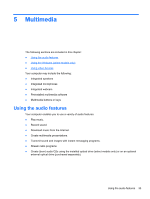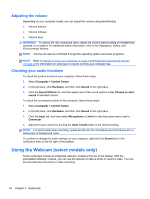HP ProBook 4436s HP Notebook User Guide - Linux - Page 41
Scrolling, Pinching/Zooming, Rotating
 |
View all HP ProBook 4436s manuals
Add to My Manuals
Save this manual to your list of manuals |
Page 41 highlights
Scrolling Scrolling is useful for moving up, down, or sideways on a page or image. To scroll, place two fingers slightly apart on the TouchPad, and then drag them across the TouchPad in an up, down, left, or right motion. NOTE: Scrolling speed is controlled by finger speed. Pinching/Zooming Pinching allows you to zoom in or out on images or text. ● Zoom in by placing two fingers together on the TouchPad, and then moving them apart. ● Zoom out by placing two fingers apart on the TouchPad, and then moving them together. Rotating Rotating allows you to rotate items such as photos. To rotate, anchor your left forefinger in the TouchPad zone. Move the right forefinger around the anchored finger in a sweeping motion, moving from 12 o'clock to 3 o'clock. To reverse the rotation, move your right forefinger from 3 o'clock to 12 o'clock. NOTE: Rotating must be done within the TouchPad zone. NOTE: Rotating is disabled at the factory. Using the TouchPad 31