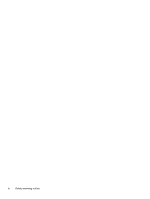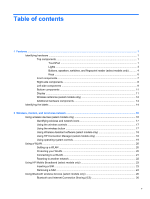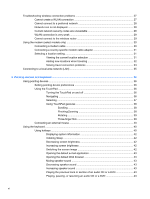Resolving a low battery level when the computer cannot exit
Hibernation
.......................................................................................
80
Calibrating a battery
...........................................................................................................
80
Step 1: Fully charge the battery
........................................................................
80
Step 2: Disable Hibernation and Sleep
.............................................................
81
Step 3: Discharge the battery
............................................................................
81
Step 4: Fully recharge the battery
.....................................................................
83
Step 5: Reenable Hibernation and Sleep
..........................................................
83
Conserving battery power
..................................................................................................
83
Storing a battery
................................................................................................................
84
Disposing of a used battery
...............................................................................................
84
Replacing the battery
.........................................................................................................
84
Testing an AC adapter
.......................................................................................................................
85
Shutting down the computer
...............................................................................................................
85
6
Drives
.............................................................................................................................................................
87
Identifying installed drives
..................................................................................................................
87
Handling drives
...................................................................................................................................
87
Improving hard drive performance
.....................................................................................................
89
Using Disk Defragmenter
...................................................................................................
89
Using Disk Cleanup
...........................................................................................................
89
Using HP 3D DriveGuard
...................................................................................................................
90
Identifying HP 3D DriveGuard status
.................................................................................
90
Using HP 3D DriveGuard software
....................................................................................
91
Using external drives
..........................................................................................................................
92
Using optional external devices
.........................................................................................
92
Replacing the hard drive
....................................................................................................................
93
7
External devices
..........................................................................................................................................
107
Using a USB device
.........................................................................................................................
107
Connecting a USB device
................................................................................................
107
Removing a USB device
..................................................................................................
107
Using USB legacy support
...............................................................................................
108
Using an eSATA device
...................................................................................................................
109
Connecting an eSATA device
..........................................................................................
109
Removing an eSATA device
............................................................................................
109
Using external drives
........................................................................................................................
111
Using optional external devices
.......................................................................................
111
8
External media cards
..................................................................................................................................
112
Using Media Card Reader cards
......................................................................................................
112
Inserting a digital card
......................................................................................................
112
Removing a digital card
...................................................................................................
113
ix