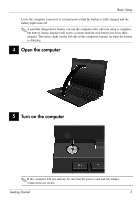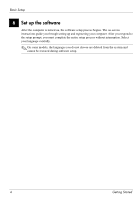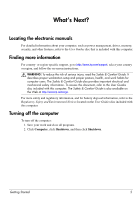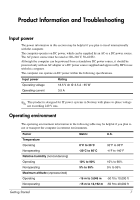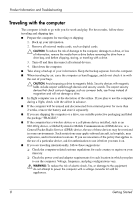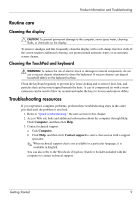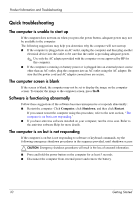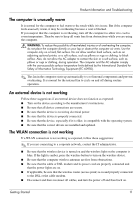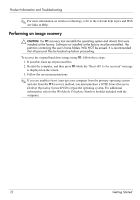HP ProBook 5320m Getting Started - SuSE Linux - Page 12
Routine care, Cleaning the display, Cleaning the TouchPad and keyboard, Troubleshooting resources
 |
View all HP ProBook 5320m manuals
Add to My Manuals
Save this manual to your list of manuals |
Page 12 highlights
Product Information and Troubleshooting Routine care Cleaning the display Ä CAUTION: To prevent permanent damage to the computer, never spray water, cleaning fluids, or chemicals on the display. To remove smudges and lint, frequently clean the display with a soft, damp, lint-free cloth. If the screen requires additional cleaning, use premoistened antistatic wipes or an antistatic screen cleaner. Cleaning the TouchPad and keyboard Å WARNING: To reduce the risk of electric shock or damage to internal components, do not use a vacuum cleaner attachment to clean the keyboard. A vacuum cleaner can deposit household debris on the keyboard surface. Clean the keyboard regularly to prevent keys from sticking and to remove dust, lint, and particles that can become trapped beneath the keys. A can of compressed air with a straw extension can be used to blow air around and under the keys to loosen and remove debris. Troubleshooting resources If you experience computer problems, perform these troubleshooting steps in the order provided until the problem is resolved: 1. Refer to "Quick troubleshooting," the next section in this chapter. 2. Access Web site links and additional information about the computer through Help. Click Computer, and then click Help. 3. Contact technical support: a. Cick Computer. b. Click Help, and then click Contact support to start a chat session with a support specialist. ✎ When technical support chat is not available in a particular language, it is available in English. You can also refer to the Worldwide Telephone Numbers booklet included with the computer to contact technical support. Getting Started 9