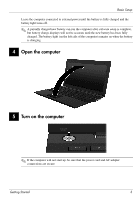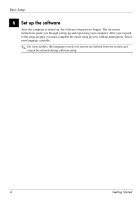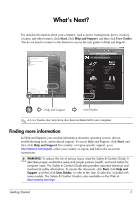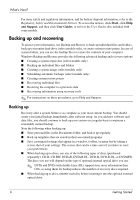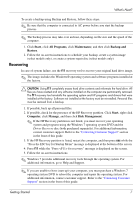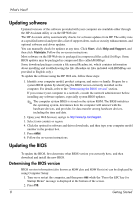HP ProBook 5320m Getting Started - Windows 7 - Page 7
Open the computer - battery not charging
 |
View all HP ProBook 5320m manuals
Add to My Manuals
Save this manual to your list of manuals |
Page 7 highlights
Basic Setup Leave the computer connected to external power until the battery is fully charged and the battery light turns off. ✎ A partially charged new battery can run the computer after software setup is complete, but battery charge displays will not be accurate until the new battery has been fully charged. The battery light (on the left side of the computer) remains on when the battery is charging. 4 Open the computer 5 Turn on the computer ✎ If the computer will not start up, be sure that the power cord and AC adapter connections are secure. Getting Started 3
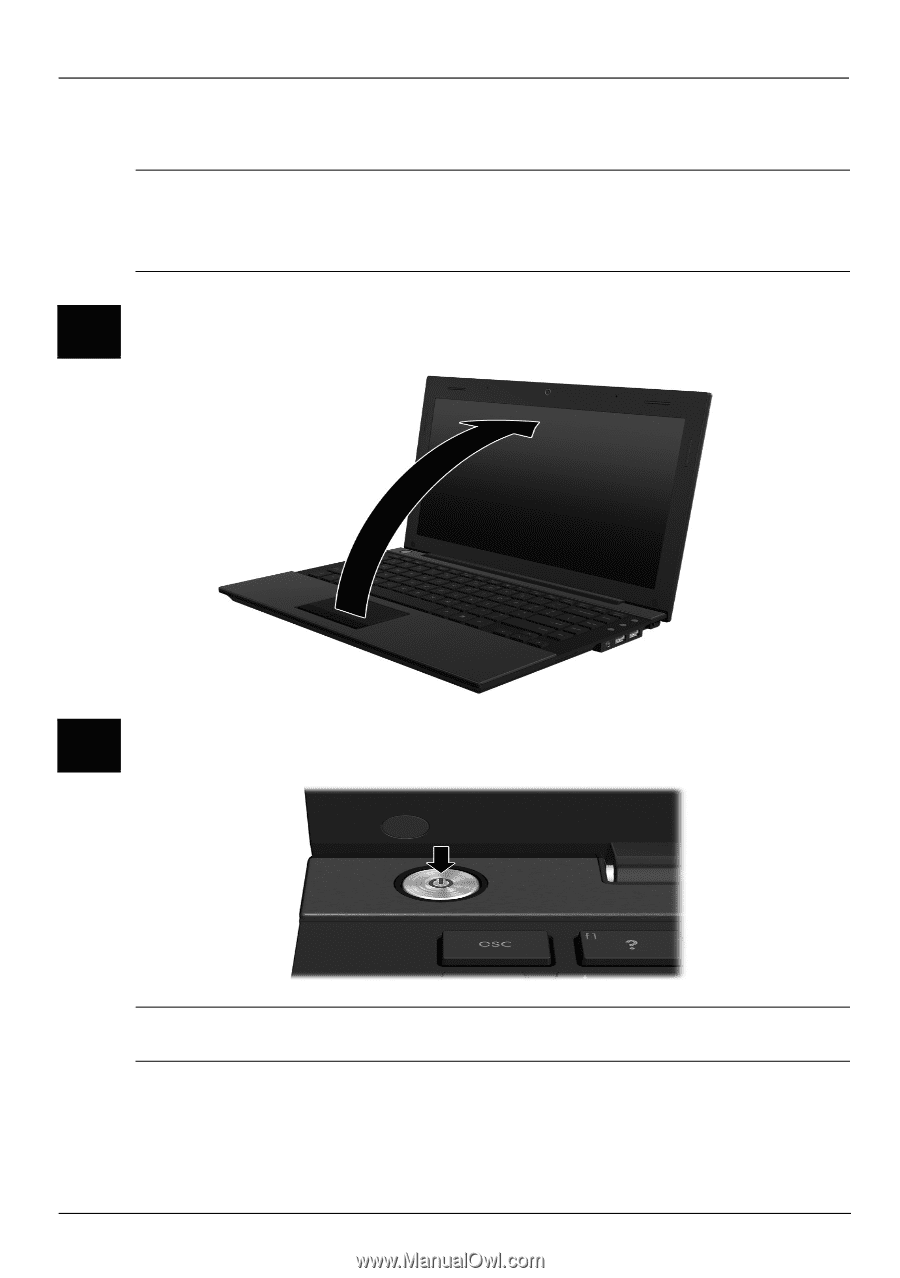
Getting Started
3
Basic Setup
Leave the computer connected to external power until the battery is fully charged and the
battery light turns off.
✎
A partially charged new battery can run the computer after software setup is complete,
but battery charge displays will not be accurate until the new battery has been fully
charged. The battery light (on the left side of the computer) remains on when the battery
is charging.
✎
If the computer will not start up, be sure that the power cord and AC adapter
connections are secure.
4
Open the computer
5
Turn on the computer