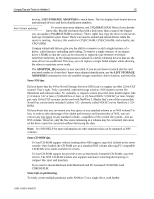HP ProLiant 2000 Compaq Tips and Tricks for NetWare 5 - Page 18
Network Tips, Processor Tips, DISPLAY INTERRUPTS, DISPLAY, STOP PROCESSORS
 |
View all HP ProLiant 2000 manuals
Add to My Manuals
Save this manual to your list of manuals |
Page 18 highlights
Compaq Tips and Tricks for NetWare 5 18 Love the Novell splash screen? Well, when it's your turn to start the server, just type SERVER -L, which forces the server to display the splash screen from then on. If you want to see something other than the default logo screen, type *SHOWLOGO -F NWLOGO.BMP and create the file C:\NWSERVER\NWLOGO.BMP. Pay attention: This BMP file needs to be exactly 640x480, 256 colors, and go by the NWLOGO.BMP file name; otherwise it won't load or display properly. And since we're now discussing the visual aesthetics of your server, we have some good news and some bad news about the Snakes screen saver. If you're a former NetWare 3.x or 4.x user, you won't find your wriggly, mobile snakes in NetWare 5's MONITOR.NLM. However, to activate those reptiles, you won't have to perform two separate functions: (1) locking the console and (2) activating your screen saver. To do both functions in one command, simply type SCRSAVER ACTIVATE. Voila! Snakes. (Like most screen savers, the snakes can also be configured to activate automatically, locking the console at the same time.) To deactivate the screen saver and unlock the console, use your password and log in as the administrator. Then type UNLOAD SCRSAVER. Network Tips Well, we're almost to the end of our tips and tricks, but don't stop reading yet. Some great jewels are still coming. • Periodically, spurious or lost hardware interrupts might occur. So how do you chase these down? Well, to see if a device is generating interrupts, type DISPLAY INTERRUPTS to see which interrupts are currently active. In the case of a NIC, this usually indicates network activity. • The Special Compatibility Mode Driver (SCMD.NLM) will maintain IPX compatibility in an IP-only network. When installing your NetWare 5 server, selecting the IP-Only option will not prevent IPX applications from functioning. Support for the IPX applications on the IP network is handled by SCMD.NLM. • SCMD.NLM enables NetWare 5 to transmit and receive IP and IPX data across what is essentially a single protocol network. • If IP Only is selected, SCMD.NLM will be loaded automatically by AUTOEXEC.NCF. • By removing the SCMD line from AUTOEXEC.NCF, all IPX compatibility will be lost on an IP-Only network. Note: Some components of NetWare 5, including ConsoleOne, still use the IPX protocol, therefore it is not recommended to remove SCMD.NLM in an IP-only environment. Processor Tips Here's some processor command tips: • To view all detected processors and their statuses, enter the command DISPLAY PROCESSORS. In NetWare 5, this command shows how many processors are detected and their current state. • The STOP PROCESSORS command will change the state of all SMP processors to offline. • The START PROCESSORS command will enable all available processors in the server. 118R-1099A-WWEN