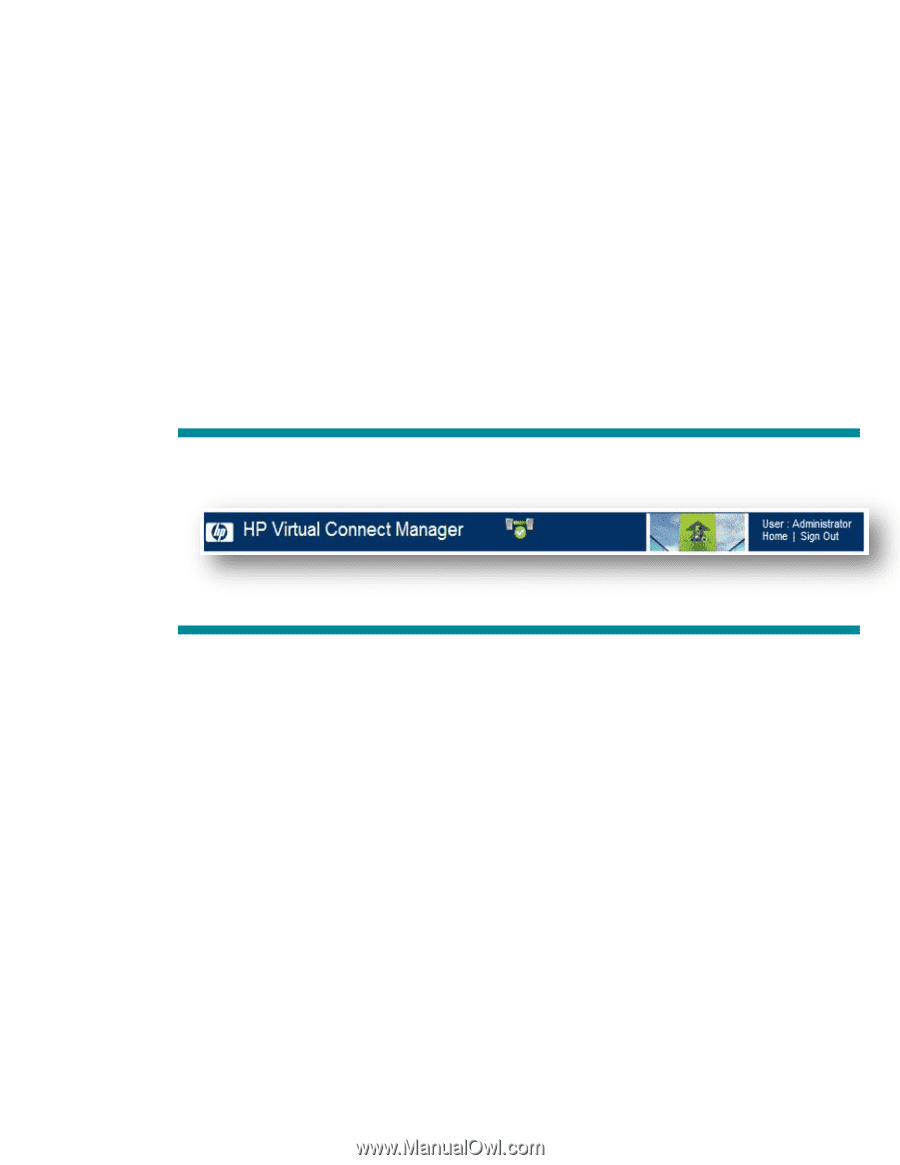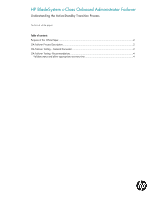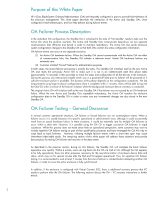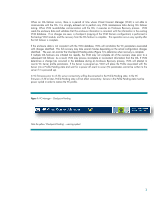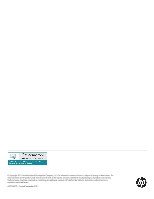HP ProLiant BL660c HP BladeSystem c-Class Onboard Administrator Failover - Page 4
OA Failover Testing - Recommendations
 |
View all HP ProLiant BL660c manuals
Add to My Manuals
Save this manual to your list of manuals |
Page 4 highlights
OA Failover Testing - Recommendations Validate status and allow appropriate recovery time In order to obtain valid results for repeated, back-to-back OA failover testing, wait at least 7 minutes before initiating each OA "force failover" command. In addition, if the enclosure is configured for Virtual Connect, validate the state of VCM prior to initiating each forced OA failover. It is very important to check the status of the VCM prior to initiating any subsequent failover operations. To verify the VCM state: Initiate an SSH session to the VC management IP Use the CLI to determine status - "show domain" Verify the 'Checkpoint Status' field is set to 'valid'. Alternatively the status can be checked within the VCM GUI. T o verify the checkpoint status from VCM GUI, login into the VCM GUI and observe that the „Checkpoint Pending‟ icon is NOT visible as shown in Figure 1, or that the green „Checkpoint Completed‟ icon is displayed (Figure 2). The „Checkpoint Completed‟ icon clears a few seconds after the checkpoint is complete, so the normal status is to have no checkpoint icon. Figure 2: VC Manager - Checkpoint Completed Note the green „Checkpoint Completed‟ symbol. 4