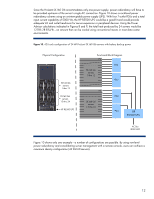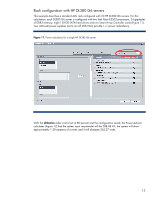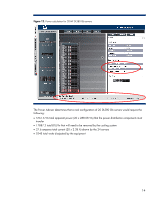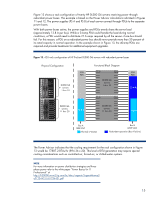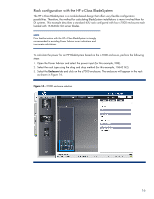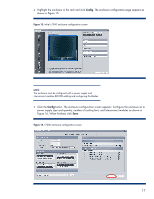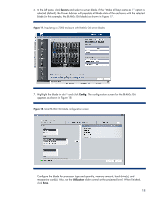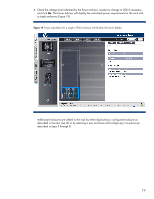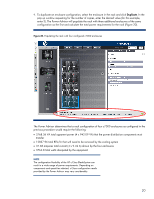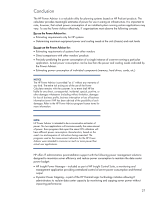HP ProLiant DL160se HP Power Advisor utility: a tool for estimating power requ - Page 17
The enclosure configuration appears
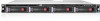 |
View all HP ProLiant DL160se manuals
Add to My Manuals
Save this manual to your list of manuals |
Page 17 highlights
4. Highlight the enclosure in the rack and click Config. The enclosure configuration page appears as shown in Figure 15. Figure 15. Initial c7000 enclosure configuration screen NOTE The enclosure must be configured with a power supply and interconnect modules BEFORE adding and configuring the blades. 5. Click the Config button. The enclosure configuration screen appears. Configure the enclosure as to power supply type and quantity, number of cooling fans, and interconnect modules as shown in Figure 16. When finished, click Save. Figure 16. c7000 enclosure configuration screen 17

4.
Highlight the enclosure in the rack and click
Config
. The enclosure configuration page appears as
shown in Figure 15.
Figure 15.
Initial c7000 enclosure configuration screen
NOTE
The enclosure must be configured with a power supply and
interconnect modules BEFORE adding and configuring the blades.
5.
Click the
Config
button. The enclosure configuration screen appears. Configure the enclosure as to
power supply type and quantity, number of cooling fans, and interconnect modules as shown in
Figure 16. When finished, click
Save
.
Figure 16.
c7000 enclosure configuration screen
17