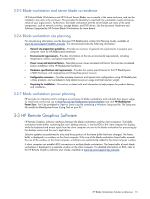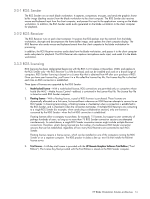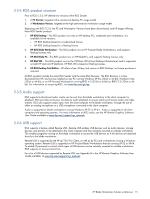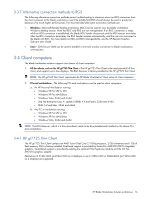HP ProLiant xw2x220c HP Blade Workstation Solution Planning Guide - Page 18
Blade workstation enclosures, 3-7-1 c3000 enclosure, Onboard Administrator module
 |
View all HP ProLiant xw2x220c manuals
Add to My Manuals
Save this manual to your list of manuals |
Page 18 highlights
3-7 Blade workstation enclosures This section describes the blade workstation enclosures-see the c3000 and c7000 enclosure diagrams in the lower-left corner of Figure 3-2. 3-7-1 c3000 enclosure The c3000 enclosure supports up to 8 blade workstations. In the back of the enclosure are 4 interconnect bays, of which only interconnect bay 1 is used by the blade workstation. The c3000 enclosure supports up to 6 power supplies and up to 6 fans, and is available in both a rack model and a tower model. 3-7-2 c7000 enclosure The c7000 enclosure supports up to 16 blade workstations. In the back of the enclosure are 8 interconnect bays, of which only interconnect bays 1 and 2 are used by the blade workstation. The c7000 enclosure supports up to 6 power supplies and up to 10 fans. 3-7-3 Onboard Administrator module The Onboard Administrator (OA) module, which installs in the c3000 and c7000 enclosures, allows you to use a web browser to remotely log into OA, and obtain detailed information about the contents of each enclosure (see Figure 3-6). Figure 3-6 c7000 enclosure front and rear views provided by Onboard Administrator From Figure 3-6, the following information can be determined: • A blade workstation is installed in each device bay in the c7000 enclosure. • All blade workstations are powered on as indicated by the green lights. • Four power supplies are installed in the enclosure. • Two network interconnect devices are installed in the rear of the enclosure. • One OA module is installed in the rear of the enclosure. The OA also provides detailed information about each blade in the enclosure. All OA modules in the rack are linked together with Ethernet cables, allowing the administrator to view and control the blades in every enclosure by logging into the OA module in any enclosure. The OA includes the front-mounted Insight Display, which enables the administrator to locally view and control the blades. For more information about OA capabilities, see the HP BladeSystem Onboard Administrator User Guide. HP Blade Workstation Solution architecture 18