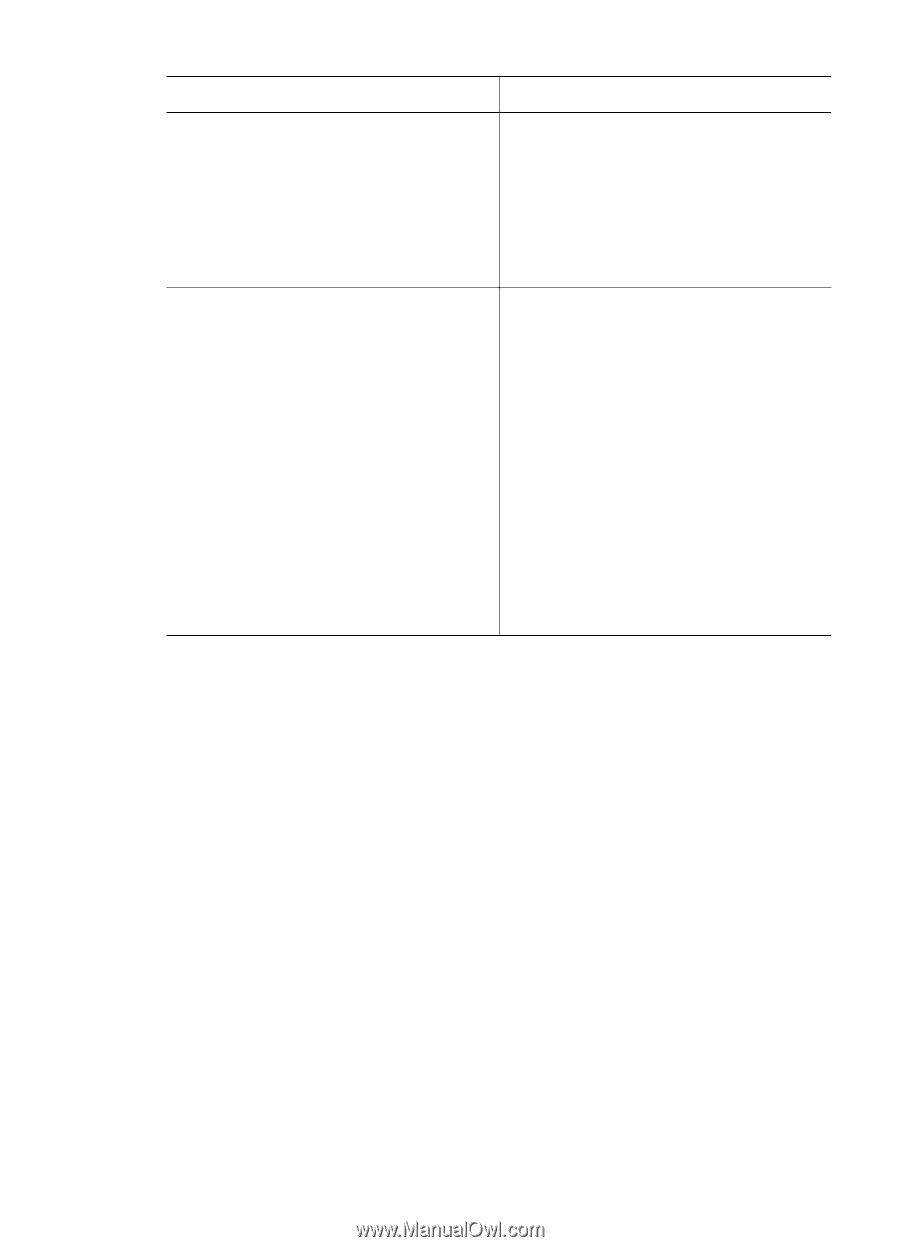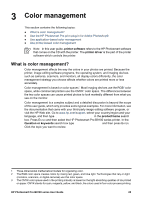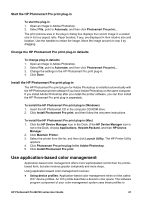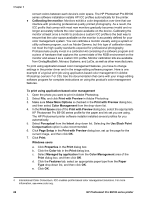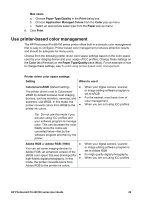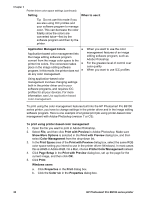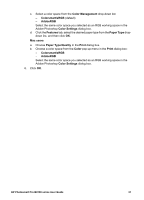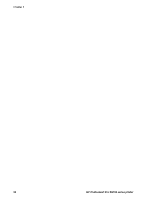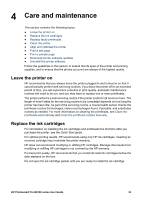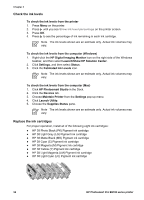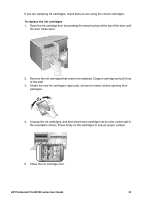HP Q5736A User Guide - Page 33
Show More Options, Printer Color Management
 |
View all HP Q5736A manuals
Add to My Manuals
Save this manual to your list of manuals |
Page 33 highlights
Chapter 3 Printer driver color space settings (continued) Setting When to use it Tip Do not use this mode if you are also using ICC profiles and your software program to manage color. This can decrease the color fidelity since the colors are converted twice-first by the software program and then by the printer. Application Managed Colors ● Application-based color management lets the image editing software program convert from the image color space to the printer ink colors. The conversion takes ● place in the image editing software program. In this mode, the printer does not ● do any color management. Using application-based color management involves changing settings both in the printer driver and in your software programs, and requires ICC profiles for all your devices. For more information, see Use application-based color management. When you want to use the color management features of an image editing software program, such as Adobe Photoshop For the greatest level of control over color quality When you want to use ICC profiles To print using the color management features built into the HP Photosmart Pro B9100 series printer, you have to change settings in the printer driver and in the image editing software program. Here is one example of a typical print job using printer-based color management with Adobe Photoshop (version 7 or CS). To print using printer-based color management 1. Open the file you want to print in Adobe Photoshop. 2. Select File, and then click Print with Preview in Adobe Photoshop. Make sure Show More Options is selected in the Print with Preview dialog box, and then select Color Management from the drop-down list. 3. In the Print Space area of the Print with Preview dialog box, select the same RGB color space setting you intend to use in the printer driver (Windows). In most cases this is sRGB or Adobe RGB. On a Mac, choose Printer Color Management instead. 4. Click Page Setup in the Print with Preview dialog box, set up the page for the current image, and then click OK. 5. Click Print. Windows users a. Click Properties in the Print dialog box. b. Click the Color tab in the Properties dialog box. 30 HP Photosmart Pro B9100 series printer