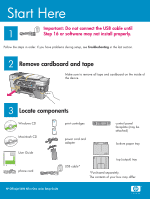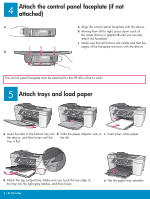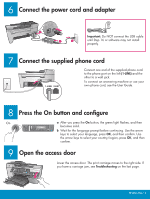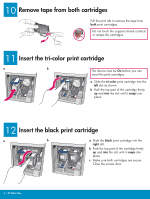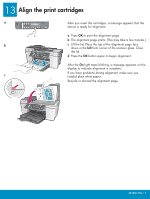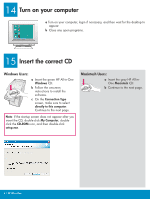HP Q7311A Setup Guide - Page 5
Align the print cartridges
 |
UPC - 829160963952
View all HP Q7311A manuals
Add to My Manuals
Save this manual to your list of manuals |
Page 5 highlights
13 Align the print cartridges a After you insert the cartridges, a message appears that the device is ready for alignment. a Press OK to print the alignment page. b The alignment page prints. (This may take a few minutes.) b c Lift the lid. Place the top of the alignment page face down in the left front corner of the scanner glass. Close the lid. d Press the OK button again to begin alignment. After the On light stops blinking, a message appears on the display to indicate alignment is complete. If you have problems during alignment, make sure you c loaded plain white paper. Recycle or discard the alignment page. HP All-in-One • 5

HP All-in-One • 5
13
a
b
c
Align the print cartridges
After you insert the cartridges, a message appears that the
device is ready for alignment.
a
Press
OK
to print the alignment page.
b
The alignment page prints. (This may take a few minutes.)
c
Lift the lid. Place the top of the alignment page face
down in the
left
front corner of the scanner glass. Close
the lid.
d
Press the
OK
button again to begin alignment.
After the
On
light stops blinking, a message appears on the
display to indicate alignment is complete.
If you have problems during alignment, make sure you
loaded plain white paper.
Recycle or discard the alignment page.