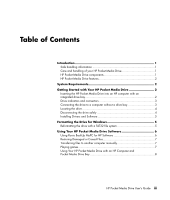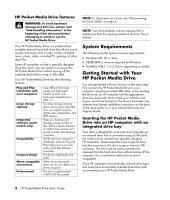HP RF863AA HP PD3200 Pocket Media Drive - User's Guide - Page 3
Table of Contents - drivers
 |
View all HP RF863AA manuals
Add to My Manuals
Save this manual to your list of manuals |
Page 3 highlights
Table of Contents Introduction 1 Safe handling information 1 Care and handling of your HP Pocket Media Drive 1 HP Pocket Media Drive components 1 HP Pocket Media Drive features 2 System Requirements 2 Getting Started with Your HP Pocket Media Drive 2 Inserting the HP Pocket Media Drive into an HP computer with an integrated drive bay 2 Drive indicators and connectors 3 Connecting the drive to a computer without a drive bay 3 Locating the drive 4 Disconnecting the drive safely 4 Installing Drivers and Software 5 Formatting the Drive for Windows 5 Reformatting the drive with a FAT32 file system 5 Using Your HP Pocket Media Drive Software 6 Using Roxio BackUp MyPC for HP Software 6 Restoring Damaged or Erased Files 7 Transferring files to another computer manually 7 Playing games 7 Using Your HP Pocket Media Drive with an HP Computer and Pocket Media Drive Bay 8 HP Pocket Media Drive User's Guide iii