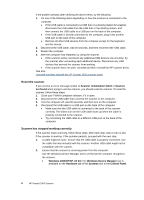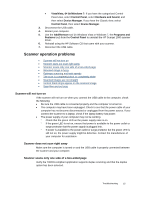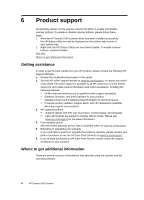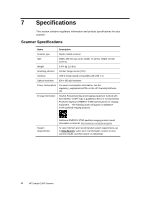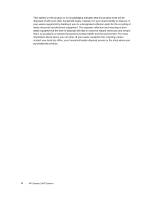HP Scanjet Professional 1000 HP Scanjet Professional 1000 Mobile Scanner - Use - Page 21
An item loaded in the scanner jams repeatedly, Clear jams from the scanner
 |
View all HP Scanjet Professional 1000 manuals
Add to My Manuals
Save this manual to your list of manuals |
Page 21 highlights
An item loaded in the scanner jams repeatedly y The item might not meet the guidelines for acceptable originals. y The item might have something on it, such as staples or self-adhesive notes on the original that must be removed. See also Load originals Clear jams from the scanner To clear a paper jam: 1. Gently pull the paper from the scanner. 2. Smooth out any wrinkles caused by the jam. 3. Reinsert the paper to the paper feed slot. 4. Resume scanning. See also y Clean the rollers and the scanner glass y Document loading tips Troubleshooting 19
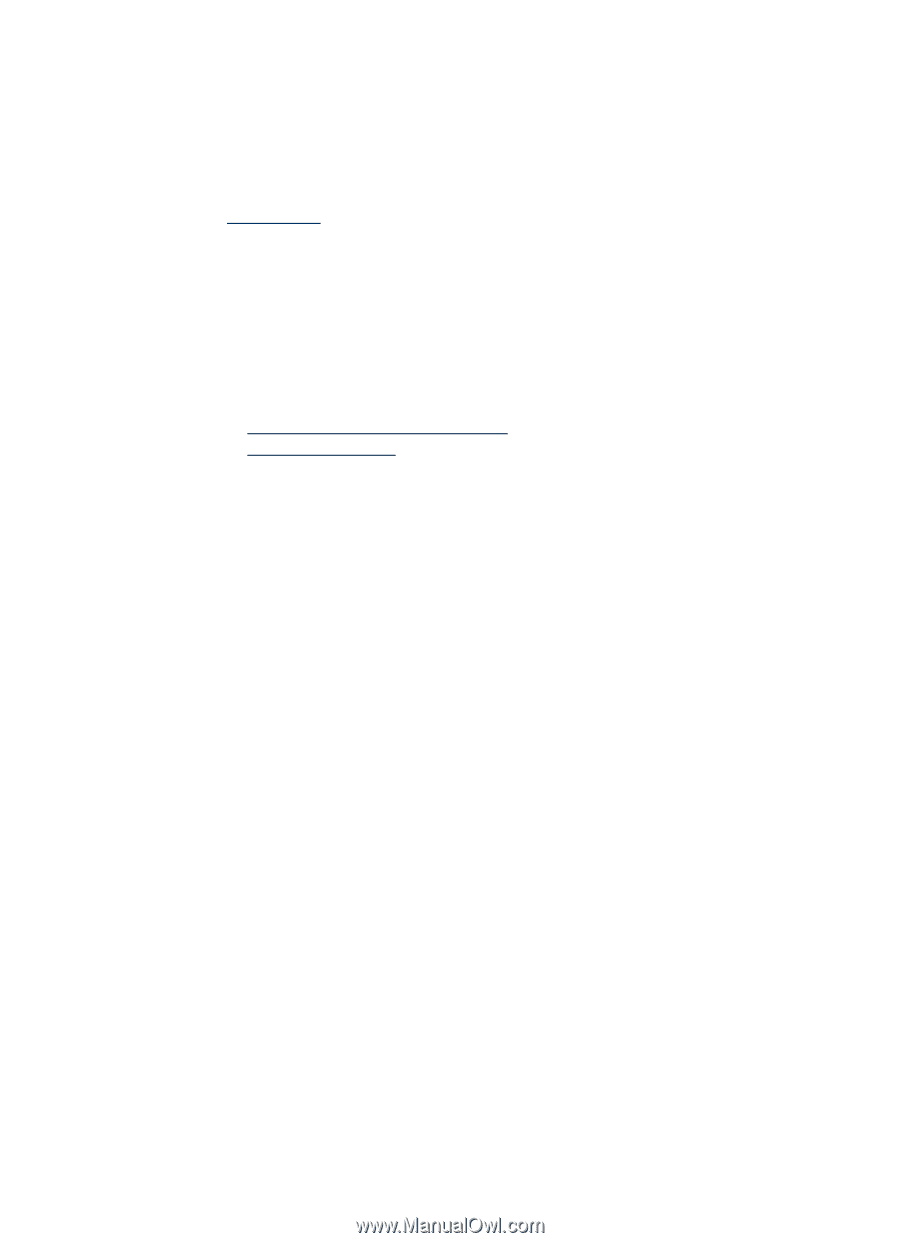
Troubleshooting
19
An item loaded in the scanner jams repeatedly
y
The item might not meet the guidelines for acceptable originals.
y
The item might have something on it, such as staples or self-adhesive notes on the
original that must be removed.
See also
Load originals
Clear jams from the scanner
To clear a paper jam:
1.
Gently pull the paper from the scanner.
2.
Smooth out any wrinkles caused by the jam.
3.
Reinsert the paper to the paper feed slot.
4.
Resume scanning.
See also
y
Clean the rollers and the scanner glass
y
Document loading tips