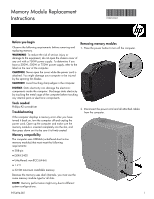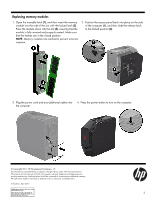HP Slimline 260-a100 Memory Module Replacement Instructions - Page 3
Replacing memory modules
 |
View all HP Slimline 260-a100 manuals
Add to My Manuals
Save this manual to your list of manuals |
Page 3 highlights
Replacing memory modules 1. Open the movable latch (1), and then insert the memory module into the side of the slot with the locked latch (2). Press the module down into the slot (3), ensuring that the module is fully inserted and properly seated. Make sure that the latches are in the closed position. NOTE: Memory modules are notched to prevent incorrect insertion. 2. Position the access panel back into place on the side of the computer (1), and then slide the release latch to the locked position (2). 3. Plug the power cord and any additional cables into the computer. 4. Press the power button to turn on the computer. © Copyright 2017 HP Development Company, L.P. The information contained herein is subject to change without notice. The only warranties for HP products and services are set forth in the express warranty statements accompanying such products and services. Nothing herein should be construed as constituting an additional warranty. HP shall not be liable for technical or editorial errors or omissions contained herein. First Edition: April 2017 PRINTER: Replace this bo x with Pr inted- In (PI) Statement(s) as p er sp ec. 925494-001 NOTE: This box is simply a placeholder. PI Statement(s) do n ot ha ve to fit insid e the b ox 3 but sh ould be placed in this area .