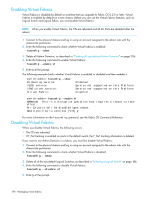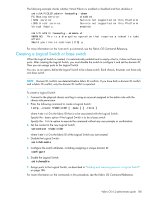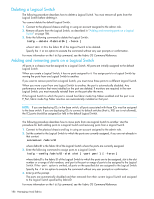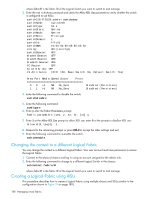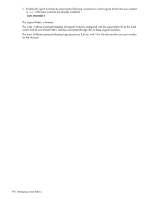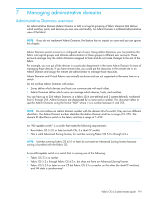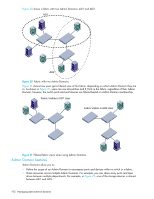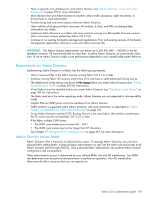HP StorageWorks 8/8 HP StorageWorks Fabric OS 6.2 administrator guide (5697-00 - Page 191
Switch with FID 15.
 |
View all HP StorageWorks 8/8 manuals
Add to My Manuals
Save this manual to your list of manuals |
Page 191 highlights
Physical chassis 1 D1 Logical switch 1 P1 (Default logical switch) Fabric ID 128 Physical chassis 2 P1 Logical switch 5 (Default logical switch) Fabric ID 128 H1 P3 Logical switch 2 P2 Fabric ID 1 P2 Logical switch 6 Fabric ID 1 P4 D2 H2 Logical switch 3 P4 Fabric ID 15 P5 P7 Logical switch 7 P6 Fabric ID 15 XISL Base switch P6 Fabric ID 8 P8 Base switch P9 Fabric ID 8 Figure 19 Example of Logical Fabrics in multiple chassis and XISLs 1. Set up the base switches in each chassis: a. Connect to the physical chassis and log in using an account assigned to the admin role with the chassis-role permission. b. Enable the Virtual Fabrics feature, if it is not already enabled. See "Enabling Virtual Fabrics" on page 184 for instructions. This automatically creates the default Logical Switch, with FID 128. All ports in the chassis are assigned to the default Logical Switch. c. Create a base switch and assign it a fabric ID that will become the FID of the base fabric. See "Creating a Logical Switch or base switch" on page 185 for instructions on creating a base switch. For the example shown in Figure 19, you would create a base switch with fabric ID 8. d. Assign ports to the base switch, as described in "Adding and removing ports on a Logical Switch" on page 186. e. Repeat step 1a through step 1d in all chassis that are to participate in the Logical Fabric. 2. Physically connect ports in the base switches to form XISLs. 3. Enable all of the base switches. This forms the base fabric. 4. Configure the Logical Switches in each chassis: a. Connect to the physical chassis and log in using an account assigned to the admin role with the chassis-role permission. b. Create a Logical Switch and assign it a fabric ID for the Logical Fabric. This FID must be different from the FID in the base fabric. See "Creating a Logical Switch or base switch" on page 185 for instructions. For the example shown in Figure 19, you would create a Logical Switch with FID 1 and a Logical Switch with FID 15. c. Assign ports to the Logical Switch, as described in "Adding and removing ports on a Logical Switch" on page 186. d. Physically connect devices and ISLs to these ports on the Logical Switch. e. Optional: Configure the Logical Switch to use XISLs, if it is not already XISL-capable. See "Configuring a Logical Switch for XISL use" on page 187 for instructions. By default, newly created Logical Switches are configured to allow XISL use. f. Repeat step 4a through step 4e in all chassis that are to participate in the Logical Fabric, using the same fabric ID whenever two switches need to be part of a single Logical Fabric. Fabric OS 6.2 administrator guide 189