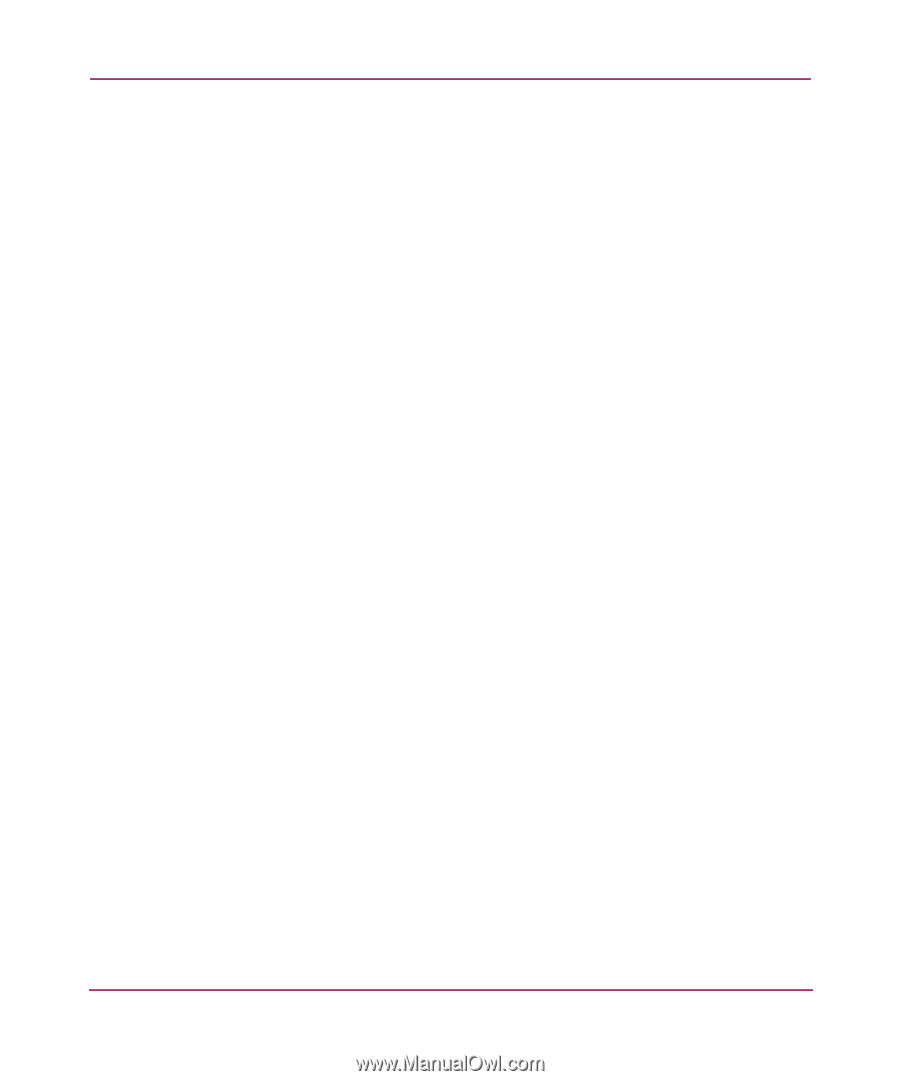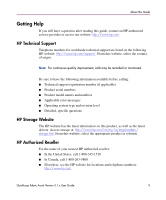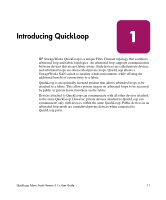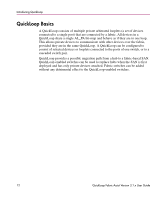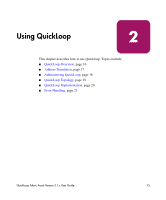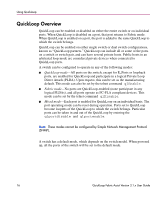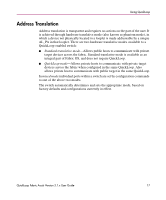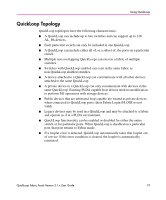HP StorageWorks MSA 2/8 HP StorageWorks QuickLoop Fabric Assist V3.1.x User Gu - Page 14
License Activation Using Web Tools, License Activation Using Telnet
 |
View all HP StorageWorks MSA 2/8 manuals
Add to My Manuals
Save this manual to your list of manuals |
Page 14 highlights
Introducing QuickLoop License Activation Using Web Tools Use the following procedure to activate a license using Web Tools: 1. Launch a web browser. 2. Enter the switch name or IP address in the Location/Address section of the browser and press Enter. Advanced Web Tools launches, displaying the Fabric View. 3. Click Admin on the relevant switch panel. The logon window displays. 4. Enter a logon name and password with administrative privileges and press Enter. The Administration View displays. 5. Select the License Admin tab. 6. Enter the license key in the License Key field. 7. Click Add. The features are now available. License Activation Using Telnet Use the following procedure to activate a license using Telnet: 1. Enter the following on the command line: licenseadd "key" Where key is the license key provided to you, surrounded by quotation marks. The license key is case sensitive and must be entered exactly as given. 2. Verify the license was added by entering the licenseshow command, as shown in Figure 1. 14 QuickLoop Fabric Assist Version 3.1.x User Guide