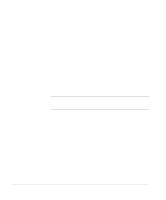HP Surestore 6164 Web Tools User's Guide - Page 15
Information Accessible from Fabric View, Fabric Events View, Fabric Topology View, Name Server Table
 |
View all HP Surestore 6164 manuals
Add to My Manuals
Save this manual to your list of manuals |
Page 15 highlights
Note Switch status is calculated approximately once per second; however the initial calculation does not occur until 30-60 seconds after the switch is booted. It is calculated from the state of data structures in the switch, and stored as the variable "switchStatus". For all statuses that are based on errors per time interval, any errors will cause the status to show faulty until the entire sample interval has passed. Information Accessible from Fabric View Fabric Events View Displays the error log for the fabric, which is the combination of the error logs of all the switches in the fabric. Click the Fabric Events icon on the control panel to access. Fabric Topology View Displays physical configuration, including active domains, paths, and routing information. Click the Fabric Topology icon on the control panel to access. Name Server Table Displays the Name Server Table for the fabric. Use to view information View about the devices attached to the fabric. Click the Name Server icon on the control panel to access. Zone Administration Provides an interface to Zoning, including zone settings, zone aliases, View QuickLoops, and zone configurations. Click the Zone Admin icon on the control panel to access. Summary View/Detail Toggles between summarized and detailed versions of Fabric View. View Switch View Displays information about individual switches, including a real-time view of switch status. Click the Switch icon on a switch panel to access. The Switch View is also the launch point for the Switch Events View, Telnet Interface, Fabric Watch View, Administrative Interface, Performance View, and Port Information View. It includes icons that display the status of the switch fans, temperature monitors, and beacon. Introducing Web Tools 15