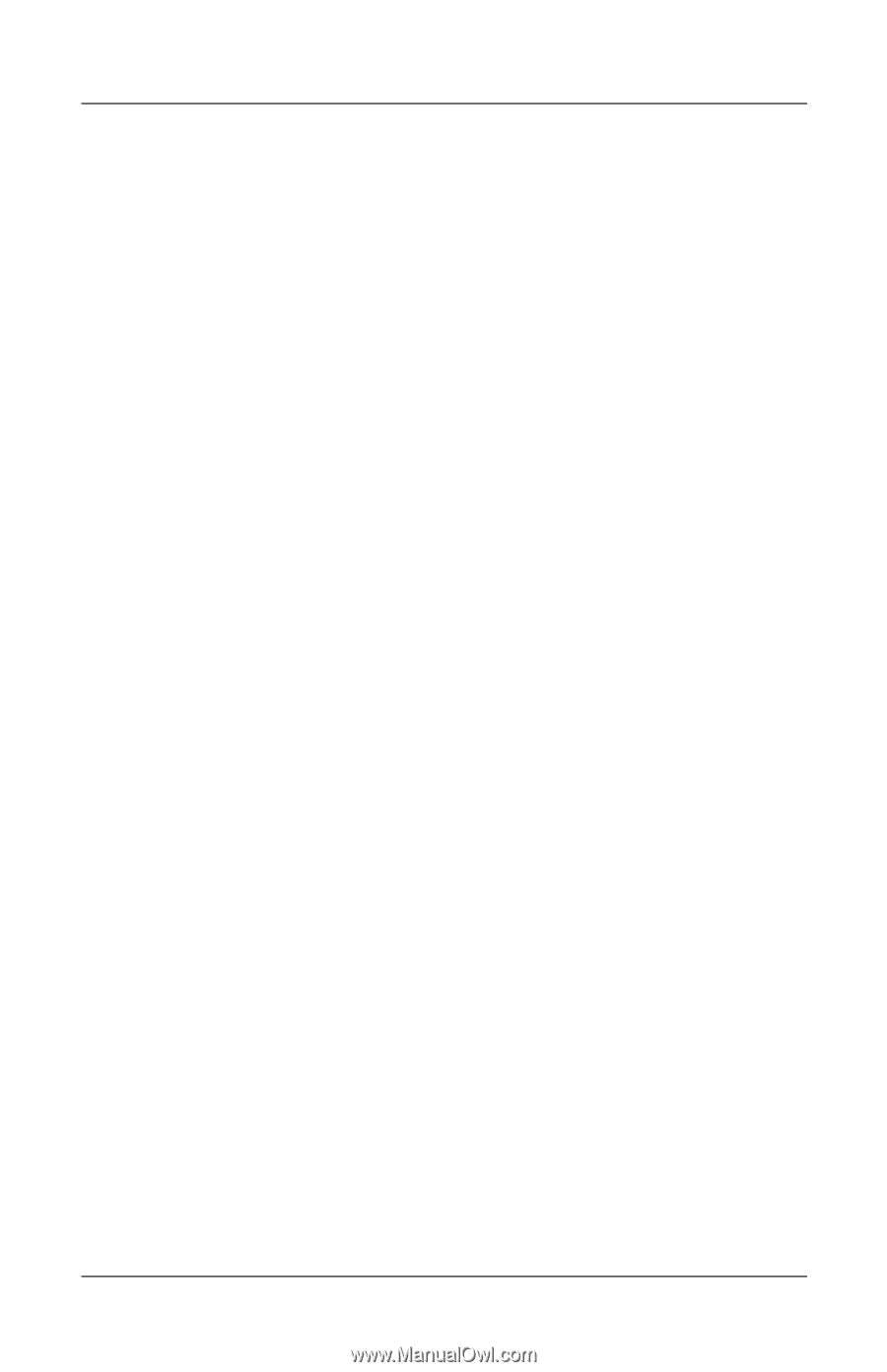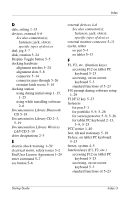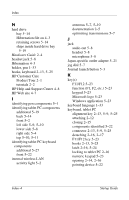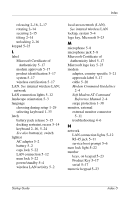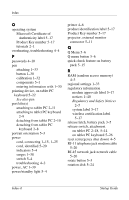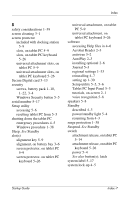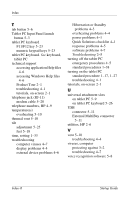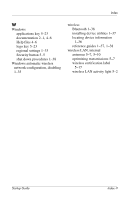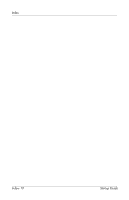HP TC1100 Compaq Tablet PC TC1100 Series Getting Started - Page 119
Tablet PC Input Panel
 |
View all HP TC1100 manuals
Add to My Manuals
Save this manual to your list of manuals |
Page 119 highlights
Index S safety considerations 1-39 screen cleaning 3-1 screen protector included with docking station 5-9 slots, on tablet PC 5-9 slots, on tablet PC keyboard 5-26 universal attachment slots, on tablet PC 5-9 universal attachment slots, on tablet PC keyboard 5-26 Secure Digital card 5-13 security screws, battery pack 1-10, 1-22, 3-4 Windows Security button 5-5 serial number 5-17 Setup utility accessing 5-6 resetting tablet PC from 5-5 shutting down the tablet PC emergency procedures 4-5 Windows procedure 1-38 Sleep. See Standby slot(s) alignment key 5-9 alignment, on battery bay 3-6 screen protector, on tablet PC 5-9 screen protector, on tablet PC keyboard 5-26 universal attachment, on tablet PC 5-9 universal attachment, on tablet PC keyboard 5-26 software accessing Help files in 4-6 Acrobat Reader 2-3 antivirus 3-2 AutoPlay 2-3 installing optional 2-6 Journal 5-3 regional settings 1-33 reinstalling 4-7 setting up 1-30 Setup utility 5-5, 5-6 Tablet PC Input Panel 5-3 tutorials, on-screen 2-1 voice recognition 5-8 speakers 5-8 Standby described 4-3 power/standby light 5-4 resuming from 4-3 surge protection 1-38 Suspend. See Standby switch attachment release, on tablet PC 5-14 attachment release, on tablet PC keyboard 5-26 power 5-4 See also button(s); latch system label 5-17 system lock-up 4-5 Startup Guide Index-7