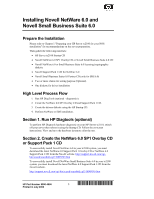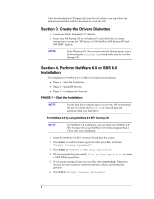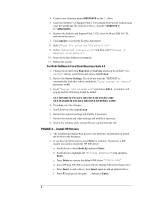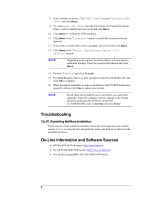HP Tc2100 Installing Novell NetWare 6.0 and Novell Small Business Suite 6.0 - Page 5
PHASE 3 – Con the Network, Continue, Modify, create - server service manual
 |
View all HP Tc2100 manuals
Add to My Manuals
Save this manual to your list of manuals |
Page 5 highlights
g. The installation program takes a few seconds then automatically adds the HP driver to the driver list. NOTE The new HP driver may show the same device name description but is a correct version for tc2100 platform. h. Scroll down and select "Return to driver summary". i. Scroll down and select Continue. 3. The next driver summary screen displays storage and network devices. You can keep the default Network board (LAN) driver and scroll down to select Continue. 4. Wait while system loads the new drivers. 5. Review the Volume SYS and Partition Properties Screen. Select Modify if any changes are necessary, and press the F10 key to save any changes. 6. Select Continue after all changes have been applied. 7. Wait a few minutes while system files are copied and Netware GUI is started. PHASE 3 - Configure the Network The installation proceeds under a graphical interface. NOTE The network settings need to be customized to your environment. Please refer to Novell NetWare manuals should you need further details on the networking setup fields. 1. Enter the server name. 2. Insert the NetWare licensing/cryptographic diskette when prompted, then click Next. 3. If you wish to create additional volumes, select "Free Space" and click create. Type in a Volume name and select a Volume Type for the first volume. Choose the volume size, click "apply to volume". Then Click OK. Click Next to proceed. 4. Choose Yes, if necessary, to mount all volumes when server reboots. Click Next to proceed. 5. Setup your IP or IPX protocols and additional information to match your network environment. NOTE If choosing TCP/IP, NetWare 6. 0 will not proceed if you don't setup an IP address for at least one of your system network devices (embedded LAN or added PCI card). Also, you will not be able to install products that require TCP/IP if you have not properly configured TCP/IP. 6. You may then configure the Domain Name Service. Click Next to proceed after entering DNS information. 7. Select your time zone then click Next. 5