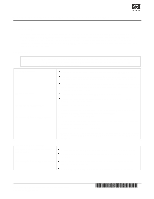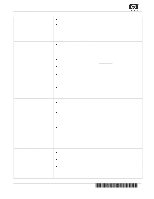HP Tc2100 ReadFirst sheet for hp tower server tc2100 (English)
HP Tc2100 - Server - 128 MB RAM Manual
 |
View all HP Tc2100 manuals
Add to My Manuals
Save this manual to your list of manuals |
HP Tc2100 manual content summary:
- HP Tc2100 | ReadFirst sheet for hp tower server tc2100 (English) - Page 1
each HP Server tc2100. HP Server tc2100 Installation Guide This document describes the hardware installation, upgrades, configuration, and troubleshooting of your HP Server. HP Server tc2100 NOS Installation Guide This document describes installation of the various supported NOSs, loading drivers - HP Tc2100 | ReadFirst sheet for hp tower server tc2100 (English) - Page 2
. For details refer to Chapter 4, "Installing Mass Storage Devices" in the HP Server tc2100 Installation Guide. 6c) Add Memory (DIMMs) l You can install more memory or upgrade the existing memory. Use only HP supported DIMMs. l Supported DIMMs may be installed in any combination, in any slot, but - HP Tc2100 | ReadFirst sheet for hp tower server tc2100 (English) - Page 3
3, "Opening and Closing the HP Server" in the HP Server tc2100 Installation Guide. Applying Power to the Server 7) Check/Set the Power Supply Input Voltage l Check the input voltage switch on the power supply located at the rear of the Server below the power connector, as shown below. The - HP Tc2100 | ReadFirst sheet for hp tower server tc2100 (English) - Page 4
. l Locate and read the desired NOS installation topic in the HP Server tc2100 NOS Installation Guide before installing the desired NOS. l The NOS Installation Guide provides the instructions for installing all supported NOSs. l Install NOS drivers from the diskettes you created, or use the link on
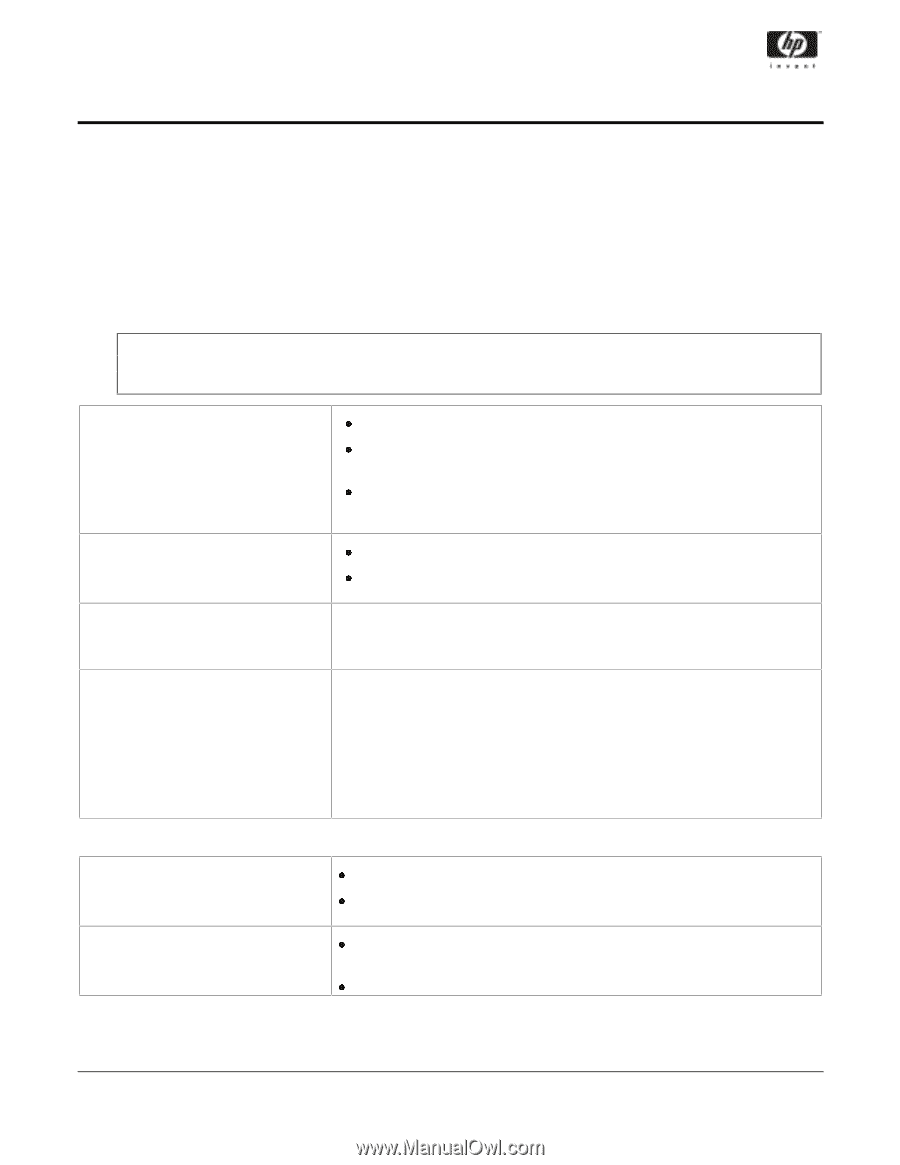
HP Part Number P4648-90004, Doc # P4648-90004-1
'±!#!%(&²²²!'
Printed in August 2001
ReadFirst Sheet for HP Tower Server tc2100
Setup Steps
This sheet provides you with a quick overview of the most efficient way to set up your HP Tower Server tc2100.
It is important to follow the setup steps in this sheet in the exact order listed here, but skip any steps that do not
apply to your situation. The brief instructions in each step also provide references to the manuals, or chapters
within the manuals, provided on the Startup CD-ROM that provide more information about installation, upgrades,
and service for this HP Server.
Preparations
CAUTION
The HP Server tc2100 weighs approximately 13.5 kg. (30 lbs.) with the basic configuration and
22.6 kg. (50 lbs.) fully loaded, excluding a keyboard and monitor. Use appropriate lifting
precautions when you move the Server.
1) Verify Contents
Unpack the contents of the shipping box and locate this
ReadFirst
sheet.
The ReadFirst Sheet is a quick reference guide to help you install your HP
Server and has the most up to date information concerning installation.
Verify the contents of the shipping box (including the installation kit) against
the Contents list included with your HP Server tc2100
.
If anything is missing
or damaged, call your reseller.
2) Save Packaging
Store the empty boxes and packing material in a safe place.
This is especially important if you plan to ship the HP Server tc2100
elsewhere for final installation.
3) Find the Installation Kit
HP Server tc2100
Installation Kit
This kit contains the ReadFirst sheet, the Installation Guides, and the HP
Startup CD-ROM shipped with each
HP Server tc2100
.
4) Locate Support Documentation
HP Server tc2100
Installation Guide
This document describes the hardware installation, upgrades, configuration,
and troubleshooting of your HP Server.
HP Server tc2100
NOS
Installation Guide
This document describes installation of the various supported NOSs, loading
drivers, flashing BIOS, and using HP DiagTools to verify your HP Server’s
integrity.
Installing the HP Server
5) If there are no options to install,
skip to Step 7.
If there are no optional HP accessories to install at this time, skip to Step 7.
Do not install third party options until you have verified the HP Server’s
operation.
6) Installing Options and Accessories
Install the optional HP mass storage devices, memory upgrades, or HP
accessory boards at this time.
Don’t install third party options until the Server’s operation is verified.