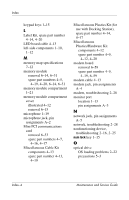HP Tc4200 HP Compaq tc4200 Tablet PC - Maintenance and Service Guide - Page 199
Presentation Mode button, PC Card slot - can power switch be replaced
 |
View all HP Tc4200 manuals
Add to My Manuals
Save this manual to your list of manuals |
Page 199 highlights
Index P packing precautions 5-5 PC Card slot 1-9 PC Card slot eject button 1-9 PC Card slot space saver 4-12 Pen eject button 1-19 Pen holder 1-19 plastic parts 5-2 pointing device, troubleshooting 2-27 pointing stick 1-17 pointing stick buttons 1-17 power connector 1-13 power cord set requirements C-2 spare part numbers 4-14, 4-15, 4-16, 4-17 power management features 1-5 power supply, spare part number 4-14, 4-16 power switch 1-11 power, troubleshooting 2-10 power/standby light 1-6 Presentation Mode button 1-17 processor removal 6-29 spare part numbers 4-9, 4-20, 6-29 Q Q button 1-19 R rear components 1-10, 1-12 removal/replacement preliminaries 5-1 procedures 6-1 right-side components 1-8 RJ-11 cable 4-13 RJ-11 jack location 1-13 pin assignments A-4 RJ-45 jack location 1-13 pin assignments A-5 Rotate button 1-19 RTC battery removal 6-61 spare part number 4-9, 4-20, 6-61 S Screw Kit contents 4-15, B-1 spare part number 4-15, 4-20, B-1 screw listing B-1 SD Card slot 1-9 security cable slot 1-10 serial number 4-1, 6-2 service considerations 5-2 speaker location 1-11 removal 6-52 spare part number 4-9, 4-20, 6-52 Maintenance and Service Guide Index-5