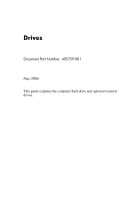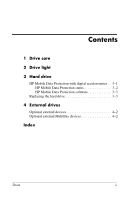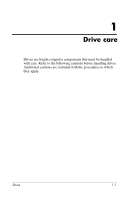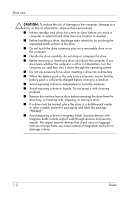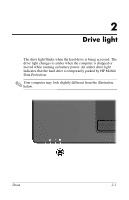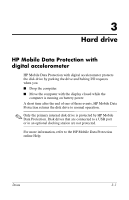HP Tc4400 Drives
HP Tc4400 - Compaq Tablet PC Manual
 |
UPC - 883585078639
View all HP Tc4400 manuals
Add to My Manuals
Save this manual to your list of manuals |
HP Tc4400 manual content summary:
- HP Tc4400 | Drives - Page 1
Drives Document Part Number: 405759-001 May 2006 This guide explains the computer hard drive and optional external drives. - HP Tc4400 | Drives - Page 2
Contents 1 Drive care 2 Drive light 3 Hard drive HP Mobile Data Protection with digital accelerometer . . 3-1 HP Mobile Data Protection status 3-2 HP Mobile Data Protection software 3-3 Replacing the hard drive 3-3 4 External drives Optional external devices 4-2 Optional external MultiBay - HP Tc4400 | Drives - Page 3
1 Drive care Drives are fragile computer components that must be handled with care. Refer to the following cautions before handling drives. Additional cautions are included with the procedures to which they apply. Drives 1-1 - HP Tc4400 | Drives - Page 4
power, ensure that the battery pack is sufficiently charged before writing to a medium. ■ Avoid exposing a drive to temperature or humidity extremes. ■ Avoid exposing a drive to liquids. Do not spray it with cleaning products. ■ Remove the medium from a drive before removing the drive from the drive - HP Tc4400 | Drives - Page 5
light The drive light blinks when the hard drive is being accessed. The drive light changes to amber when the computer is dropped or moved while running on battery power. An amber drive light indicates that the hard drive is temporarily parked by HP Mobile Data Protection. ✎ Your computer may look - HP Tc4400 | Drives - Page 6
on battery power. A short time after the end of one of these events, HP Mobile Data Protection returns the disk drive to normal operation. ✎ Only the primary internal disk drive is protected by HP Mobile Data Protection. Disk drives that are connected to a USB port or in an optional docking station - HP Tc4400 | Drives - Page 7
over the icon. If HP Mobile Data Protection has parked the drive, the computer ■ Will not shut down. ■ Will not initiate standby or hibernation, except as noted below. ✎ If the computer is running on battery power and reaches a critical low-battery condition, HP Mobile Data Protection allows the - HP Tc4400 | Drives - Page 8
the appropriate button to change settings. 3. Click OK. Replacing the hard drive Ä CAUTION: To prevent system lockup and loss of information: ■ Shut down the computer before removing the hard drive from the hard drive bay. Do not remove the hard drive while the computer is on, in standby, or in - HP Tc4400 | Drives - Page 9
Hard drive 5. Turn the computer upside down on a flat surface, with the front of the computer toward you. 6. Remove the battery pack from the computer. 7. Loosen the 2 hard drive cover screws 1. 8. Lift the hard drive cover 2 away from the computer. 3-4 Drives - HP Tc4400 | Drives - Page 10
Hard drive 9. Loosen the hard drive screw 1. 10. Pull the hard drive tab 2 to the right to disconnect the hard drive. 11. Lift the hard drive 3 away from the computer. Drives 3-5 - HP Tc4400 | Drives - Page 11
Hard drive To install a hard drive: 1. Insert the hard drive 1 into the hard drive bay. 2. Pull the hard drive tab 2 to the left to connect the hard drive. 3. Tighten the hard drive screw 3. 3-6 Drives - HP Tc4400 | Drives - Page 12
Hard drive 4. Align the tabs 1 on the hard drive cover with the slots on the computer. 5. Close the cover 2. 6. Tighten the hard drive cover screws 3. Drives 3-7 - HP Tc4400 | Drives - Page 13
computer or on an optional docking device. An external MultiBay or MultiBay II supports any MultiBay or MultiBay II device, including the following: ■ 1.44-megabyte diskette drive ■ Hard drive module (a hard drive with an adapter attached) ■ DVD-ROM Drive ■ DVD/CD-RW Combo Drive ■ DVD+RW/R and CD-RW - HP Tc4400 | Drives - Page 14
External drives Optional external devices ✎ For information about required software, drivers, and which port on the computer to use, refer to the documentation included with the device. To connect a standard external device to the computer: 1. If you are connecting a powered device, turn off the - HP Tc4400 | Drives - Page 15
devices, connecting 4-2 H hard drive caring for 1-1 drive light 2-1 installing 3-6 removing 3-3 replacing 3-3 HP Mobile Data Protection 3-1 I installing the hard drive 3-6 L lights, drive 2-1 M MultiBay II, external 4-2 P protecting the disk drive 3-1 R replacing the hard drive 3-3 Drives Index-1 - HP Tc4400 | Drives - Page 16
the express warranty statements accompanying such products and services. Nothing herein should be construed as constituting an additional warranty. HP shall not be liable for technical or editorial errors or omissions contained herein. Drives First Edition: May 2006 Document Part Number: 405759-001

Drives
Document Part Number: 405759-001
May 2006
This guide explains the computer hard drive and optional external
drives.