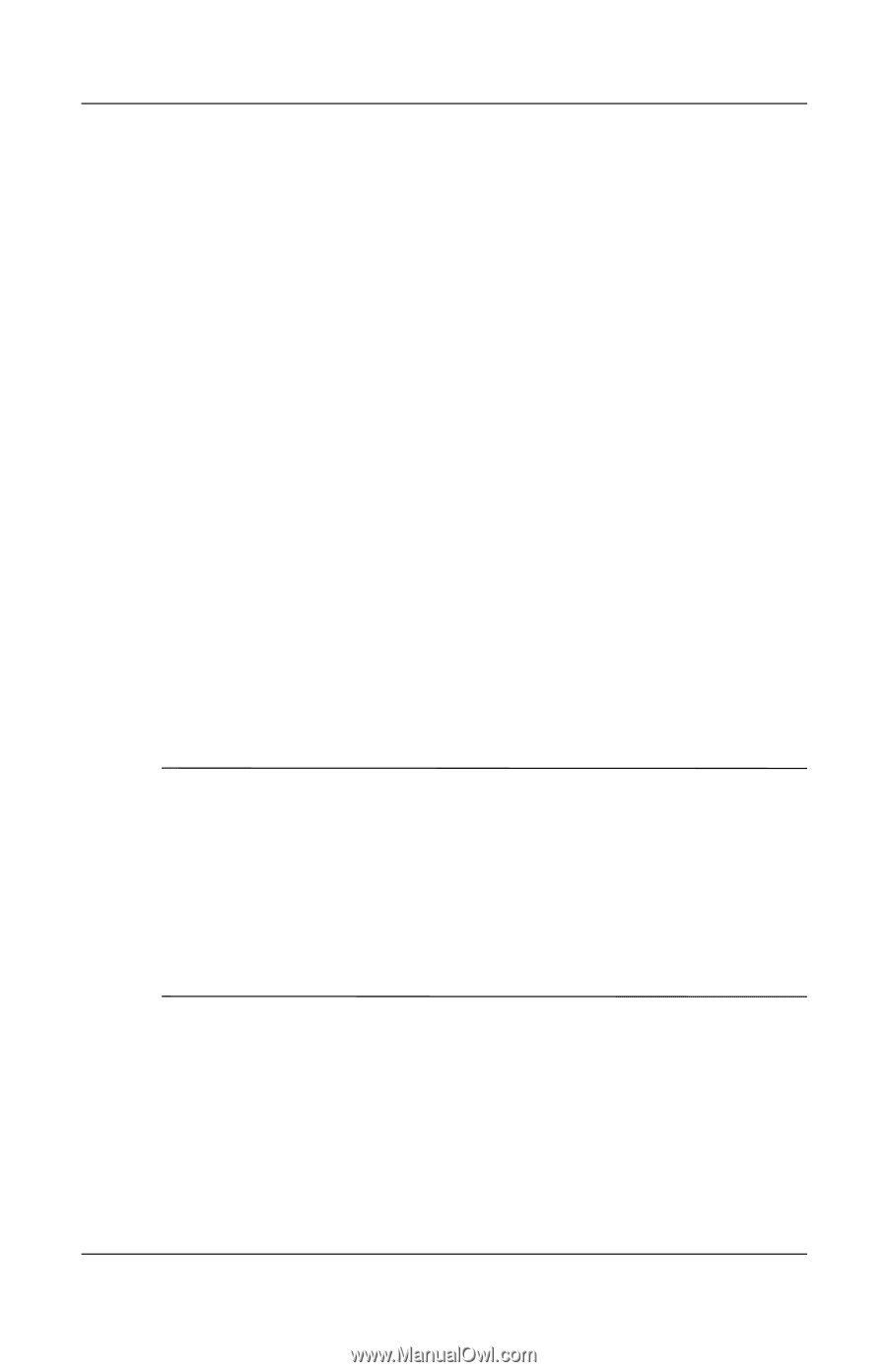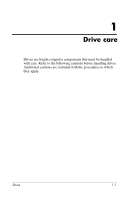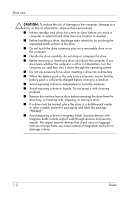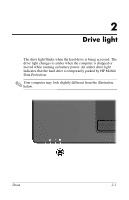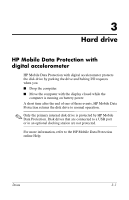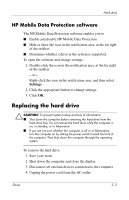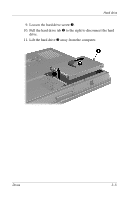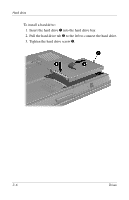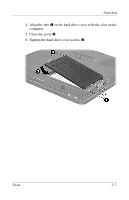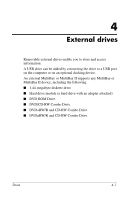HP Tc4400 Drives - Page 8
HP Mobile Data Protection software, Replacing the hard drive - support
 |
UPC - 883585078639
View all HP Tc4400 manuals
Add to My Manuals
Save this manual to your list of manuals |
Page 8 highlights
Hard drive HP Mobile Data Protection software The HP Mobile Data Protection software enables you to ■ Enable and disable HP Mobile Data Protection. ■ Hide or show the icon in the notification area, at the far right of the taskbar. ■ Determine whether a drive in the system is supported. To open the software and change settings: 1. Double-click the icon in the notification area, at the far right of the taskbar. - or - Right-click the icon in the notification area, and then select Settings. 2. Click the appropriate button to change settings. 3. Click OK. Replacing the hard drive Ä CAUTION: To prevent system lockup and loss of information: ■ Shut down the computer before removing the hard drive from the hard drive bay. Do not remove the hard drive while the computer is on, in standby, or in hibernation. ■ If you are not sure whether the computer is off or in hibernation, turn the computer on by sliding the power switch toward the front of the computer. Then shut down the computer through the operating system. To remove the hard drive: 1. Save your work. 2. Shut down the computer and close the display. 3. Disconnect all external devices connected to the computer. 4. Unplug the power cord from the AC outlet. Drives 3-3