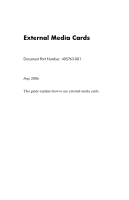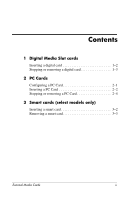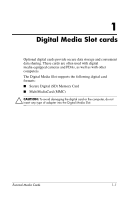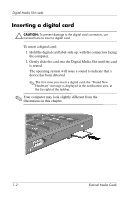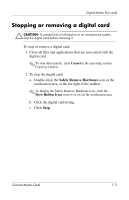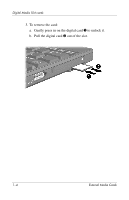HP Tc4400 External Media Cards
HP Tc4400 - Compaq Tablet PC Manual
 |
UPC - 883585078639
View all HP Tc4400 manuals
Add to My Manuals
Save this manual to your list of manuals |
HP Tc4400 manual content summary:
- HP Tc4400 | External Media Cards - Page 1
External Media Cards Document Part Number: 405763-001 May 2006 This guide explains how to use external media cards. - HP Tc4400 | External Media Cards - Page 2
Contents 1 Digital Media Slot cards Inserting a digital card 1-2 Stopping or removing a digital card 1-3 2 PC Cards Configuring a PC Card 2-1 Inserting a PC Card 2-2 Stopping or removing a PC Card 2-4 3 Smart cards (select models only) Inserting a smart card 3-2 Removing a smart card 3-3 - HP Tc4400 | External Media Cards - Page 3
with other computers. The Digital Media Slot supports the following digital card formats: ■ Secure Digital (SD) Memory Card ■ MultiMediaCard (MMC) Ä CAUTION: To avoid damaging the digital card or the computer, do not insert any type of adapter into the Digital Media Slot. External Media Cards 1-1 - HP Tc4400 | External Media Cards - Page 4
a digital card: 1. Hold the digital card label-side up, with the connectors facing the computer. 2. Gently slide the card into the Digital Media Slot until the card is seated. The operating system will issue a sound to indicate that a device has been detected. ✎ The first time you insert a digital - HP Tc4400 | External Media Cards - Page 5
card before removing it. To stop or remove a digital card: 1. Close all files and applications that are associated with the digital card. ✎ To stop data transfer, click Cancel in the operating system Copying window. 2. To stop the digital card: a. Double-click the Safely Remove Hardware icon in the - HP Tc4400 | External Media Cards - Page 6
Digital Media Slot cards 3. To remove the card: a. Gently press in on the digital card 1 to unlock it. b. Pull the digital card 2 out of the slot. 1-4 External Media Cards - HP Tc4400 | External Media Cards - Page 7
a credit card-sized accessory designed to conform to the standard specifications of the Personal Computer Memory Card International Association (PCMCIA). The PC Card slot supports ■ 32-bit (CardBus) and 16-bit PC Cards. ■ Type I or Type II PC Cards. ✎ Zoomed video PC Cards and 12-V PC Cards are not - HP Tc4400 | External Media Cards - Page 8
may contain a protective insert. The insert must be released and then removed before you can insert a PC Card. 1. To release and remove the PC Card slot insert: a. Press the PC Card eject button 1. This action extends the button into position for releasing the insert. b. Press the eject button again - HP Tc4400 | External Media Cards - Page 9
the connectors facing the computer. b. Gently slide the card into the PC Card slot until the card is seated. The operating system will issue a sound to indicate that a device has been detected. ✎ The first time you insert a PC Card, the "Found New Hardware" message is displayed in the notification - HP Tc4400 | External Media Cards - Page 10
even when idle. To conserve power, stop or remove a PC Card when it is not in use. To stop or remove a PC Card: 1. Close all applications and complete all activities that are associated with the PC Card. ✎ To stop a data transfer, click Cancel in the operating system Copying window. 2. To stop the - HP Tc4400 | External Media Cards - Page 11
PC Cards 3. To remove the PC Card: a. Press the PC Card slot eject button 1. This action extends the button into position for releasing the PC Card. b. Press the eject button again to release the PC Card. c. Pull the card 2 out of the slot. External Media Cards 2-5 - HP Tc4400 | External Media Cards - Page 12
credit card-sized accessory that carries a microchip containing memory and a reader (select models only). A personal identification number (PIN) is needed to gain access to the contents of the microchip. For more information about smart card security features, refer to the Help and Support - HP Tc4400 | External Media Cards - Page 13
models only) Inserting a smart card To insert a smart card: 1. Holding the smart card label-side up, gently slide the card into the smart card reader until the card is seated. 2. Follow the on-screen instructions for logging on to the computer using the smart card PIN. 3-2 External Media Cards - HP Tc4400 | External Media Cards - Page 14
Smart cards (select models only) Removing a smart card To remove a smart card: » Grasp the edge of the smart card, and pull it out of the smart card reader. External Media Cards 3-3 - HP Tc4400 | External Media Cards - Page 15
© Copyright 2006 Hewlett-Packard Development Company, L.P. SD Logo is a trademark of its proprietor. Java is a U.S. trademark of Sun Microsystems, Inc. The information contained herein is subject to change without notice. The only warranties for HP products and services are set forth in the express
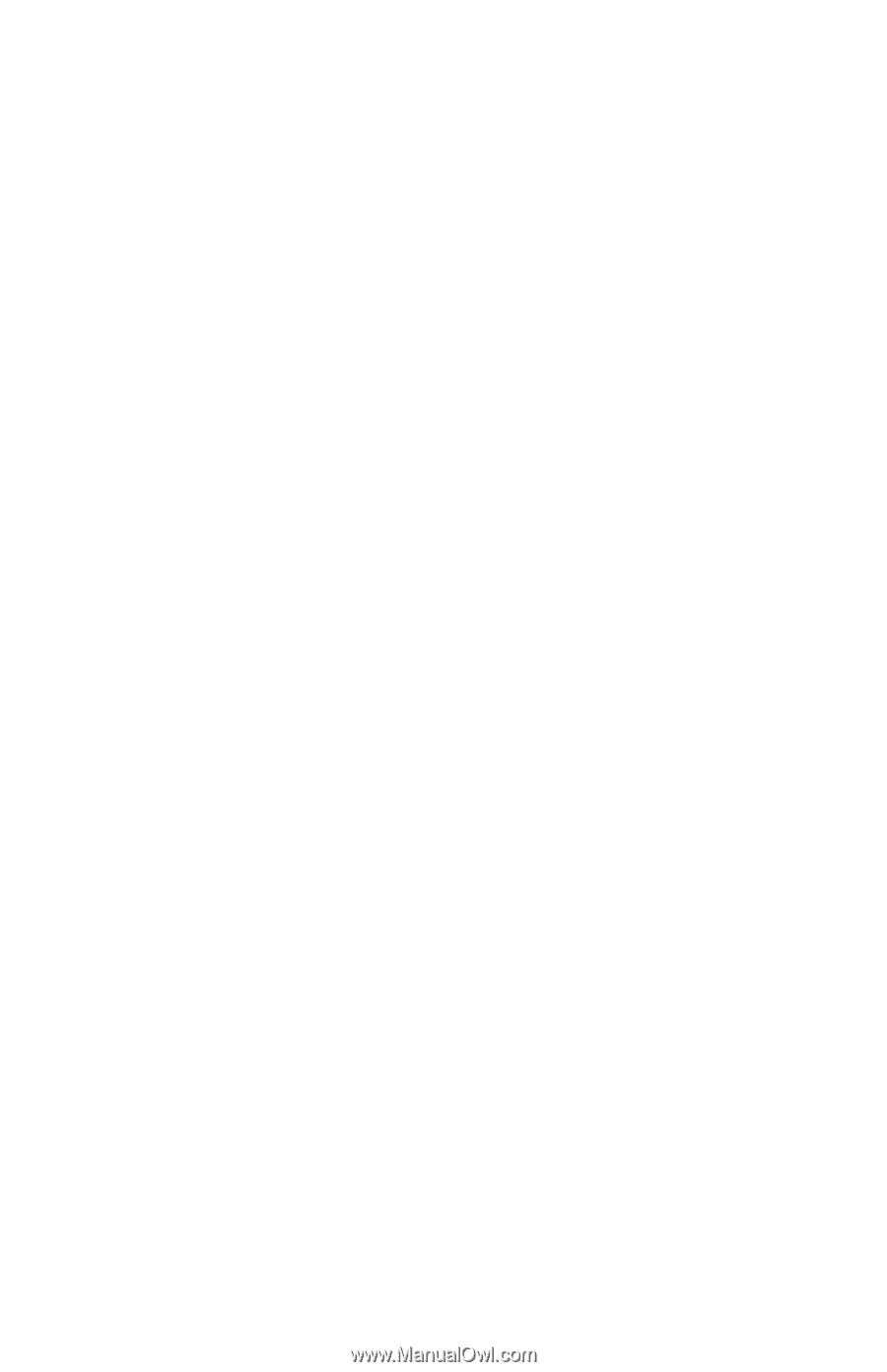
External Media Cards
Document Part Number: 405763-001
May 2006
This guide explains how to use external media cards.