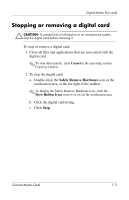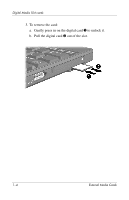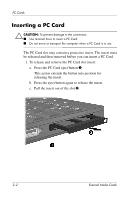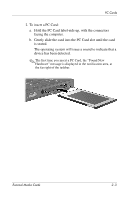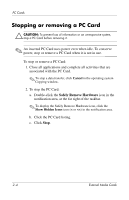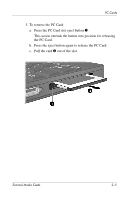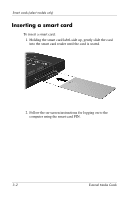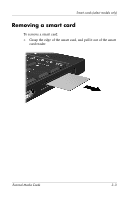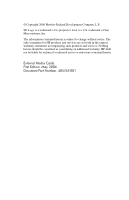HP Tc4400 External Media Cards - Page 10
Stopping or removing a PC Card
 |
UPC - 883585078639
View all HP Tc4400 manuals
Add to My Manuals
Save this manual to your list of manuals |
Page 10 highlights
PC Cards Stopping or removing a PC Card Ä CAUTION: To prevent loss of information or an unresponsive system, stop a PC Card before removing it. ✎ An inserted PC Card uses power even when idle. To conserve power, stop or remove a PC Card when it is not in use. To stop or remove a PC Card: 1. Close all applications and complete all activities that are associated with the PC Card. ✎ To stop a data transfer, click Cancel in the operating system Copying window. 2. To stop the PC Card: a. Double-click the Safely Remove Hardware icon in the notification area, at the far right of the taskbar. ✎ To display the Safely Remove Hardware icon, click the Show Hidden Icons icon (< or
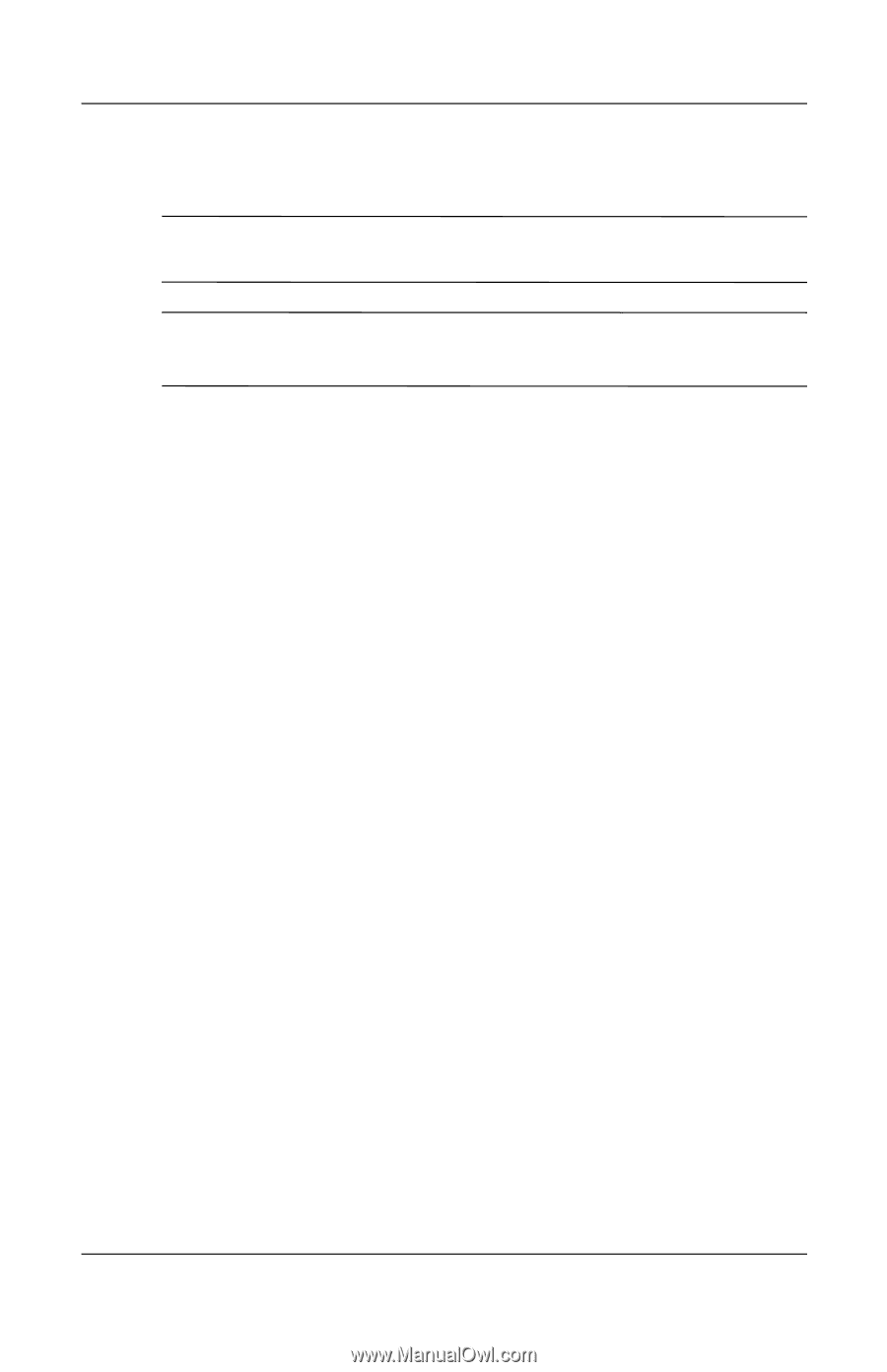
2–4
External Media Cards
PC Cards
Stopping or removing a PC Card
Ä
CAUTION:
To prevent loss of information or an unresponsive system,
stop a PC Card before removing it.
✎
An inserted PC Card uses power even when idle. To conserve
power, stop or remove a PC Card when it is not in use.
To stop or remove a PC Card:
1. Close all applications and complete all activities that are
associated with the PC Card.
✎
To stop a data transfer, click
Cancel
in the operating system
Copying window.
2. To stop the PC Card:
a.
Double-click the
Safely Remove Hardware
icon in the
notification area, at the far right of the taskbar.
✎
To display the Safely Remove Hardware icon, click the
Show Hidden Icons
icon (
<
or
<<
) in the notification area.
b.
Click the PC Card listing.
c. Click
Stop
.